How To Restart Chrome
Browsers don’t need to be restarted often. Chrome can be left to run for hours, or just left idle and it will not hang to the point where you need to restart it. Practically, there is only one case where restarting Chrome is needed; when you enable or disable a flag. Any changes made to the state of a Chrome flag requires you restart the browser for the changes to take effect. There is a ‘Relaunch’ button duly provided on the Flags page to do just that. Chrome doesn’t make it difficult to restart the browser in this case and it restarts with your previous session intact. If you ever need to restart Chrome for any reason though, the browser has you covered.
Chrome has lots of useful pages that let you access settings and information that is otherwise hidden from the main interface.
There is a Chrome page that, when visited, will restart Chrome. Simply type the following in the URL bar and hit Enter. Chrome will quit and restart right away.
chrome://restart
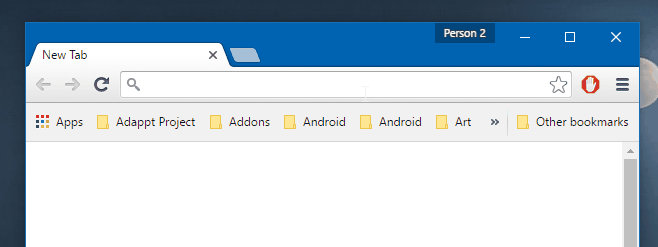
Once Chrome shuts down, it launch again. The time it takes to launch depends on how many tabs and windows you have open. Your system’s resource capabilities will also have an impact on how much time it takes for Chrome to restart.
Visiting Chrome’s restart page will restart all instances of Chrome. If you have multiple profiles of Chrome open, they will all be closed. This is not a profile specific command. All incognito windows will also close.
When Chrome opens again, it will automatically load all tabs and windows you previously had opened. Your browsing sessions will be retained for all profiles you had open. You might lose some data e.g. if you were filling out a form, that data will be lost. If you were working on something in Google Docs, the back-up saved to your browser’s offline data is what will be available.
