How To Rearrange Items In The Left Column On Your Facebook Home Page
Facebook’s interface has gone through lots of changes in the past. New features that are introduced by the social network are mostly welcome but the interface changes often upset people more than an interface overhaul should. One of the long standing elements of Facebook’s interface is the column on the left side of your home page that features links to your favorite items, groups, apps, friends’ lists, and events, and more. These sections all populate overtime based on which pages you visit most often. What you may not know is that you can rearrange these items within the Favorites, pages, events, etc lists. Here’s how.
Go to the Home page while signed into Facebook. Hover your mouse over one of the items in the Favorites list (or any list of your choice) and wait for the cogwheel to appear. Click it and select ‘Rearrange’ from the context menu.
Once you’re in edit mode, drag & drop the items in the favorites list to rearrange them. You can’t change the position of the News Feed but everything else can be reordered to suit you. Once you’re done changing the order, click the ‘Done’ button/link that appears at the very bottom of the items to exit the edit mode.
You can follow suit for items listed under Pages, Events, etc. Just about everything that’s listed under a separate head in the left column can be rearranged. It’s helpful for when you want a specific page or event to be more easily accessible to you than others.
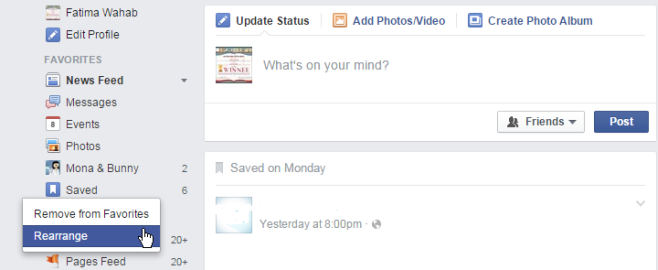
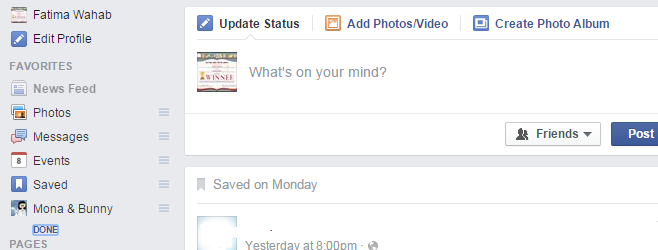

Unfortunately the Facebook user interface has changed since this article was written in 2015, and the method specified here no longer works.
As of May 2021 it still does not work.