How To Play A Picture Slideshow On The Chromecast
The Chromecast is by and large used to stream media and a majority of apps are built with that specific purpose in mind. The Chromecast is a tool you can use to turn an ordinary TV into something more than just a screen say perhaps a bulletin board that has high visibility and that can be updated by pushing a new image to it. Slideshow is the operative word here and you can play on to broadcast important information or just something as simple as a restaurant menu cycle through to a large screen. Here’s how you can do just that using either a phone and desktop, or without using anything other than the Chromecast itself.
Cast Slideshow Without A Phone & Desktop
If you don’t have a spare phone or desktop that you can cast photos from to your Chromecast, you aren’t without options. In order to accomplish this, you need to set up the Chromecast and in the Chromecast app sign in to your Google account. Chromecast lets you choose what photos appear as the ‘backdrop’. Simply create a new album in Google Photos and select it from the Chromecast app as a source for backdrop images. Turn off all other sources and Chromecast will cycle through the photos in the album only. It will do this all in its idle, unused mode.
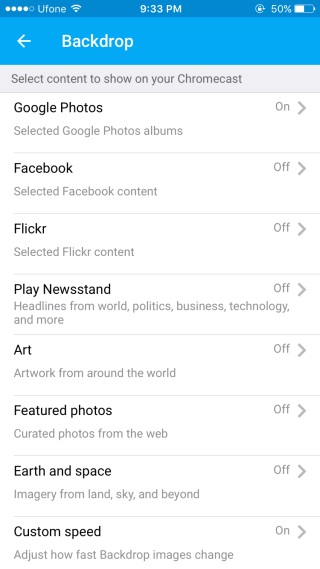
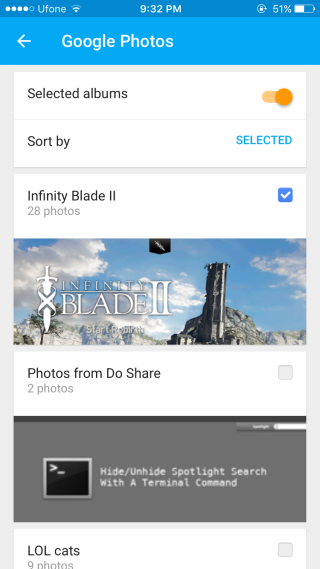
Cast Slideshow From Phone & Desktop
To start and cast a slideshow of photos from your iPhone, you need an app called Photo Video Cast. It not only lets you choose an album to cast photos from but also lets you customize the refresh interval. Android users that have native support for the Chromecast can use the default Photos app. If you do not have native support for Chromecast, try the CastonTV Free app.
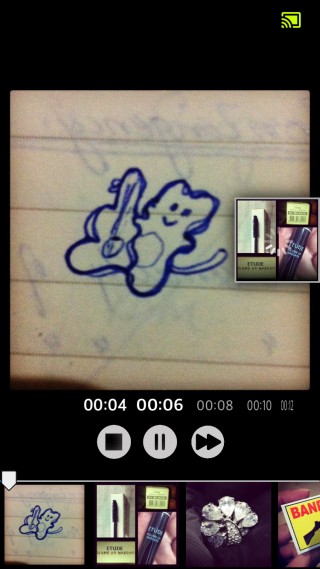
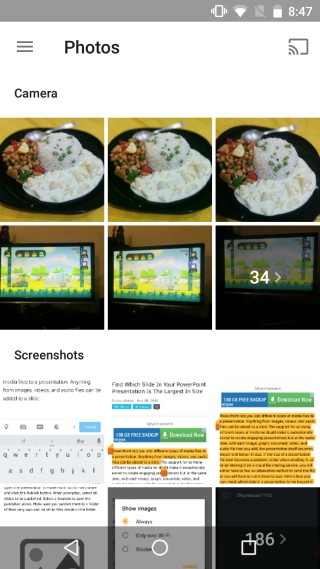
Install Photo Video Cast From The App Store
Install CastonTV Free From The Google Play Store
For Desktop users, you will need a combination of two Chrome extensions; the Google Cast extension and Fullscreen Slideshow. Use the slideshow extension to select images and start the slideshow in a Chrome tab and cast it using the Google Cast extension.
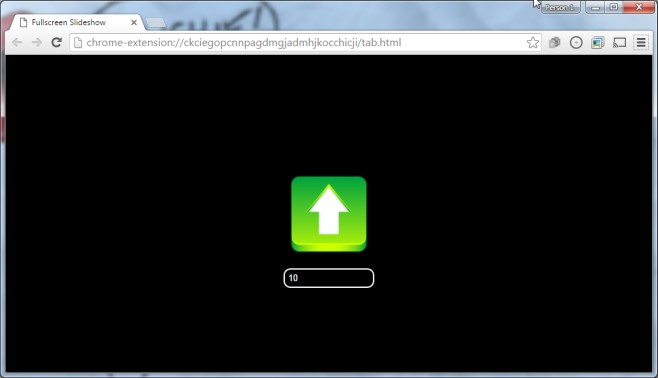
Install Fullscreen Slideshow From The Chrome Web Store
Here’s to using a Chromecast for something other than watching Netflix.

the option for windows does not work, the images are not oriented according to information stored in image, it makes some images are rotated 90 degree, it is useless. still cant find how to cast images from my computer to chromecast, it works fine with google images and the best from android devices, but directly from PC to chromecast it is not solved yet. it should be so simple but there is no working solution
Just fully share your screen and use any windows app. Powerpoint will work even.
Thank you for a great article. Have been looking forever for a bulletin board functionality in stream gadgets. Looks like Chromecast is the one then 🙂