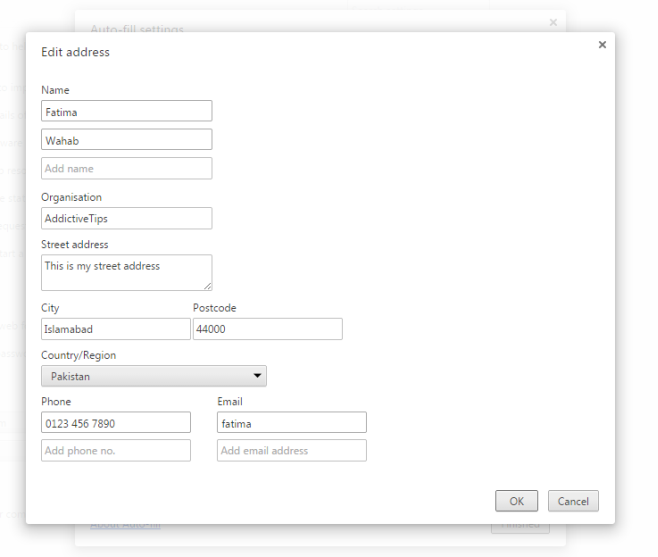How To Manually Add Street Addresses To Chrome’s Auto-Fill Option
The information we enter in our browsers daily is often redundant. URLs are one such example but because we can bookmark links, save popular websites to the browser’s speed-dial, or because browsers can retrieve them from our history, it is much easier to enter them. Emails are yet another form of information we enter daily whether we’re signing in to our email accounts, Facebook, or downloading software. There are quite a few incidents that call for users to input the same information over and over and like we have browsing history for URLs, and password managers for emails and passwords, Chrome has an auto-fill option for information related to physical mailing addresses, and credit cards. Some users like to keep the option disabled (for security purposes) while others find it is pretty useful in filling out forms quickly. Here is how you can manually enter a street address in Chrome’s auto-fill option.
Click the customize button at the right of the URL bar in Chrome and go to Settings. Scroll down and click ‘Show advanced settings, and under ‘Password and Forms’, click the ‘Manage Auto-fill settings’ option. Alternatively, just type chrome://settings/autofill in the URL bar and hit Enter.
This will open the Auto-fill settings pop-up in Chrome where you can edit an already saved street address, including email, and first and last names. To add an address, click ‘add new street address’ or if you want to edit an existing saved entry, click the small edit button next to it. Go ahead and enter your information in the relevant fields. Each time you press enter after filling in a field, a new box appears for that same field in case you want to make multiple entries for it. This means if you share a computer with someone in the family, you can both enter you names under a single street address. Chrome will be able to fill it in automatically for whichever name is used to fill in form fields.
Click ‘Ok’ and then ‘Finished’ to save the changes. Follow suit with the credit card settings and you can add and remove credit cards.