How To Insert Notes From Google Keep In Google Docs
Google has integrated Google Keep in Google Docs. This update is available for the G Suite of apps. For now, regular Google account users will not be able to see it. If you like Google Keep and use it at work, you can now insert notes from Google Keep in Google Docs through a dedicated panel. Your notes and documents all sync to Google Drive and this feature makes it easier to work with both. You no longer have to switch between apps, and you can create notes in Google Keep that are linked to a specific document. Here’s how you can insert notes from Google Keep in Google Docs.
Open Google Keep Notepad
You will see this feature only if you have a Google Apps or Google business account. Open Google Docs and go to Tools>Keep notepad. A Google Keep panel will open on the right edge of your screen. All notes and lists from Google Keep will be listed here.
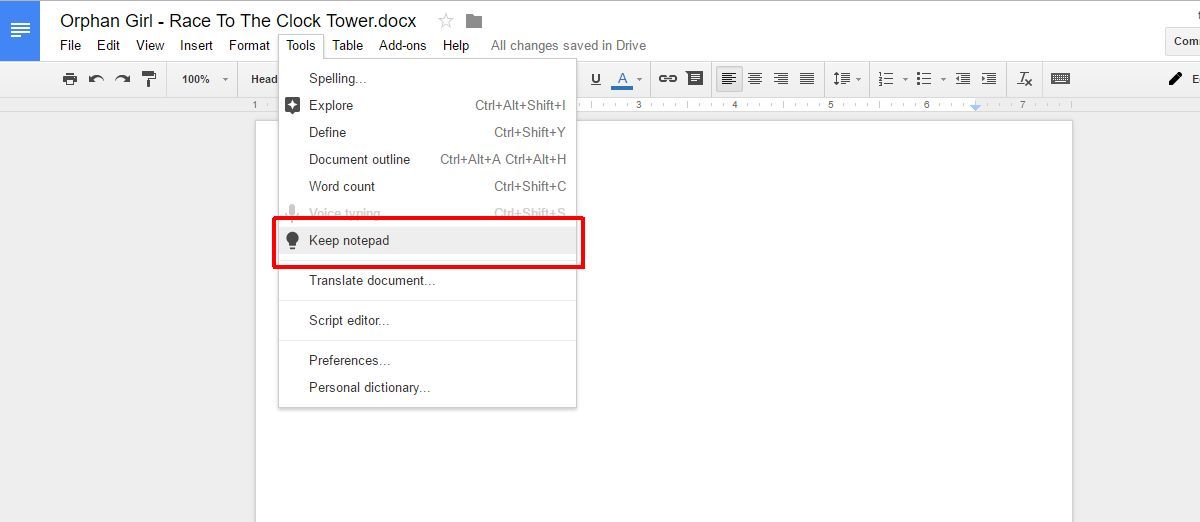
Insert Note In Google Doc
Browse your notes and find the one you want to insert in the current document. Click the more options button at the top right of the note and select ‘Add to document’.
A simple text note is inserted as text. The text will match the formatting style set for the current line. A to-do list is added as a bulleted list. Inserting an image note will add the image to the document complete with title and description, if present.
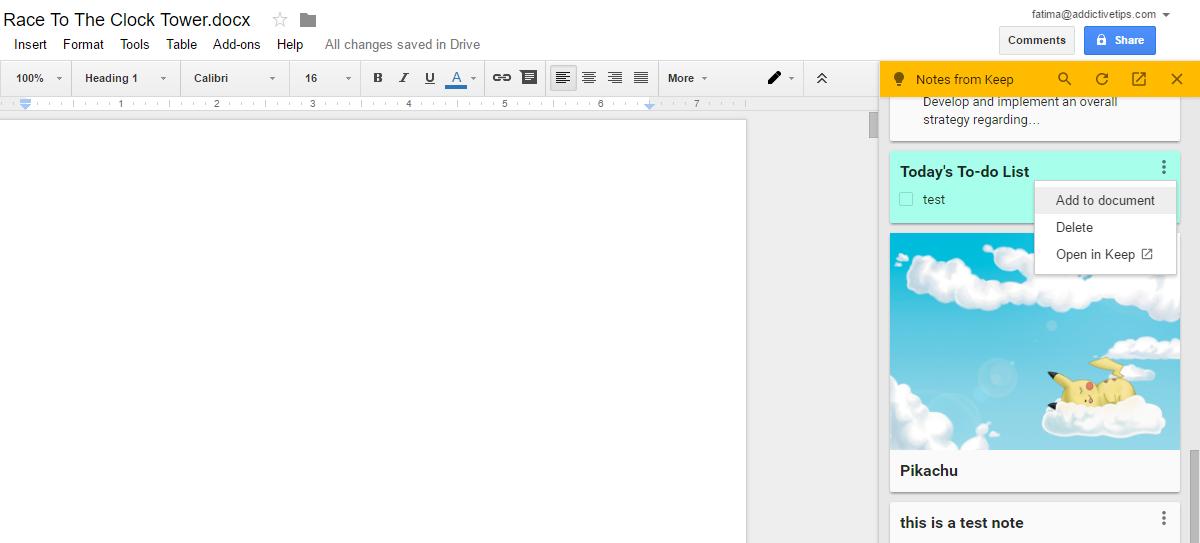
Add Related Notes
The Google Keep panel in Google Docs isn’t just for inserting notes. You can also use it to create a new note. Google Keep will remember when you create a new note from inside a Google Docs files. When you access the note panel, the note will appear under ‘Related notes’.
To add a related note in Google Docs, start typing in the ‘Take a note’ field at the top. You can add a to-do list as well by clicking the list icon next to the ‘Take a note’ field.
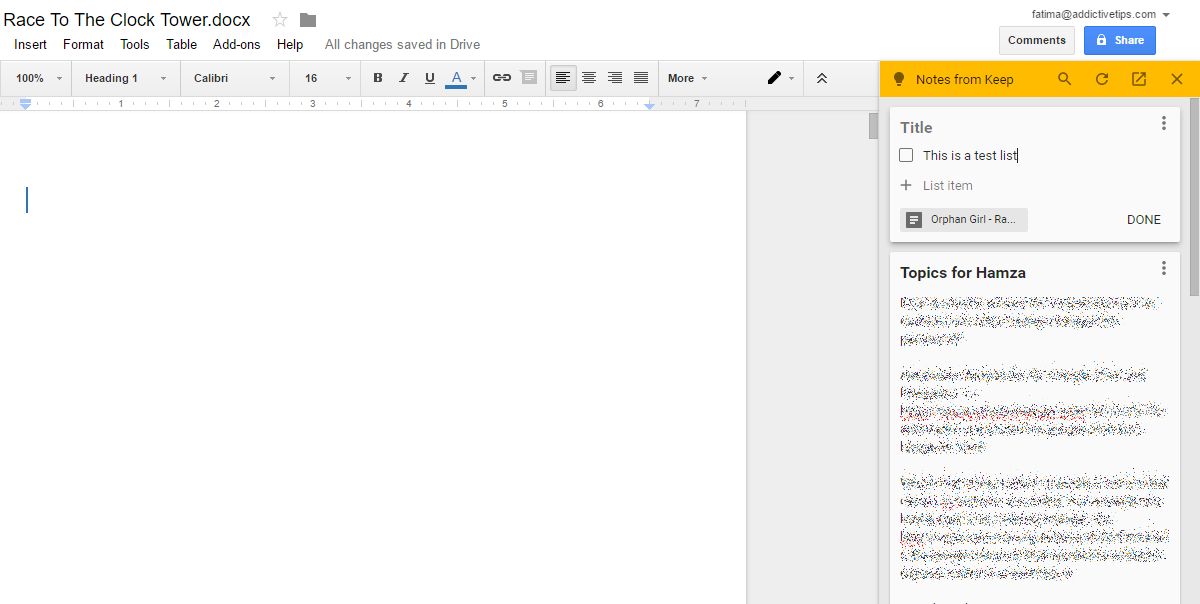
The Google Keep panel has a search feature that you can use to search your notes. You can also visit Google Keep from this panel and open a specific note in Keep. To open a note in Google Keep from this panel, click the more button and select ‘Open in Keep’.
The Google Keep panel will always open the web interface of Google Keep. You don’t need to install the Google Keep extension or the Chrome app to use this panel. The only complaint with this feature is that it isn’t for regular Google Account users.
