How To Insert A Symbol In Google Docs By Drawing It
Word processors support more than just the common symbols the average person needs to use. The most common ones can easily be typed via a standard keyboard. All other symbols are used far less often and word processors like MS Word, Pages, and Google Docs support a wide range of them. If you need to insert a symbol in apps like MS Word or Pages, you have to go through a list of them and find the right one. Google Docs offers a better and rather intelligent solution to inserting symbols. It lets you draw the symbol and narrows down the list based on your drawing. Here’s how it works.
Open any Google Docs file and go to Insert>Special Characters in the top menu bar.
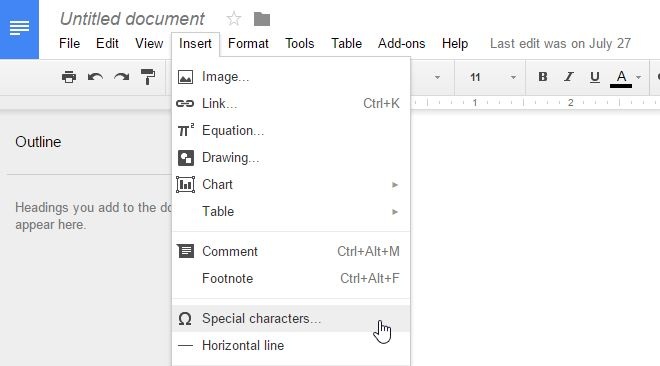
Clicking ‘Special Characters’ will open the ‘Insert Special Characters’ box. This box lets you manually scroll through all the special symbols, search for a symbol by name, or draw it.
You get a small canvas area within this box, just below the search bar. Draw the symbol you want to insert in this canvas, and the section on the left will update with symbols that match it. From left to right, the symbols go from most similar to least similar to the one you’ve drawn. You need only click the right symbol to insert it in the document.
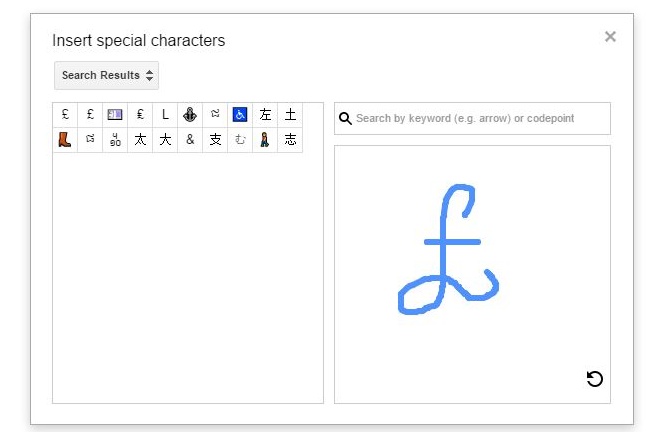
Google has a pretty good OCR engine and it’s integrated it in Keep as well. Not only does it recognize printed text really well but also hand drawn symbols.
We reviewed a little web app called Mausr a while back that does something similar; it gives you the name of the symbol when you draw it and also lets you copy and paste it. Google Docs is far more accurate than Mausr but it doesn’t give you the name of the character. The name, as stated earlier, can be used to search for the symbol instead of drawing it in Google Docs.
