How To Hide Your Facebook Updates From Your Timeline Before Posting Them
When you post an update on Facebook, it appears in your friends’ News Feed as well as on your timeline. Anyone who follows you will see the update and anyone who visits your profile will see it as well, provided your privacy settings allow them to. If you’re wondering what the difference between the News Feed and the Timeline is, the News Feed is everything you post. It’s news about you that is delivered to your followers. The Timeline is a chronological set of important events in your life. This doesn’t include all your posts but will normally include the ones your friends engage with the most and any major life events you add. Facebook has now rolled out a feature that lets you exempt an update from appearing in your Timeline before you post it. Here’s how it works.
Go to your Facebook News Feed and compose a new update. You will see a new option called ‘Hide From Your Timeline’ appear just below the compose area but above the check-in and activity buttons. Check the option, compose your update, and post it. All your friends and followers will see the update in their News Feed but it will not appear on your Timeline regardless if a friend, someone who follows you, or someone you aren’t connected with, visits your profile.
This is likely going to be useful if you’re posting photos that you don’t want everyone to be able to see too easily though you can always use the smart lists on Facebook to tweak their visibility.
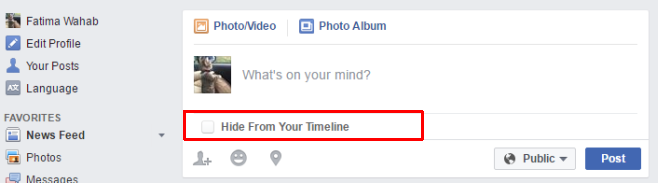
If you want to hide any of your older posts from your Timeline, go to your Profile page and look for the post. Click the little arrow button at the top right and select ‘Hide from Timeline’.
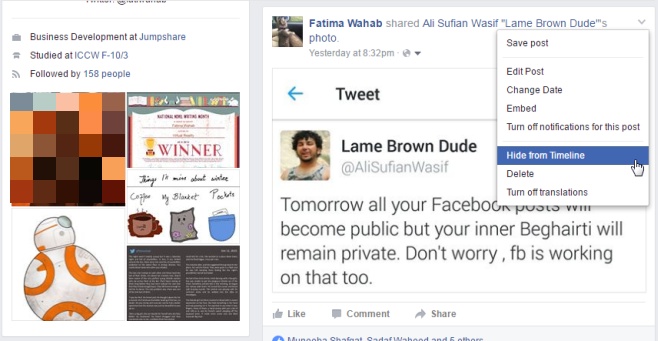
The change seems to have been rolled out to users over the past few days. If you don’t see the option just yet, you’re in for a slightly longer wait.

Nice Feature