How To Get The Backspace Shortcut To Work Again In Chrome
Chrome updates are subtle and rarely a cause for alarm. The browser has undergone very few changes that are noticeable for an end user but as of version 52, it has disabled the backspace key’s ‘go back to previous page’ function. In older versions of the browser, you could hit the backspace key and return to the previous link/page you navigated from to the current one. It worked on almost all pages with some exceptions such as the Google search engine page where the search bar was automatically focused. With the functionality removed and users upset by it, Google has released an extension for Chrome called Go Back With Backspace. Install it to get the backspace button working like it did before or use the ‘back’ keyboard shortcut or buttons instead. If you aren’t in the mood to use an extension, you can also use a switch.
Install Go back with backspace and hit the Backspace key whenever you want to return to the previous page.
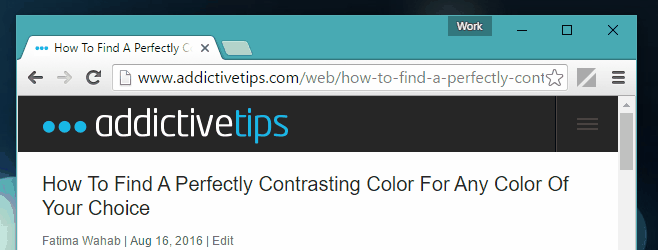
If you don’t feel like using an extension just to return to the previous page in your tab’s history, you can always use the ‘back’ button next to the URL bar. It’s the left pointing arrow among the two arrow buttons you see at the top left. If you’re looking for a shortcut to do this, you can use Alt+Left Arrow Key.
Google’s reason for removing the backspace functionality is that it wasn’t used very often. The number of people who are upset by the change would beg to differ. The change isn’t all bad considering the backspace button was rarely context aware. Often when you were filling out a long form and hit the backspace key without the input field in focus, you would end up navigating away from the page unless an on-page prompt saved you e.g. on Facebook. Ultimately, you would have to fill out the form again simply because an input field wasn’t in focus when you hit the backspace key.
The shortcut might have been useful, and I did use it often, but it was also risky to use at times. Users will have to learn the new ‘back’ shortcut key in Chrome which has been around for ages or use the extension to go back to how it was before.
To use a switch instead of this extension, right-click the Chrome shortcut you use to launch Chrome. Add the following switch at the very end of the Target field on the ‘General’ tab. Close all open Chrome windows, and use this shortcut to open them again.
--enable-blink-features=BackspaceDefaultHandler --test-type
The backspace button will work as it previously did.
Install Go Back With Backspace From The Chrome Web Store
