How To Get Keyboard Shortcuts For The TwitchTV Player [Firefox]
The TwitchTV player is an HTML5 player with basic media controls. You can play/pause the stream, go full screen, control the volume, enter theater mode, and select playback quality. There’s also a neat little feature to capture a particularly impressive moment in a Twitch stream. Despite the Twitch player covering the basics of a reasonable media player, it still lacks one essential thing; keyboard shortcuts. Twitch Video Control is a Firefox add-on that enables keyboard shortcuts for the TwitchTV player.
Twitch Video Control doesn’t have any interface to speak of. You simply install the add-on and visit a Twitch stream to see it in action.
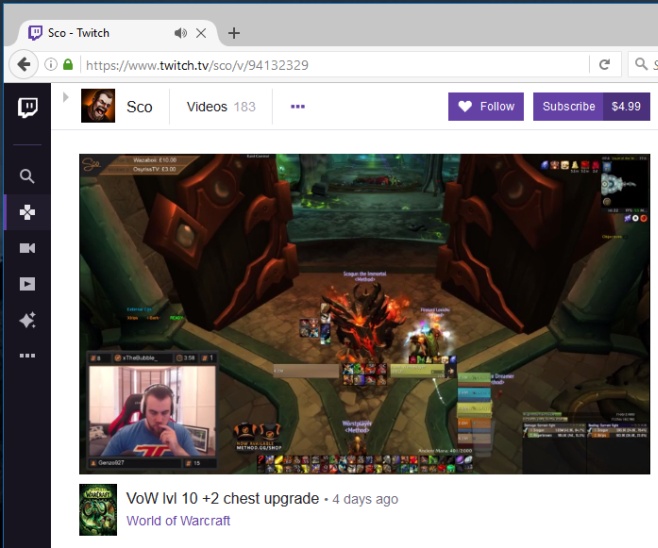
To play/pause the stream, hit the ‘k’ key. To toggle the volume On/Off, hit the ‘m’ key. The ‘f’ key lets you enter full-screen mode and the ‘t’ key lets you enter theater mode.
The ‘j’ key lets you jump ten seconds ahead in the stream while the ‘l’ key lets you go back ten seconds. Some controls, like these two, may not work on a live stream. For recorded streams, they work flawlessly. Twitch Video Control does not have a Chrome counterpart extension just yet.
It goes without saying that Twitch really ought to have included basic keyboard shortcuts by default in its media player. YouTube has, at the very least, a shortcut for playing/pausing videos though it doesn’t always work. Twitch Video Control has no controls for the chat bar. It is strictly meant to control the current stream. You cannot use it to browse a channel or list of videos.
Twitch Video Control works only after you’ve clicked on a video stream. You can use the ‘k’ to stop a stream from playing the second the player loads which means it is very quick. If you compare the keyboard shortcuts added by Twitch Video Control to the default play/pause shortcut on YouTube, you will find the add-on is easily more reliable.
Install Twitch Video Control For Firefox

you have J and L switched around. Also, it doesnt work. It doesnt let me rewind ten seconds, only lets me skip ten seconds ahead.