How To Get Chrome Mobile Bookmarks To Appear On Chrome Desktop
Chrome is available for both desktop and mobile platforms. On Android, it’s usually the default browser and on iOS, you can download the browser from the App Store. Chrome is likewise available for Windows and macOS. One of the browser’s pioneering features is the ability to sync user data including history, auto-fill information, bookmarks, and apps and extensions across Chrome installations on different platforms. The same feature is available on Chrome for iOS and Android and if enabled you can sync your Chrome mobile bookmarks to your desktop Chrome installations. Here’s how.
Step 1: Sign into Chrome on your desktop. Click the hamburger icon, go to Settings, and sign in with a Google or Google Apps account.
Step 2: On Chrome mobile, sign in with the same Google account or Google Apps account you used to sign in on the desktop. Turn Sync On, and make sure ‘Bookmarks’ are set to sync. Choosing to sync anything else is entirely up to you and you can skip the rest if you feel it will only clutter your desktop installation.
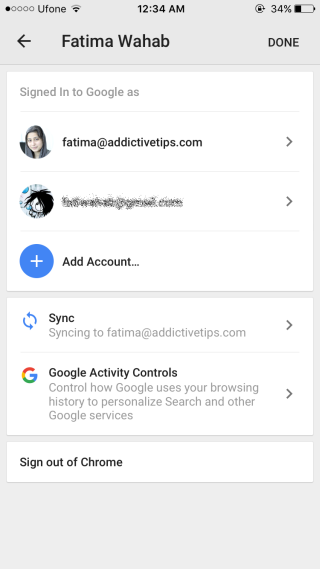
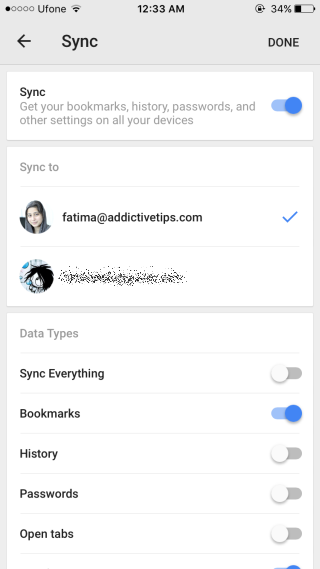
Step 3: Return to your desktop. Depending on how many bookmarks you have, it will take a few seconds for them to appear on the desktop. Open the Chrome Bookmarks manager (Ctrl+Shift+O) and you will see a new folder called ‘Mobile bookmarks’. All your bookmarks from your Android phone and/or iPhone will be sorted inside this folder. This folder does not appear on the bookmarks bar so if you want to access these bookmarks, you will have to do so from the bookmarks manager.
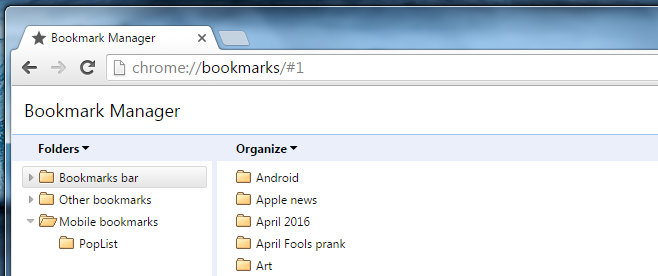
The bookmarks inside the ‘Mobile bookmarks’ folder can be moved to any other folder but the Mobile bookmarks’ folder itself can’t be moved. This is a limitation of Chrome itself since it needs to find the Mobile bookmarks folder in a certain place in order for it to sync bookmarks.

Wow thanku so much
Didn’t work for me
Chrome has been hugely redesigned in the last two years, eliminating or hiding all kinds of functionality, and no one appears to have bothered to document how to do any workarounds. Mobile and desktop bookmarks now appear to be on opposite sides of a digital Berlin Wall.
Thanks heaps, Google. Guess that whole “Don’t Be Evil” thing is dead and buried now, huh?
simple solution: open bookmark manager in chrome. left hand column you;ll see mobile bookmarks folder. open the folder and click on organize,.click on add folder, name it, then move bookmarks to that folder, copy and paste the folder to bookmarks bar. enjoy
I did just that. Now on my mobile the primary folder I use is a “mobile” folder in my bookmarks bar. Thanks for the tip.
I am using desktop chrome. Why is the mobile bookmarks folder not available from the bookmarks bar, just like “other bookmarks”? Why do I have to go to the bookmarks manager to get to them?