How To Do A Reverse Google Image Search On Your Phone
Reverse image search is an excellent search tool from Google. Not only does it help us win many an internet argument, it also helps us find the true origins of an image so we can safely and accurately credit it where needed. There is sadly one limitation to it though; it isn’t available to mobile users. Google Reverse Image Search for Phones and Tablets is web app crafted by Amit Agarwal and it lets you reverse look-up an image on a mobile device.
Open Google Reverse Image Search for Phones and Tablets and tap ‘Select Image’. Select an image from your camera roll, or from a cloud drive and tap ‘Reverse Search’. A new tab will open with search results for the image you uploaded.

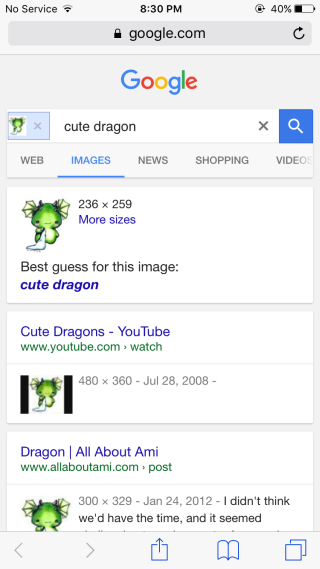
The app works well enough provided the image you uploaded comes from the internet. For original images, ones you took on your device and even Instagram uploads, there are understandably no results but unlike the Google Reverse Image search on desktop, the search results do not show you similar images. For an image with no results, a new tab opens and then stays in the ‘loading’ phase, or sometimes it crashes.
This isn’t that big of a deal because almost any and all images you’d need to reverse look-up will originate from the internet. You can’t use it to check if an image that you took has been used without your permission but that’s the only shortcoming the app has.
Visit Google Reverse Image Search for Phones and Tablets

It’s easier than you think, just load the desktop version if google and then upload your image.
Thanks for the easy tip!