How To Cut, Copy & Paste Multiple Tabs In Firefox Windows
Cut, copy and paste operations have been a part of our computing experience since the very beginning days of digital computers in the primitive word processors of those times. With the advent of graphical operating systems, these have become even more ubiquitous, letting us easily organize all our digital content both within apps and at the OS level. If you use Mozilla Firefox and have ever wanted the same functionality for your browser tabs, you’re in luck! An add-on by the name of Cut, copy and paste Tabs lets you do just that by adding these options to the context menu for your tabs. The same developer has also built another extension called Allow multiselect operations on tabs that further extends this functionality by allowing you to select multiple Firefox tabs together; you can then use cut, copy and paste functions of the former extension on all selected tabs in one go. Details after the jump.
‘Cut, copy and paste Tabs’ cam work independently of Allow multiselect operations on tabs, but in that case, you’ll be limited to performing these operations on one tab at a time. To really make this feature shine, you should also install ‘Allow multiselect operations on tabs’. Once you have installed both of them (using the links provided at the end of this post) and restarted Firefox, you’ll be able to select multiple tabs together just the way you can select multiple files together in Windows and other operating systems. You can either click a tab while keeping the Shift key pressed in order to select all tabs from the active one to that one inclusive, or by keeping the Ctrl key pressed while clicking on any tabs irrespective of their order, to select them individually. Either way, when you right-click a tab (regardless of whether you have selected multiple tabs or not), you’ll notice that the context menu now includes ‘Cut’, ‘Copy’ and ‘Paste’ options in a separate section. Just click your desired option to perform the operation.
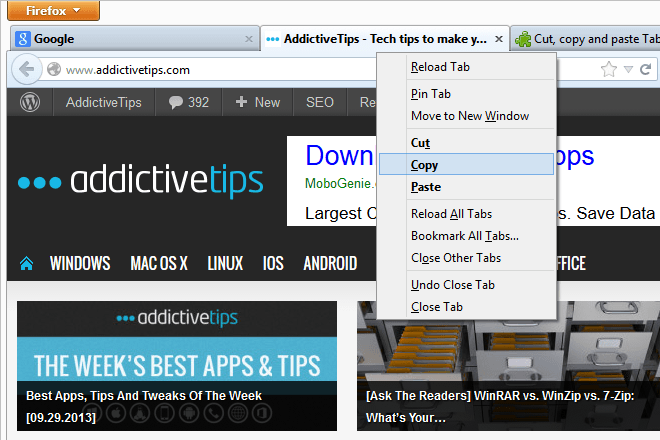
When you choose to paste your cut or copied tabs, just right-click anywhere on the tab bar again and select ‘Paste’; all copied tabs will immediately be pasted right next to the tab that you right-clicked to bring up the context menu.
That’s all these is to it – the two extensions are as simple as they get, and get the job that they’re built for, done really well. You can install them both by heading to the following links.
Install Cut, copy and paste Tabs for Firefox
Install Allow multiselect operations on tabs for Firefox
