How To Customize The Appearance Of Subtitles On Netflix
If you’re going to put text on an image remember one golden rule; white text with a black outline can be read on anything. The image, no matter how busy/dense it is, will not render the text unreadable. The same goes for subtitles; you obviously can’t have black subs on anything but white doesn’t always look great either. Netflix supports subtitles across all its apps. The default color that Netflix displays subtitles in is white. If you’re watching anime, the white subtitles often get lost or are hard to read. Here’s how you can customize the appearance of subtitles on Netflix to make them easier to read.
Netflix lets you change the color, font, and size of the subtitles. It also lets you add a solid background behind the text and select the color the background will have. You can also frame the background for higher visibility. The customization options are available only on the web interface but apply to all apps.
Sign into Netflix and click your Account thumbnail in the top right corner. Select ‘Account Settings’ from the menu. On the Account Settings page, scroll down to the ‘My Profile’ section and select ‘Subtitle appearance’.
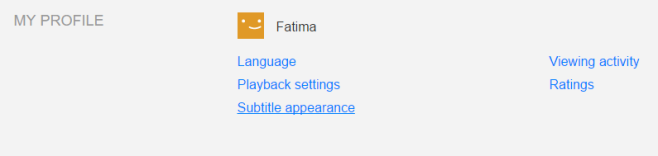
You can select a different font from the ‘Font’ drop-down. The font has a shadow by default and you can disable it completely or change its direction. There are three text sizes that you can choose from.
To change the color of the subtitles, click the color box next to the ‘Font’ drop-down and select a color from one of the presets. To change the color of the drop shadow, click the color box next to the ‘Shadow’ drop-down.
If you want to enable a solid color background behind the subtitles, click inside the ‘Background’ color box just below the font size selection. To add a frame to the subtitles, click inside the ‘Window’ color box.

You can turn the background, the background window, and the shadow effect off if you don’t like it.
Although you have the option to customize the appearance of subtitles on Netflix, there are limits. The colors you can choose are restricted to just six. You cannot load and select a custom font for the subtitles and have to choose from one of the presets. Save the change and it will reflect across all your devices.

Good article!
Do you know how to do the same to the “kids” channel?. Thanks.