How To Connect With & Use Third Party Apps In Google Drive
There is a select number of web services that allow you to save files directly to Google Drive, and of those, there is only a handful that have Chrome apps. Google Drive has just been updated with a new feature to connect these Drive-enabled apps to your Google Drive. Doing so will allow you to launch said service from within Google Drive and create a new file in it from the same ‘Create’ menu that you use to create new documents, presentations, spreadsheets, etc. This post details the simple method you can follow to add a new app to or to access it.
Open Google Drive and hit the ‘Create’ button. You will see a new ‘Connect more apps’ option appear at the very bottom of it.
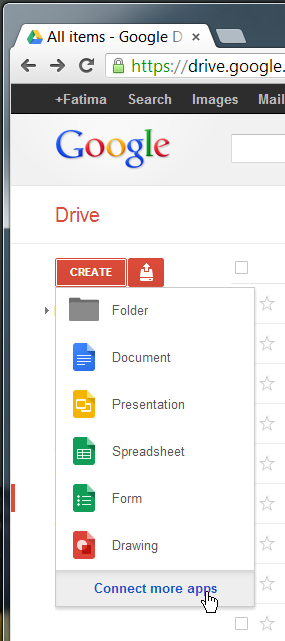
A pop-up will open in your Google Drive listing all apps that you can connect with it. Select an app to install.
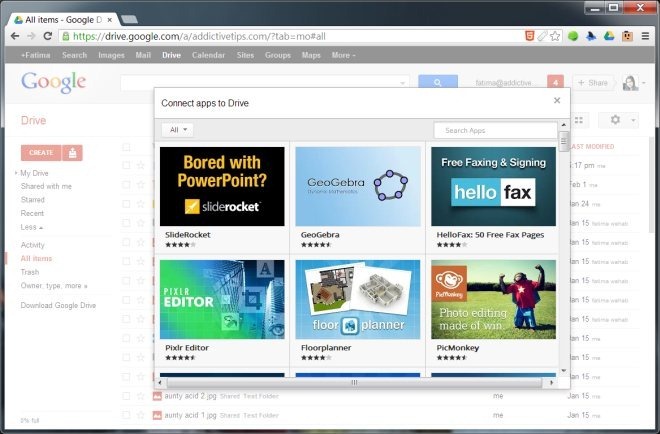
Once installed, the app will ask if you want to set it as the default app for all the file types that it supports. In some cases, where you have two apps that can open the same type of files, it will let you choose the default app.
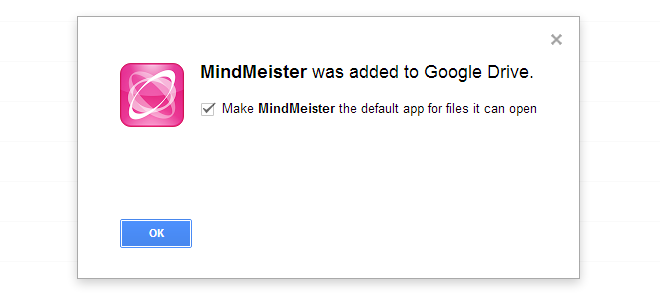
Once installed, the app (depending on its nature) may or may not appear in the Create menu. Apps for services that can create new files – like MindMeister or Pixlr – will appear in the menu, but other apps like DriveTunes – which play existing files in your Google Drive – won’t appear here. These apps will request permission to connect with your Google Drive and let you choose which account to connect with, that is, if you’re signed into multiple accounts. Once the apps are installed, the files that are saved by their respective services will show up with the app’s icon.
The purpose of this change is to make it easier to open and create files in services that integrate with Google Drive. An added advantage is be that it will become easier to find apps that connect with your Google Drive and might encourage developers to create more of them, giving Google Drive an edge over the competition. Remember that the files are still being created and accessed in the service’s own interface. Google Drive is acting as storage and using this feature as a means of sending files directly to a drive.
To edit a default app or disconnect one that you’ve added, click the cog wheel button and subsequently, the ‘Manage Apps’ option.
