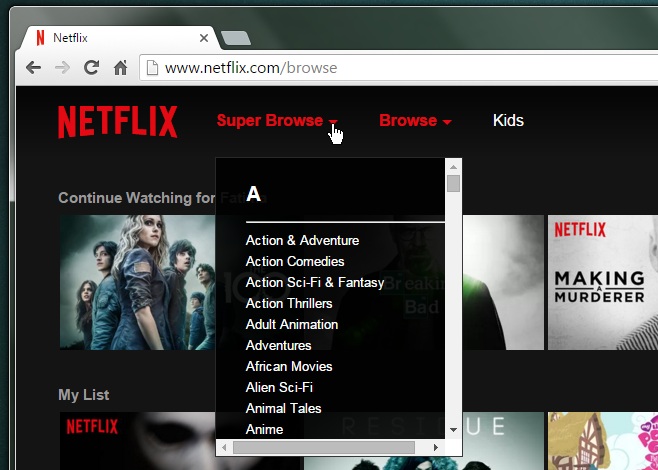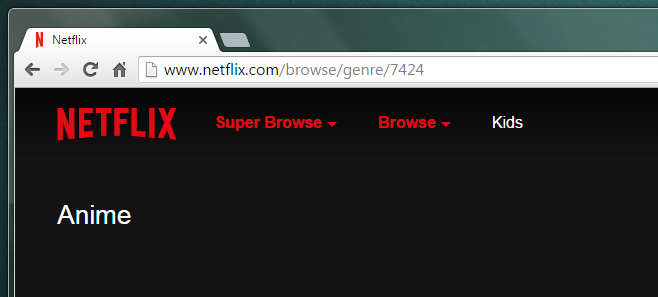How To Browse Hidden Categories In Netflix [Chrome]
Netflix has more content than immediately meets the eye. If you open the ‘Browse’ drop-down you see a rather limited choice and some truly odd genres listed under it. For anyone new to Netflix, and given its recent expansion there’s probably a lot of us, Netflix has what are called ‘hidden categories’. These categories aren’t directly accessible from the ‘Browse’ drop-down but they offer a genre classified look at Netflix’s lineup. Netflix Super Browse is a Chrome extension and Firefox add-on that lets you access the hidden categories as easily as you can the default ones.
Install Netflix Super Browse and refresh Netflix. Next to the ‘Browse’ drop-down you will see a new Super Browse drop-down. If you don’t see it right away, refresh the page a few more times (the extension is still in Beta). The drop-down reveals an alphabetical list of all the genres Netflix has shows and movies for.
Select any one of them to browse the category. Here’s a little extra tip; the categories are all static pages and if you bookmark a category page or just remember its ID, you can access it directly without needing to go through an extension. In the screenshot below, the category ID for the genre Anime is 7424. The categories work across regions and will show you all titles that are currently available in your country under the category you selected.
Netflix Super Browse is still in Beta but we didn’t observe any bugs in the extension except that the ‘Super Browse’ option doesn’t appear inside Netflix after the first refresh. It takes a few tries to get it to appear but that’s hardly something to complain about.
Install Netflix Super Browse From The Chrome Web Store
Install Netflix Super Browse For Firefox