How To Block An Email Address In Gmail
I’ve used Gmail as my main email service for years now. Gmail’s handling of spam is what got me to stick with the service and abandon my Hotmail account. Where Gmail does an excellent job of handling spam, there is a certain kind of spam that it has no filter for; the spam that’s not obvious spam, but still spam. These are emails from people that are legit users and aren’t trying to scam you out of money but are instead trying to sell you things; office furniture, web development services, or trainings that have nothing to do with you. You can mark these messages as spam but Gmail will not treat it as such and the next email from any of these senders will make it to your primary inbox. There is good news though as a new block feature is being rolled out to Gmail users on the web and on Android. The block feature allows users to block emails by email address. Here’s how to use it.
On Android, open the email message you never want to have to see again. Tap the more button next to the Reply/Reply All button and at the very bottom of the actions menu, you will see the block option.
After that, you will no longer be bothered with alerts when you receive an email from a blocked address. For Gmail users on the web, click the drop-down button next to the reply/reply all arrow and find the Block option in the popup menu.
The feature is rolling out slowly so if you don’t see it yet, give it a few days.
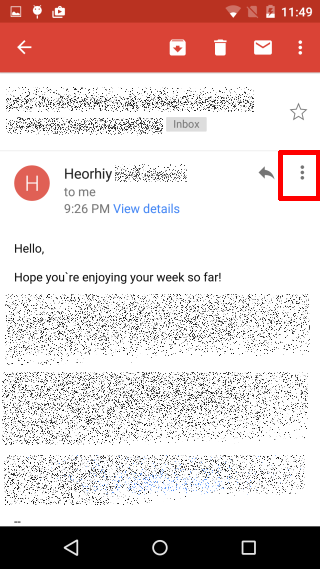
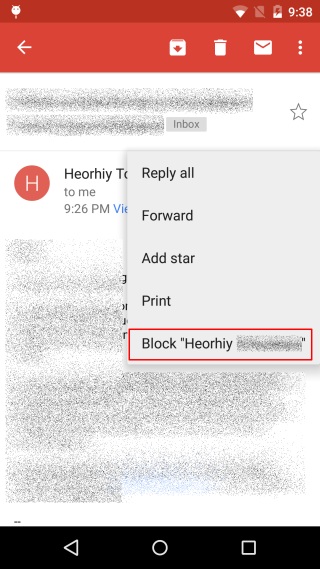
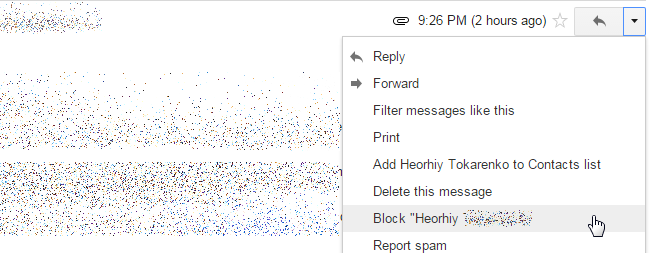

Allow me to show you a +best way you can make a lot of money by completing basic tasks online from your couch for few short h /day / Check it out on following site …ultimatewaysforearnings987294857928.blogspot.in
Poor Heorhiy lol
Thanks for this!
Also in the last pic you can see his full name. No biggie, but I noticed it was blurred out in all cases except the “Add Heorhiy …to Contacts list”