Holmes Remembers What You Last Searched For In Your Chrome Bookmarks
We’ve covered quite a few extensions for managing, sorting, cleaning up and removing duplicates from your bookmarks. There’s an extension for just about anything and everything you might want to do with bookmarks. Holmes is yet another bookmarks extension for Google Chrome that allows you to search your bookmarks from the Omnibar as well as from the extension’s own little popup. What sets Holmes apart from the rest is its ability to remember your last search. It has a nice interface, and gives you very accurate search results. If you have any bookmarklets added to your Bookmarks Bar, you can have Holmes exclude them from the search. Additionally, Homles can list the twenty recent pages you bookmarked, or show only the newest bookmarks that match your search.
Holmes adds its H button next to the URL bar. Click it, and you will get a search bar with a small round button on its top-right. This button lets you access Holmes’ options to turn on the save last search feature and exclude your bookrmarklets from search.
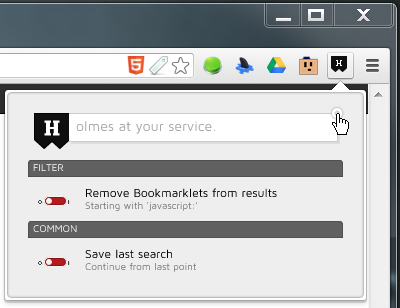
You can now start searching your bookmarks in Holmes’ search bar; when you close the popup and reopen it, your search results will still be there. You can use the little page dots at the bottom of the popup to move to the next search results page. The results in the popup suggest that hitting Ctrl+1 will open the first result. We tested this, but Ctrl+1 is a shortcut reserved for the browser to move between tabs and it did nothing other than switch to the first tab. The modifier key should be changed to one that won’t conflict with Chrome’s default shortcuts.
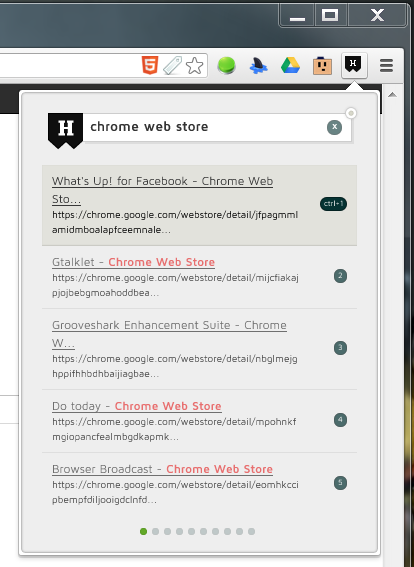
To search your bookmarks from the Omnibar, type the Asterisk character in the URL bar and hit tab. Now just enter your search query, and matching results from your bookmarks will be listed as you type. Only five results are displayed here and if you would like to see more, you will have to use Holmes’ search bar. There’s also a cool little trick that Holmes can do here; if you type the Asterisk character, hit the tab key and then type ‘New’ (without the quotation marks), Holmes will list the last twenty pages that you bookmarked. If you follow the ‘New’ operator by a search phrase, it will list the recent bookmarks that match your search query.
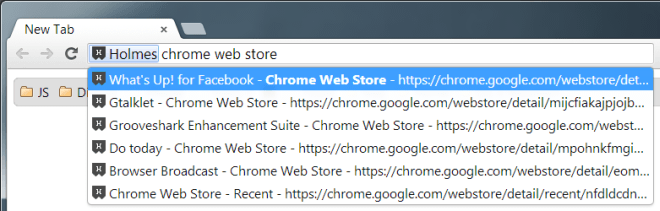
Its neat interface and ability to search recent bookmarks makes Homles a very useful extension. The navigation at the bottom of the search in the popup, is not very responsive though; at times it was hard to switch to the next search results page.
Install Holmes From Chrome Web Store
