Hide & Customize Gmail Interface Elements With Gmelius For Chrome
Gmail’s interface has numerous options and settings, some of which you may seldom require. And although Gmail is probably very easy to navigate and use in its default state, these extra functionalities can sometimes get in your way. Gmelius is a dead simple Chrome extension that lets you customize Gmail to your heart’s content by hiding certain UI elements, like ads, the chat area or the footer, which hardly contributes to overall usage. It also lets you make the header auto-expandable and customize the appearance and behavior of inbox elements. Details after the jump.
It should be noted that the Gmelius extension isn’t new. It’s been around for quite sometime now, but I found it pretty useful, and worth sharing with those (like me) who may never have heard of it before.
After installation, Gmelius launches a configuration interface, which basically carries a long list of interface elements that you can check or uncheck according to your preference. Changes don’t come into effect until you hit the Save button. If you already have your Gmail inbox opened in another tab, it will reload automatically to apply the new settings.
The setting screen is divided into different sections, and the extension even contains some Premium features that, although limited in amount and free at the moment, will be accompanied by some paid ones in future.
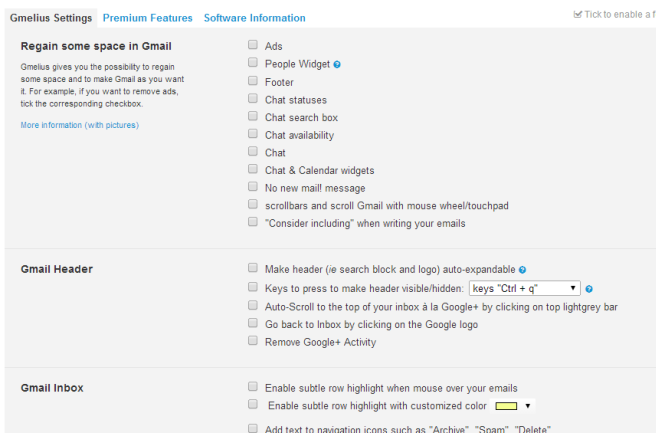
As mentioned earlier, in addition to simply hiding certain elements, you can customize the behavior and appearance of a few as well. For example, you may toggle Gmail’s top bar (the search bar and Google logo) on and off by pressing Ctrl + Q (or another hotkey of your choice). You can move labels and attachment icons from left to right, add text to navigation icons, such as ‘Archive’, ‘Spam’, ‘Delete’ etc., or apply a single font across the entire interface.
In case you want to revert all modifications, simply uncheck all options and hit Save. Here’s a screenshot showing a modified version of Gmail, with no top bar and other customizations.
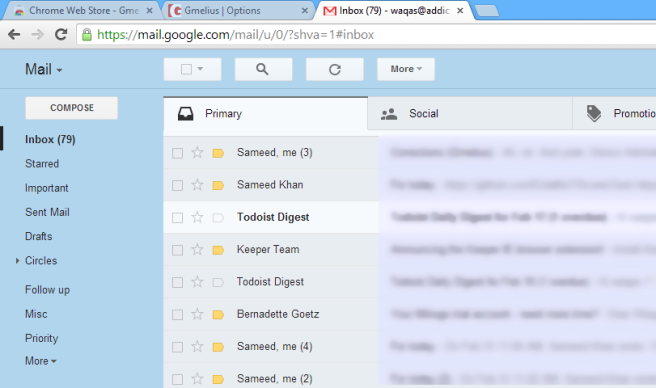
You can download and install the extension to your browser from the Chrome Web Store link provided below.
Install Gmeluis from Chrome Web Store

Apk