Hands-On With The New Features In Firefox 22
Firefox 22 will debut tomorrow, and it’s another major release in terms of features. There’s something for both Windows and OS X users, and like always, something for developers as well. The Firefox Dock icon will now show download progress in OS X. Windows users with large displays will notice text on web pages looks slightly magnified as Mozilla has added a scaling option that makes the text appear larger on large screens. A slightly smaller change for both Windows and OS X users is that Firefox now wraps text when displaying a TXT file. HTML5 video playback speed can be controlled from the right-click context menu. If you are using Facebook messenger or any of the other supported services implemented in Firefox 17 when it integrated its social API, you will now be able to manage these services from a new tab in the Add-on manager called ‘Services’. And last but not the least, developers can enjoy support for additional HTML5 elements, a new font inspection tool, and the option to dock the web console to the right of the page. This update is also accompanied by several performance enhancements that will speed up image rendering, improve security and more.

OS X – Download Progress in Dock Icon
This feature, though small, will be welcomed by OS X users. A small progress bar on the Firefox Dock icon now indicates how much of a download job has completed. Though it shows progress for the collective total size of files that are being downloaded, and does not differentiate between multiple downloads, nor does it indicate in any way how many files or download jobs are in progress.
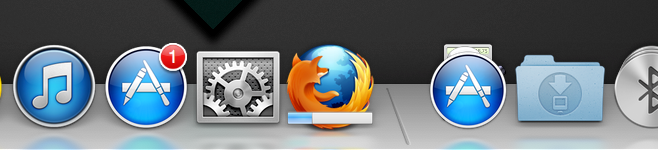
Windows – Display Scaling
Firefox users with large screens will notice that text on web pages looks larger. At the very least, it will feel as if the page has been zoomed in slightly, even though it hasn’t. This is attributed to the the new display scaling option that is enabled by default. It enlarges text slightly for users on a large screen, making it easier to read from a greater distance. You can disable it by setting the value of the layout.css.devPixelsPerPx preference to 0, or increase the scale by change the value to a lower number than what’s set by default.
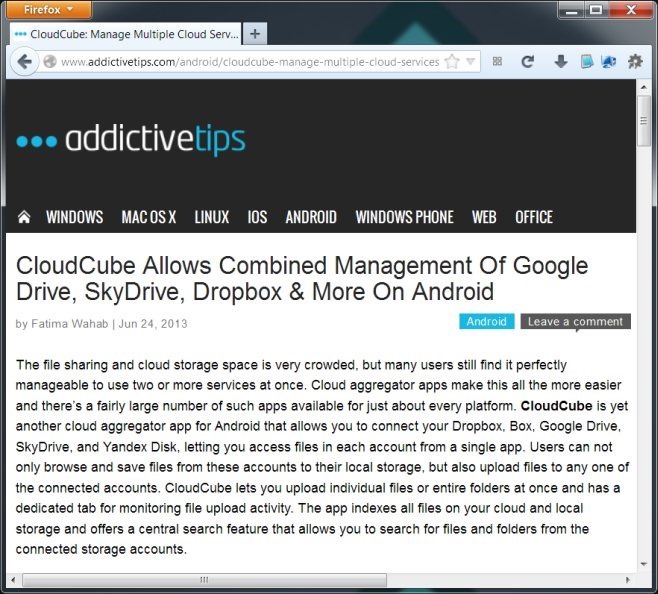
Word Wrap for Text Files
Like most browsers, Firefox can act as a viewer for quite a number of file formats including TXT. Firefox now wraps texts so that reading these files is easier.
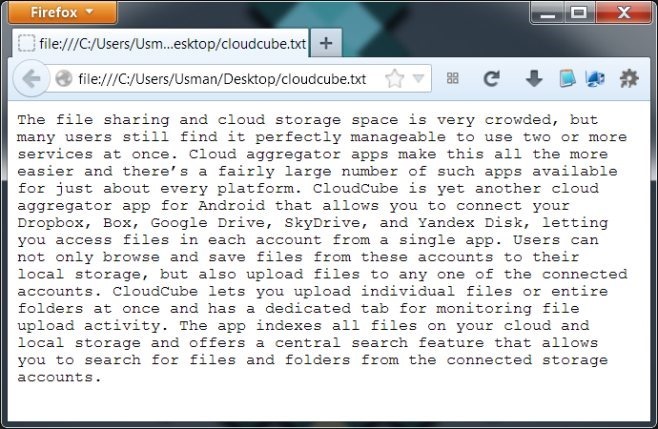
Social API Services Management from the Add-On Manager
The integration of its Social API by Firefox allows users to keep up with updates from the supported social networks. However, there was previously no way to manage them other than from their respective navigation bar icons. With Firefox 22, users will be able to manage them all from the Add-on Manager under a new tab called ‘Services’. It’s very basic at the moment and only allows you to disable a network, and nothing else. Though it’s a start, and we can expect it to become more elaborate over future releases.
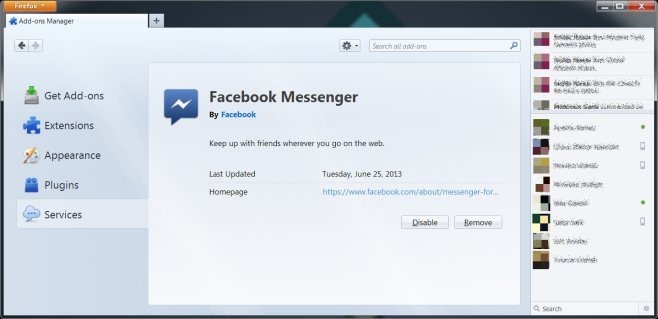
HMTL5 Video Playback Speed Controls
Users can now control the playback speed for HTML5 videos. They can be slowed down to half the normal speed as well as speeded up to 1.5x or twice as faster.
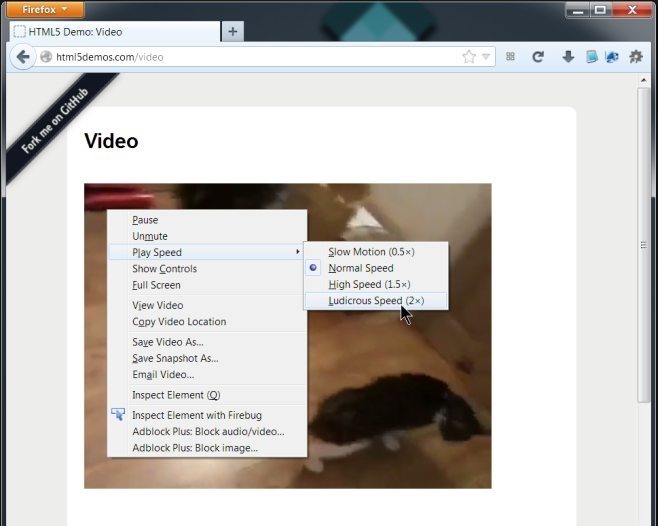
Font Inspector & Web Console
Developers rejoice (as I suspect they do after every Firefox release); this new version comes with a Font inspector that’s integrated in the Web Console. The Font Inspector allows users to see which fonts are being used to display text on a web page. The tool shows you a full list of fonts being used to render the current web page.
You will notice the addition of a new button on the Web Console’s toolbar that looks like a window split into two down the middle. This button will split the page into two panes, with the right pane dedicated to the Web Console. You can manage the width of these two panes by dragging the divider in the middle to the left or right.
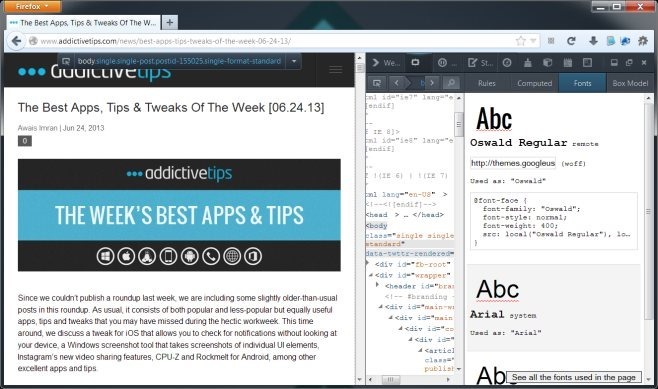
Apart from these changes, improvements, and new additions, Firefox 22 comes with WebRTC enabled by default, and also has a paint feedback mode that indicates areas of a web page that have been repainted. There’s support for the <data> and <time> HTML5 elements, and memory usage and time taken to display images has been improved. For a more detailed list of changes, you can read the release notes for Firefox 22. It’s in Beta at the moment and you can download it from the link below, unless you can wait for a few hours in order to upgrade to the final release version from Firefox.

Can I disable the progress bar that appears on the Firefox OSX Dock icon?
Probably in about:config (at least I hope so), but what should I look for there?
Thanks
“You can disable [page scaling] by setting the value of the layout.css.devPixelsPerPx preference to 0, or increase the scale by change the value to a lower number than what’s set by default.”
I set mine to 0 (was at -1), but nothing happened. I had to use 1, and that seemed to return it to normal. However, the menu/address bar/bookmark bar fonts seem to be smaller than I’m used to, but I can live with that as long as the site content looks the same.
And btw, you said, “it will feel as if the page has been zoomed in slightly, even though it hasn’t.” No, it was most definitely zoomed in. Reading this page on my 17″ 4:3 monitor, I was unable to see the box on the upper left to share the article to Facebook/Twitter/G+/etc, because the article and the ad stretched entirely across the screen. Now that I’ve changed the setting back to 1, I can get the same effect and font size on this page by hitting Ctrl-+ twice.