Hands-On With Google Keep: Notes & To-Do Lists For Web & Android
Google’s new note-taking web service Keep is now live, along with its Android app. Keep lets you create notes and to-do lists that sync over Google Drive. Notes may contain text, voice or images. Notes and lists can be color-coded, and are searchable. With Keep, Google aims to let you collect and consolidate all your thoughts, ideas and useful information together that will be synced and accessible across all your computers through your browser, and across all your Android devices using the Keep app. Let’s take both the web service and its Android app for a spin and see what it’s all about.
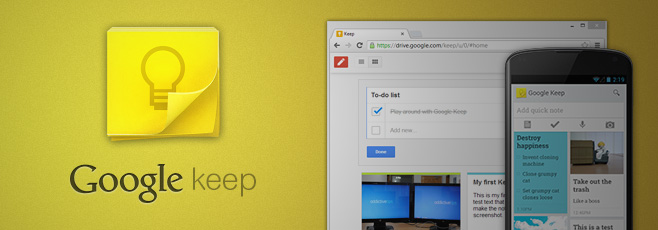
Google’s black bar hasn’t incorporated the service yet either so you will have to access Google keep here. Do note that while the service uses Google Drive’s domain, it isn’t accessible through Drive yet, and any notes you take do not appear in your Google Drive like your other Drive files and folders either. The web service seems to be working well, but we ran into a few problems with the Android app.
Keep has a very simple interface and the features are quite basic at this point. The highlight of the service is the ability to quickly search for anything in all your notes and lists using the search bar at the top. Below that, there is a text field to add new notes. By default, if you start typing in the text field, you will create a text note. Each note has a title and a description.
To add an image to a note, click the image icon at the bottom. You can also click the list button to make a To-Do List note, and start adding items you can check off as you complete them. The bucket tool like button allows you to select a color for the notes, though the color choice available at present is rather limited. Notes can be archived or deleted.
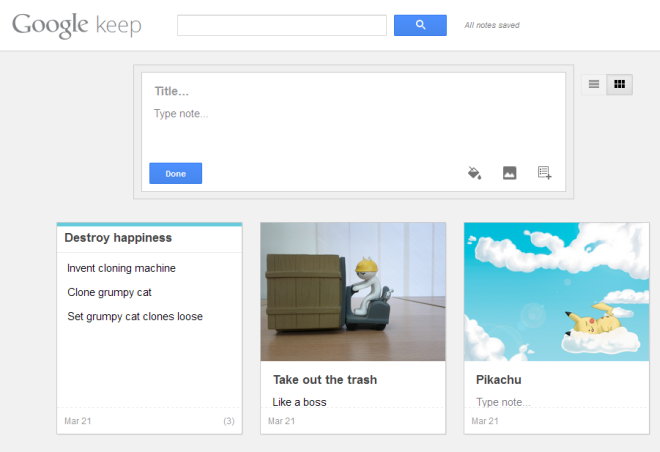
Google Keep for Android has a significantly better looking interface than its web version, or perhaps it just looks better on a mobile screen. The app supports multiple accounts and lets you dictate notes as well. You can add a quick note by taping the ‘Add quick note’ field. The buttons below this field allow you to add a new text note, make a new To-Do list, dictate a voice note, or create a photo note by taking a picture. The voice notes feature is really killer, as it also transcribes your spoken voice into text and saves it with the note, making it easily searchable.
During our testing, the app had some difficulty connecting with the camera and crashed a few times before getting it right, though that could vary from phone to phone and ROM to ROM. There appear to be no way to add upload an existing photo from your Gallery, which is a pretty significant omission. The search feature is integrated in the Android app as well.

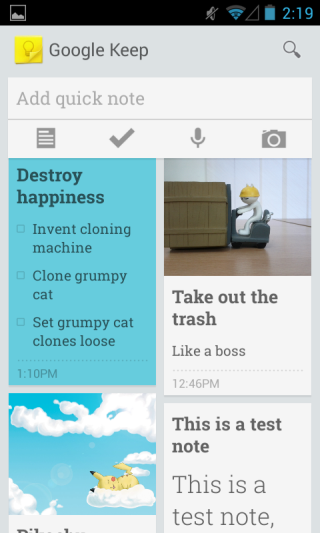
Since Keep is Google’s venture in the note taking business, it’s worth comparing to Evernote. With an Android app that syncs over Google Drive, the service is also comparable to Apple’s Notes app on iOS and OS X that syncs over iCloud.
Keep can’t compete with Evernote; not yet at least, and it’s likely going to be a while before enough features are incorporated in the service for it to be a real competitor to it. First and foremost, there’s no way of organizing individual notes into notebooks – a feature that a lot of people are going to need, and that Evernote offers. Secondly, Keep works only on Android and web for now, while Evernote has apps available for every significant platform out there.
When it comes to Apple’s Notes however, Keep can prove to be a strong competitor. Keep is richer in features than Notes with its support for images and a powerful search feature. It gives the Android platform a better implementation of a feature that it was missing out on compared to Apple’s offering. The only thing that can keep users from using Keep is their reluctance to rely on Google who likes to kill useful services like Reader.
Our first impression is that Google either decided to take things rather slow with Keep, or didn’t aim too high and met its own expectations. While the interface is nice and Keep gives Android users a solid note-taking app, the service itself isn’t all that impressive. There isn’t so much as a Chrome extension to go with it yet, and you will likely be bookmarking the service until Google feels it has earned its place on the black bar.
Download Google Keep For Android

There went Google Tasks.
Cautiously trying out the service (The Reader debacle is still fresh on my mind), but it’s pretty sparse so far. To do lists without due dates or notifications/reminders are kind of pointless. Inability to tag anything is also going to be a problem once the amount of notes gets bigger.