Hands-On With Google Hangouts Unified, Cross-Platform IM & Video Chat
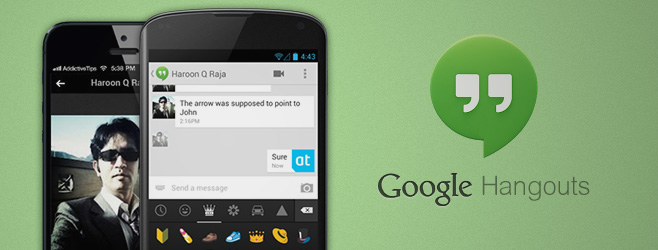
The Google I/O keynote yesterday brought a lot of important announcements, but the revamped Hangouts service seems to have managed to cause the most excitement among them all so far, probably because it has already been rolled out for users all over the world. The iOS app is available in the App Store, while lot of Android users have managed to get their hands on the Hangouts update for their Google Talk app as well. Google already offered its Google Talk (also called GTalk, Google Chat and Gmail Chat) already enjoyed integration with Google+ and Gmail but compared to the Hangouts feature of Google+, it wasn’t too heavy on features. Some of you might have wondered why the plain old chat can’t become as cool as its Google+ variant. Even if you have never thought of that possibility, Google seems to have been thinking along those lines. The new Hangouts can be considered a consolidation of Google Talk and Google+ Hangouts that works on Android, iOS, Google+ and Chrome. The service offers everything from video calling to group chat, and even a huge collection of emoticons.
Hangouts For Chrome
The new Hangouts extension is available in the Chrome Web Store and once installed, it makes sure you stay in touch with your friends even when Chrome is closed. If you choose to stay logged in permanently, the extension becomes active as soon as your computer is turned on like a system tray app (with an icon there too), ensuring not a single message is ever missed.
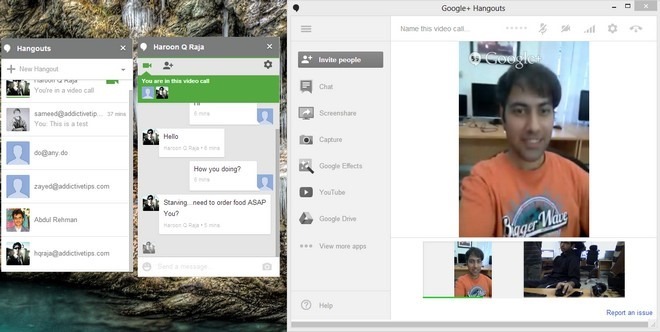
The first thing you have to do after installing Hangouts for Chrome is to sign in to your Google account. Upon doing that, all your Google contacts show up in the main screen’s list. To begin a new chat session (or Hangout), simply begin typing a contact’s name or ID in the field at the top of the window. You can chat with a single person, or start a group hangout. The chat window itself is pretty simple, and has two main views. The buttons at the top of the screen can be used to switch between text chat and video calling. During a video call, you can invite more people to join your hangout, control the call’s volume and switch cameras. If you are simply sending text messages, you can share photos or send any of the 850 available emoticons. From the extension’s settings menu, you can configure its chat windows to always stay on top of all other windows.
The New Google+ Hangouts
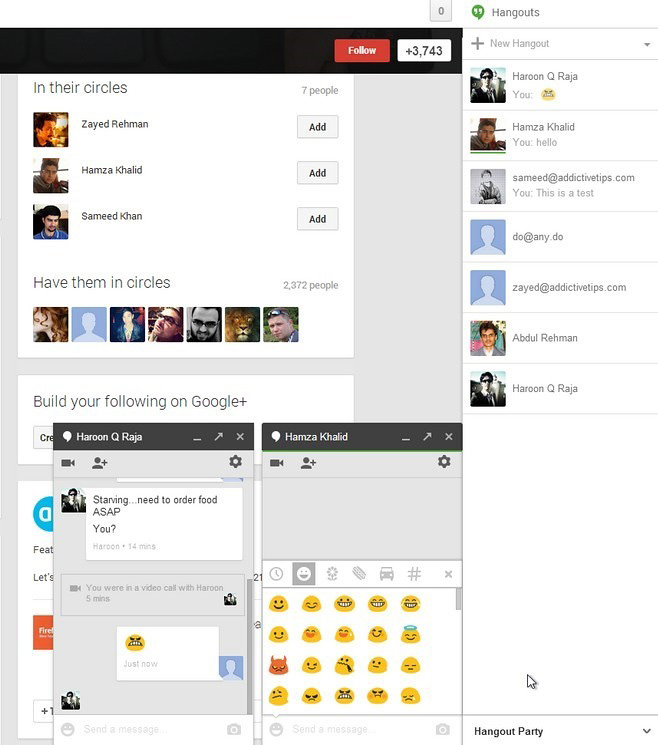
Google+ has received a major overhaul today, and the new Hangouts improvements apply here as well. No matter where you are in Google+, initiating a hangout is never difficult. Simply click the green icon in the top-right corner and choose your ‘Hangout Party’. The chat windows aren’t too different from the ones that show up in Hangouts for Chrome, so basically it’s this Google+ version that has been used as a model for the other apps of the service, which makes sense since Hangouts launched as a Google+ feature in the first place.
Hangouts For iOS
Since there has never been an official Google Talk client for iOS, it is pretty big news that Hangouts has been released for iPhone and iPad as well. Although Hangouts were available as part of the Google+ app, having a standalone client that even lets you chat with your GTalk contacts has got to be welcomed by many. Not only does the iOS app let you stay in touch with your friends, but you can now swap video calls with any number of your friends as well. Group hangouts allow up to ten participants, which is more than enough for most scenarios.



Using the app isn’t too difficult, as Google has refrained from making things overly complicated. To begin a hangout, tap the ‘+’ icon from the top bar and begin choosing your correspondents. All ongoing sessions have entries of their own on the app’s main screen. These threads can be archived simply with a leftwards swipe. Your hangout archives can be accessed by tapping the gear icon located in the top bar. From the same settings screen, Hangouts users get to snooze notifications and manage received requests or blocked profiles.



Much like the Chrome and G+ versions of the service, the chat window has video and text modes. Video controls are located in the bottom bar, while you can view a thread’s options by tapping the contact icon at the top of the screen. During text chats, it is possible to share photos straight from your iPhone’s camera, or by attaching the ones that are already in your camera roll. For every thread, you can add more people, toggle notifications, or go off the record. Lastly, you can block contacts and delete or archive conversations.
Hangouts For Android


For Android, Hangouts has been rolled out as an update for the stock Talk app, and is gradually rolling out to all Android devices running 2.2 Froyo or later. The app is sure to be visible for everyone in the Google Play Store but if can’t seem to install it from there yet (it may tell you that you have the app already installed, basically referring to Google Talk), you have to wait for a while longer till you get the update notification in Play Store on your device.
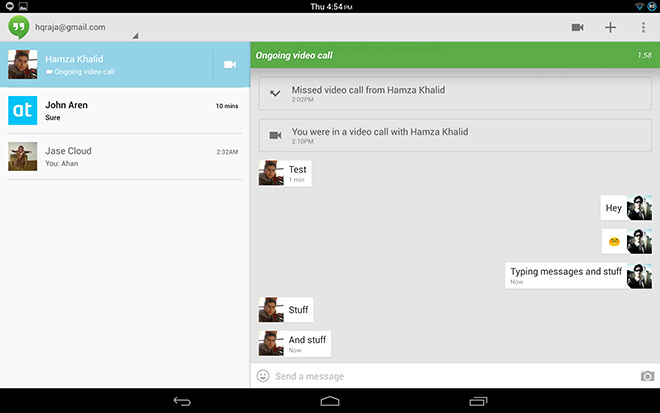
There are some UI differences between the Android and iOS versions of Hangouts. On Android, the app’s settings are accessible right on the main screen, and you don’t have to go to a separate section for them. Rather than having to use the back button to go to the conversations view, users can simply swipe between the most recent chat window and the list of all active threads. Unlike the iOS app, Hangouts for Android has an emoticon button of its own, which lets you open the categorized collection of smileys from Google.
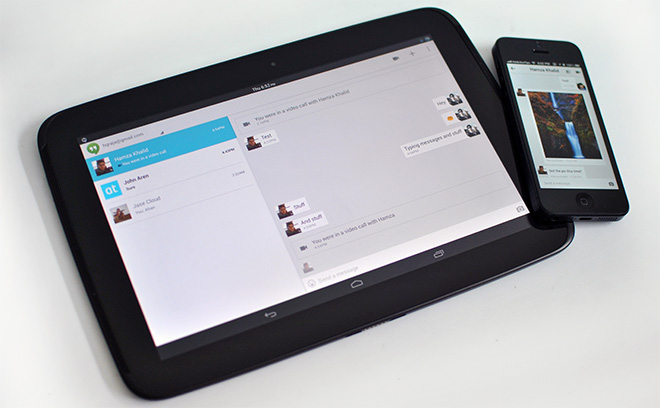
The biggest criticism that Hangouts has been facing until now is that there is no way of changing your availability status on it. So, if you like staying ‘Invisible’ until initiating a chat session, Hangouts is probably going to be a little disappointing. Also, there was a lot of speculation about Google integrating SMS support into the service, making it truly ubiquitous for all communication, but that hasn’t happened. Lastly, the chat section in Gmail still shows the old interface and hasn’t been updated to Hangouts yet, which is a significant omission since many of us use Google’s chat service in Gmail.
The Android and iOS apps are a little buggy for now, but we are sure the service will have Google’s constant attention so that it can keep getting better. You can start using the new Hangouts without downloading anything by heading to Google+, or grab them for Chrome, iOS or Android from the links provided below.

Impossible to be “invisible” like on GTalk. That’s a great deception…
hi. I’m running this app on an iPhone.
It has given the ‘No network connection. Tap to retry’ error every time i try to use it on Edge. (Ufone Edge btw, works perfectly otherwise). I’m wondering if you come across the same problem?