Get The Old Style Right-Click Context Menu Back In Chrome
Following its last update, Chrome did something rare: it made a UI change that modified the appearance of the right-click context menu. The new look is not bad in any sense; in fact it feels quite nice and clean. When I first saw it, I thought it had something to do with one of the extensions I had installed, though a little looking around made it clear that the change was brought about by the browser itself. As pretty as the context menu is now, not everyone might like it because they might have grown accustomed to the old one. If you miss that old appearance and are having difficulty adjusting to the new look, getting it back is super-simple.
To bring back the old style, you need only add a simple switch to Chrome’s shortcut setting either on your desktop on in the Taskbar.
Right-click the shortcut on your desktop, or if you’ve got Chrome pinned to the Taskbar, right-click the icon and from the jumplist, right-click the ‘Google Chrome’ option. There will be a ‘Properties’ option in the context menu. Click it to open the shortcut’s properties.
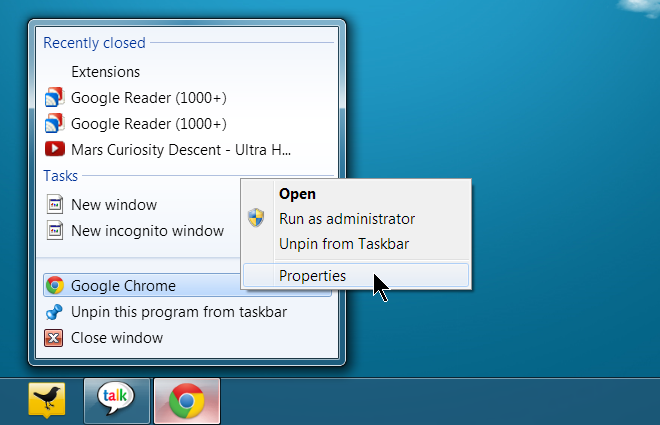
In the ‘Properties’ window, there will be a ‘Shortcut’ tab. Normally, this tab is selected by default when you open a shortcut’s properties. If you don’t see it, it is likely that you right-clicked on the wrong icon i.e. that of a saved HTM file on your desktop, possibly. In the ‘Shortcut’ tab, paste the following switch at the end of the Target field:
--disable-new-menu-style
Make sure to add two hyphens before the switch. There should be a space between the whatever is already there in the Target field. The end result should look something like this:
"C:\Users\UserName\AppData\Local\Google\Chrome\Application\chrome.exe" --disable-new-menu-style
Apply the changes and launch Chrome.
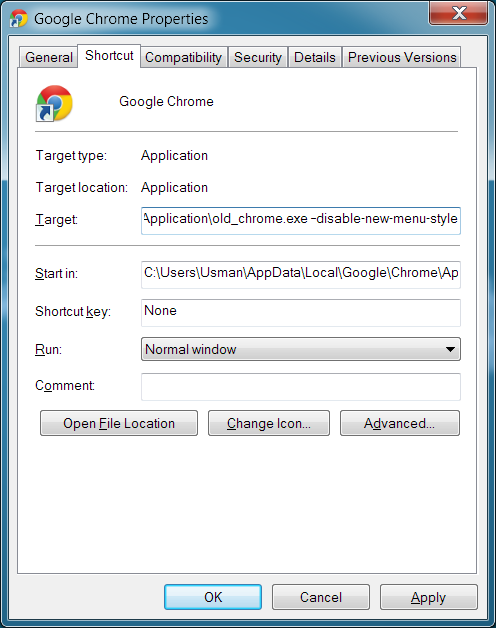
The change will be reflected immediately. Right-click anywhere, and the old style context menu will appear, that uses the default look of context menus found in Windows.
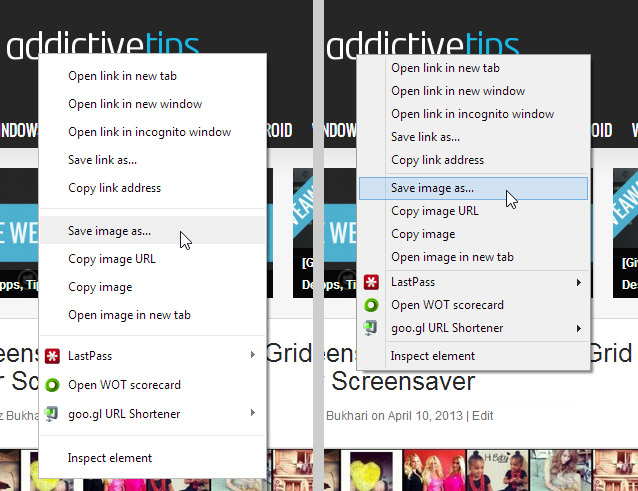
As mentioned above, this is nothing more than a cosmetic change, and will in no way effect the performance, features or speed of your browser. If you want to undo the change, simply remove the switch you added, and you’ll have the new context menu back. Perhaps an extension will eventually make its way to Chrome Web Store to restore the old look, but an extension can be overkill for something as simple as this, and the number of active extensions you have has an effect on your browser’s performance. When it comes to this method, not only does it work well, but it also has no impact on your browser’s performance.
[via Techdows]

This fix has stopped working
Far more trickier than the FireFox menu…
Now I am using the latest version of Google Chrome but still I am getting the old style right click looks. Can you tell me what the problem is?
Thank God! The new menus took a lot of space.
Just a tip:in Win XP, to make it work, place –disable-new-menu-style after the closing quotation, i.e.
“C:Documents and Settings.. Dati applicazioniGoogleChromeApplicationchrome.exe” –disable-new-menu-style
Love your website.