Get Heading Markers On Chrome Scrollbar For Quick In-Page Navigation
Unfortunately, not every website’s navigation is the way you want, or even good enough to be satisfactory. Particularly, blogs that are filled with a lot of content without relevant headlines or navigation mechanism in place can cause a lot of trouble for users who want to jump right to the information they’re looking for. Similarly, we encounter many web-based documents with no particular order or navigation tools to let us hop on to a certain section. This is where Scrollbar of Contents come into play. It’s a small Google Chrome extension that can add clickable markers of all the headlines on a page to its scrollbar, which in turns allows you to quickly jump to your desired location with a single click. Details after the jump.
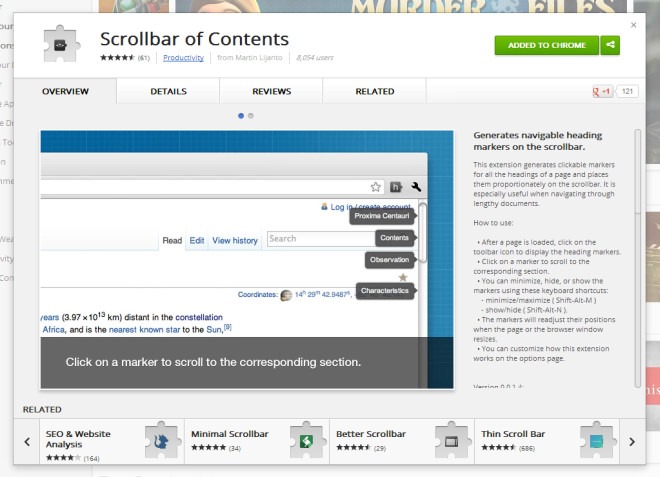
The extension can prove extremely useful when browsing lengthy documents or blog posts such as product reviews where the webmaster didn’t put some navigation system of sorts to let users easily jump between headings. When installed, Scrollbar of Contents automatically recognizes all the headings in the document and creates clickable black markers for them along the scrollbar. In case the extension doesn’t automatically do that, you click its toolbar button for the purpose. This button works as a toggle, letting you hide and bring up the markers at will.
You can also use the Shift + Alt + N hotkey to show or hide markers. Likewise, Shift +Alt + M minimizes or maximizes them. Hovering the mouse pointer over a marker changes its color to white, denoting that you can click it to jump to the pertaining location.
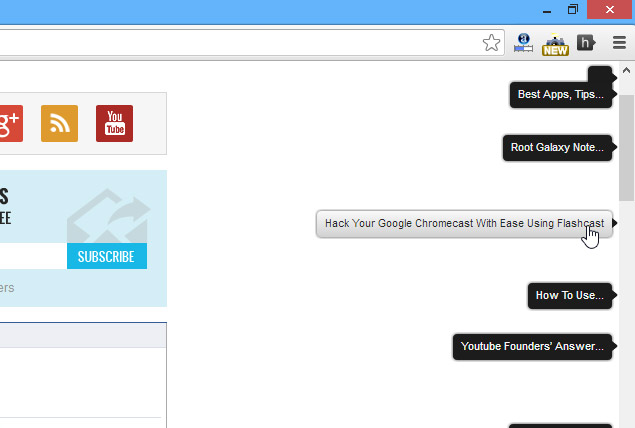
The Options menu of the extension (accessible from the right-click context menu of the extension) allows you to change a few settings related to how it works. You can select whether or not markers should be automatically loaded when a web page loads. Secondly, you can also choose to show the entire text or heading in the marker, the first three words, or up to the first ten characters. You may also click the Advanced options to further tweak the markers by changing their opacity as well as levels of headings shown between 1 to 6 (with 2 being the default option). Lastly, the extension also allows you to toggle overlapping for the markers.
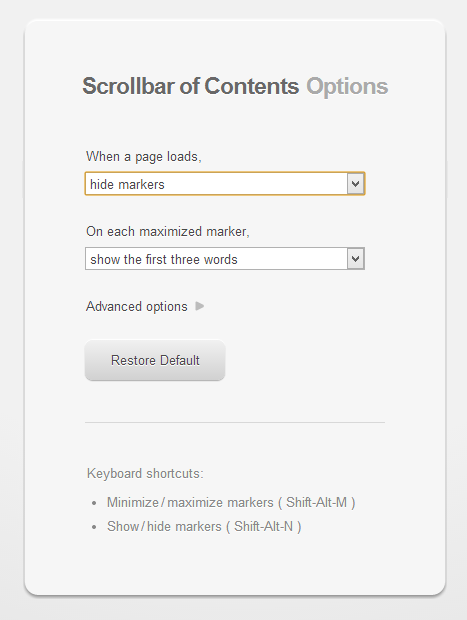
All in all, it’s an extremely useful extension that makes navigation within a document or lengthy page a breeze. You can download it for free via the following link.
Install Scrollbar of Contents from Chrome Web Store
