Get Buttery Smooth Keyboard Scrolling In Google Chrome
Scrolling a web page with your keyboard is anything but smooth. Every element on the page begins trembling, making it extremely hard – even for someone with good eyes – to scan the page while it’s scrolling. Though this might not be as big of an issue as most users prefer using the mouse or trackpad anyway. For those who prefer to work with the keyboard for navigation, there is Smooth Key Scroll – a Chrome extension that makes scrolling with your keyboard smoother by ignoring the repeat rate of navigation keys, and thus, removing the jitters that we usually see on a scrolling web page. Once enabled, scrolling with your keyboard actually seems smoother than scrolling with your mouse. You can manage the scroll speed – speed it up drastically or slow it down to a fine scroll – by pressing the Alt or Ctrl key with a navigation key. It even makes use of Chrome flags to further improve rendering of pages while you’re scrolling.
Once installed, the first thing you need to do is head over to the extension’s options, where you can change the scrolling speed and view which Chrome Flags to modify. The extension allows you to set the speed of the navigation keys and both modifier (Alt and CTRL) keys.
The extension aptly warns that Flags are experimental Chrome features and if these changes seem to cause problems, it is best to revert them to their default values. If you do decide to enable these flags, enter Chrome://flags in the URL bar and search for ‘GPU compositing on all pages Mac, Windows, Linux’ and ‘Disable GPU VSync Mac, Windows, Chrome OS’, and set them to ‘Enabled’ and ‘Disable’ respectively. You will have to relaunch Chrome for these changes to take effect.
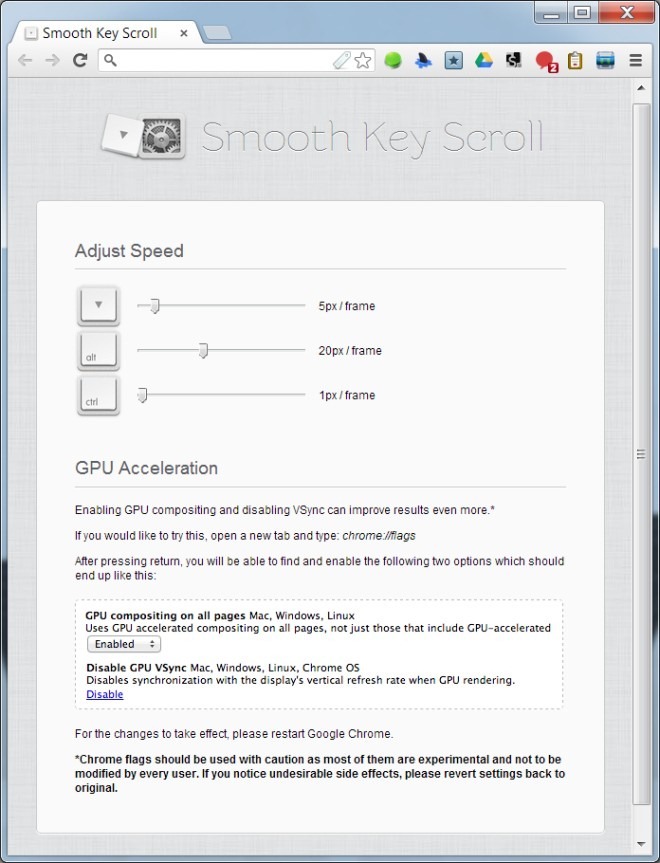
Once you’ve got the Flags and the scroll speed set up, navigate to a website, press and hold the up or down arrow key. You should see buttery smooth scrolling . If you hold the Alt key while pressing the up/down arrow keys, scrolling speed will increase by the value you set on the Alt slider (20px/frame by default). Holding down the Ctrl key has the opposite effect. By default, doing so slows down the scrolling speed to a mere 1px/frame.
We didn’t experience any problems with this extension, but you might not get similar results if you’ve modified some other flags or have conflicting extensions installed.
Install Smooth Key Scroll From Chrome Web Store
