Quickly Find A Tab In Chrome By Typing Part Of Its Title Or URL
We often have a lot of tabs open in our browsing sessions, be it for work, research, looking at funny cat pictures, or watching YouTube videos. This usually means we end up with so many tabs that the titles of websites become hidden due to shortage of space in the tab bar. While site favicons can help a lot with this in case those tabs are from different sites, the situation can become even worse when most of them are from the same site and thus have the same favicon, and we often end up having to click all of them one by one till we find the one we’re looking for. We’ve seen several extensions in the past that make the process of managing tabs easier, with Veritabs being a great option that gives you a vertical tab bar so that you can always find them by title. Though if you’re a keyboard junkie, you’re bound to fall in love with Tab Ahead – a handy Chrome extension that lets you find the right tab by typing a part of its title or URL. The extension is super-effective in looking up the right tab in an instant, making all those clicks on tabs to find the right one a thing of the past.
When installed the extension adds its icon next to the URL bar, clicking which brings up its search bar. Just start typing any term, and it’ll start showing you all currently open tabs with that term in their title or URL in a list right below the search box. The extension finds results as you type, meaning you don’t even have to hit Enter to retrieve them. Also, it works not only for full words, but also tabs that have all the typed characters in their title or URL, making the process of finding relevant matches even easier.
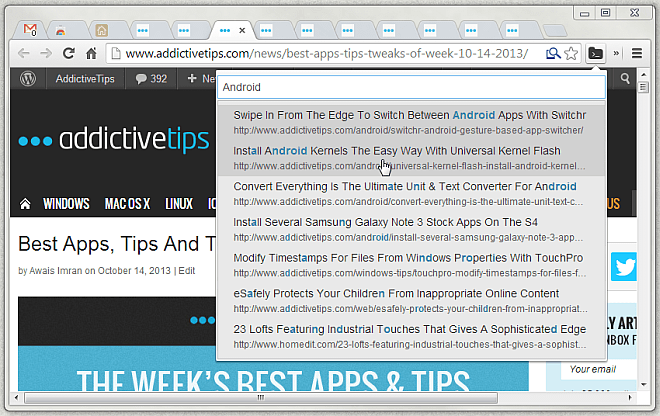
The results are sorted by relevance, meaning the tabs with most close matches (most search characters together in a sequence) show up above those with the search characters spread across different words.
The best thing about the extension is its simplicity and ease of use – there are no options to configure; just install and start using it. Though it would have been nice to have an option to toggle between searching for full words only, or all typed characters across different words (current behavior).
Tab Ahead is available at Chrome Web Store for free, and can be installed from the link provided below.
Install Tab Ahead from Chrome Web Store
