Chrome Connectivity Diagnostics Helps You Find Issues With Your Internet Connection
We all hate it when the internet stops working with no apparent reason. The first few steps that we take in such situations comprise of checking if the network cable is plugged in, or if we’re getting a decent Wi-Fi signal, but at times, the data refuses to transfer even when there seems to be nothing wrong with your Wi-Fi or LAN connection, and you end up now knowing how to rectify the issue. Sometimes, this can be caused by certain connectivity issues within your system that keep you from getting online. If you’re not the very technical-minded and use Google Chrome as your gateway to the world wide web, you can try Chrome Connectivity Diagnostics app in such situations. It’s a new network debugging tool from Google that automatically tests the network connectivity of your system, helping you find out and fix any issues with it.
Chrome Connectivity Diagnostics already comes by default in ChromeOS, but this app will now allow Windows users to use the same feature on their PC. This is how it works.
When installed from Chrome Web Store, Chrome Connectivity Diagnostics shows up in Chrome App Launcher, from where you can open it anytime you want. When launched, it begins running a few networks tests that generally take anywhere from a few seconds to a couple of minutes to complete. While the tests are running, you see a progress ring showing the completed percentage at the center in the tool’s window.
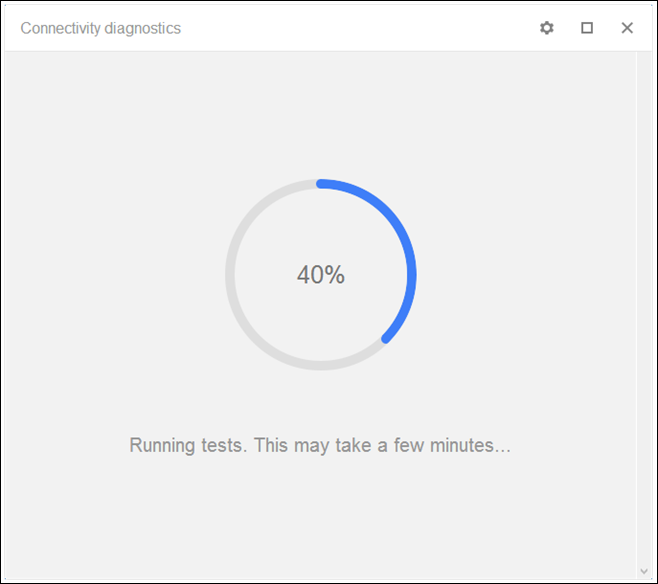
If no issue is found by the tool, it simply displays that your network connection is working normally. It performs the following tests to check your system:
- Internet connection available
- DNS server available
- Internet traffic not blocked by captive portal (DNS)
- Internet traffic not blocked by captive portal (HTTP)
- Internet traffic not blocked by firewall on port 80
- Internet traffic not blocked by firewall on port 443
- No delay in DNS resolution
- No delays in receiving responses from Google websites
A green checkmark indicates that the test passed successfully, while any issue, if found, is denoted by a red exclamation mark. You can also rerun the test anytime you need by clicking the small gear icon at the top-right, followed by clicking the relevant option from the context menu.
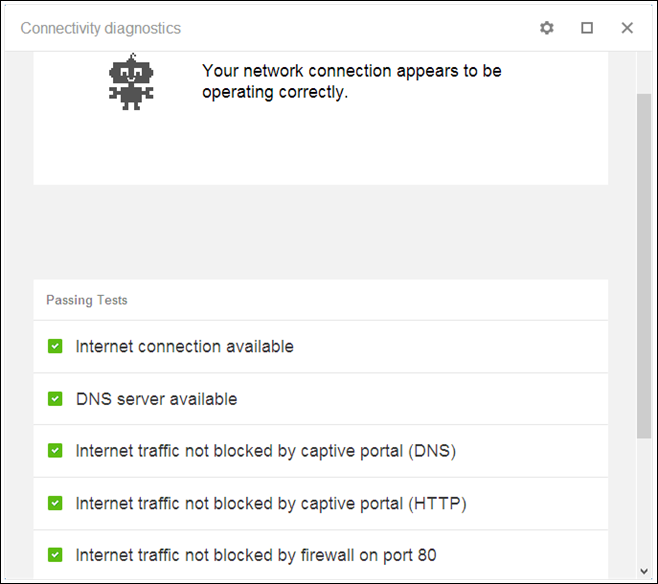
Since it’s a Chrome app and not an extension, it means you can launch Chrome Connectivity Diagnostics without first opening Chrome itself. You can grab the tool for free from the download link below.
Install Chrome Connectivity Diagnostics

totally useless info on this page – running the diagnostic and getting the error messages is what brought us here in the 1st place – we did need an explanation of how to run the damn diagnostic…
How is this different or better than the Windows network troubleshooter?
hi
This post is incomplete. Okay, so I run the test and get one or more exclamation points. What do I do? Does the app fix the problem(s), or at least make suggestions on what I should do to correct?