How To Find Conflicting Files In Dropbox
Dropbox has changed how we back-up files. It is one the best ways to make sure you always have a back-up copy of your most important files. If you’ve ever had a hard drive crash or your OS corrupt itself, Dropbox might have saved you. While the app and service is great, you can end up creating conflicting copies if you have a file open in two places and Dropbox tries to sync them both. This can’t be helped but it does cost you space in your account. Conflicted Copy Resolver can find conflicting files in Dropbox and lets you clean them up.
Find Conflicting Files In Dropbox
Visit Conflicted Copy Resolver and sign in with your Dropbox account.
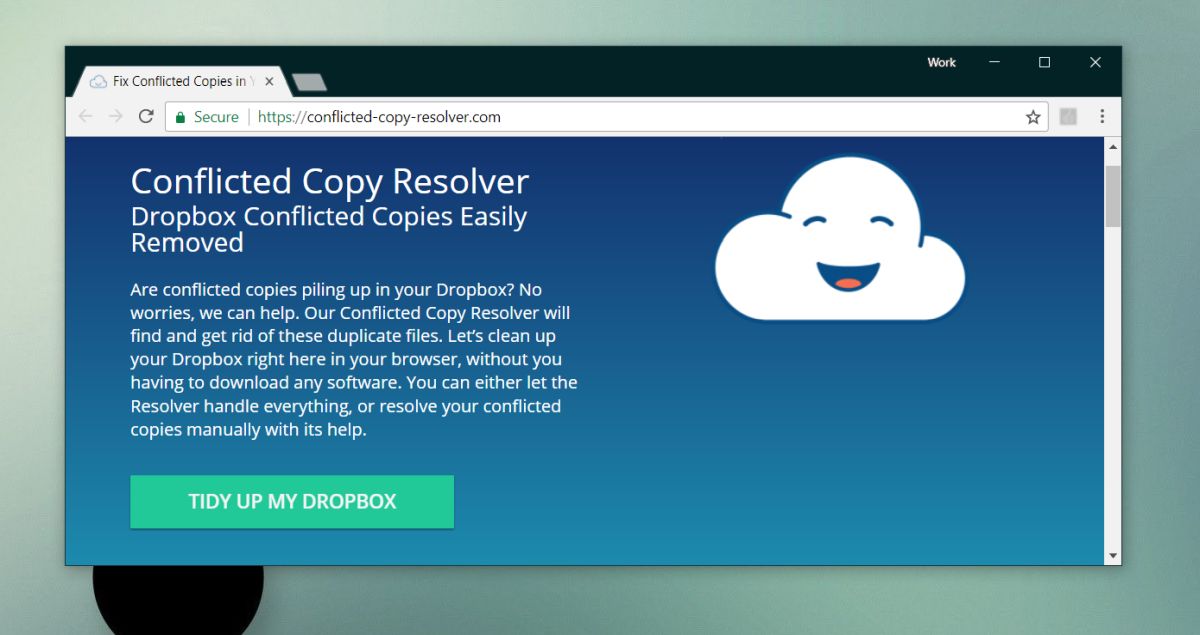
Once you’re signed in and you allow the app to access files in your account, Conflicted Copy Resolver scans it for conflicted files. If it finds conflicted copies, it gives you three options to deal with them.
You can keep only the most recent files, keep the oldest version of the files, or view the files and decide what you want to do with each one, individually.
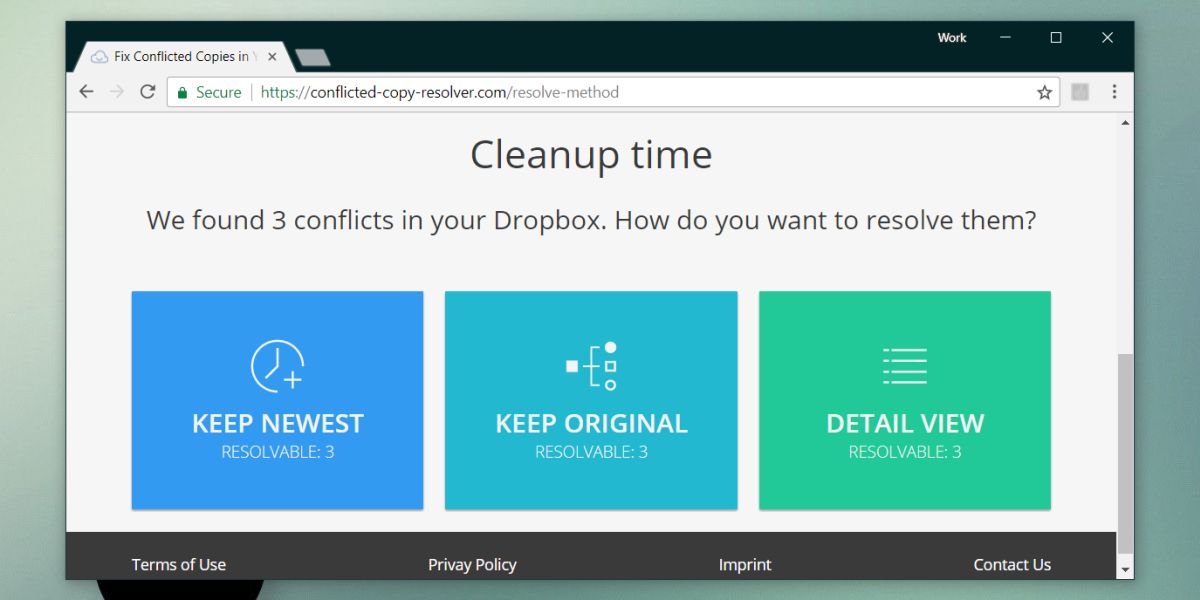
If you decide to go with the last option, the app will show you the name of each file, along with the name and path. If you want, you can open the file in your account or on your desktop before you decide what to do with it. If you don’t need to look at the files, you can resolve the conflict from the app’s own interface.
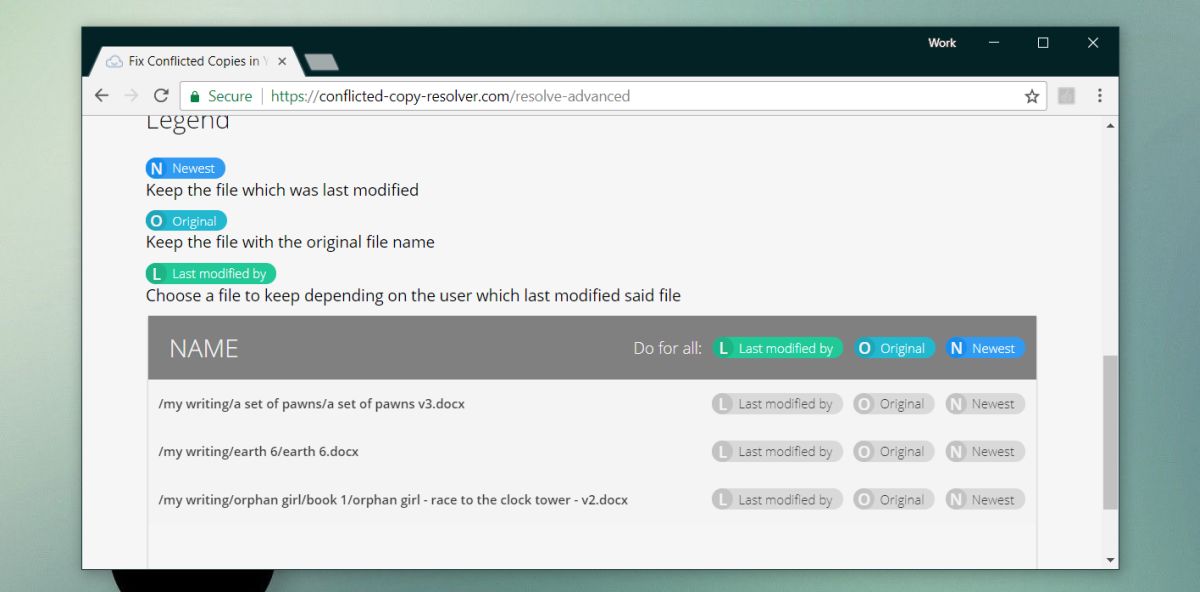
Recovering Deleted Files
Conflicted Copy Resolver will delete the files you don’t want to keep. They will be sent to the Trash folder in Dropbox where, if you ever need to recover it, you will have limited time to do so. Conflicted Copy Resolver doesn’t have a recovery option for these files and it’s not built for it. This is why it’s a good idea to check the different files that are conflicting with each other before you decide to remove them.
Conflicted Copy Resolver’s main function is to find conflicting files on Dropbox. If you have one too many of them, this is the simplest way to find them all. The app will not prevent future conflicted copies from being created. If you make changes to a file on multiple devices, a conflicted copy will almost always be created. To prevent this from happening, you should close a file on all other devices before you open it on a different one for editing.
