Save Contact Details From Websites To Google, Outlook & More In Chrome With Evercontact
Among the countless experiences that have been vastly improved due to cloud computing, contact management is an area that still has a lot of room for further improvement. While we no longer have to worry about keeping all our contacts information saved in our locally stored address books, thanks to cloud contacts storage and syncing services offered by the likes of Google, Apple, Microsoft and more on their respective services platforms, adding contacts to those services in the first place is still pretty much a manual process. What if there was an easy way to directly add contacts to your Gmail, Evernote or Salesforce account, or even save it locally for importing into any contact management software, right from LinkedIn, social media, personal websites or pretty much any online profile? Evercontact is a handy Chrome extension created for this very purpose, and it works like a charm! Let’s see it in action after the jump.
Upon installation, Evercontacts adds its icon next to the Chrome omnibar, clicking which opens it up in a popup. In order to use the extension, you will need to sign in with your Google account, though that will not give it permission to your Gmail contacts information right away – that’s something you’ll optionally be able to do later.
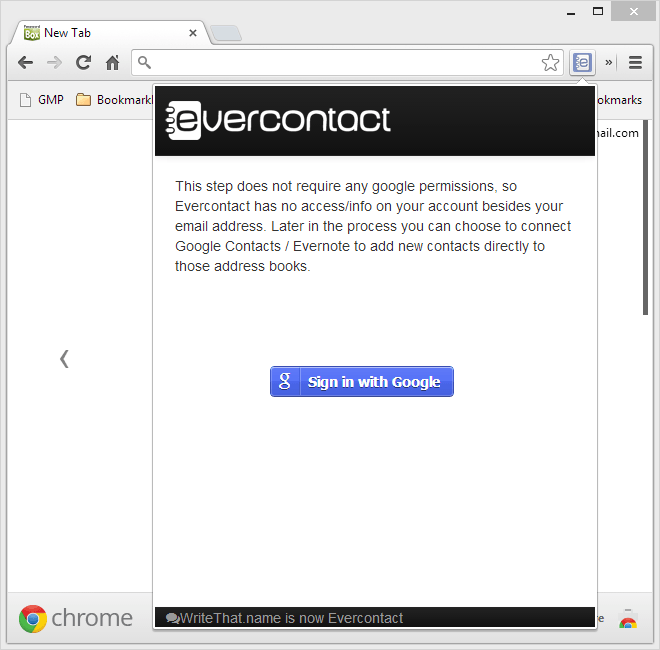
Once signed in, simply visit any page online that contains a person’s contact information, and highlight the contact information that you are interested in saving. Next, click Evercontact’s button and it will start to analyze the selected information automatically, eventually presenting you with the extracted useful info on the contact that’s ready to be saved. You will be able to connect your Gmail Contacts, Evernote and Salesforce account with the service in order to save the contact info directly to any of these services. In addition, you can always save the information locally and then manually import it into any software or service of your choice.
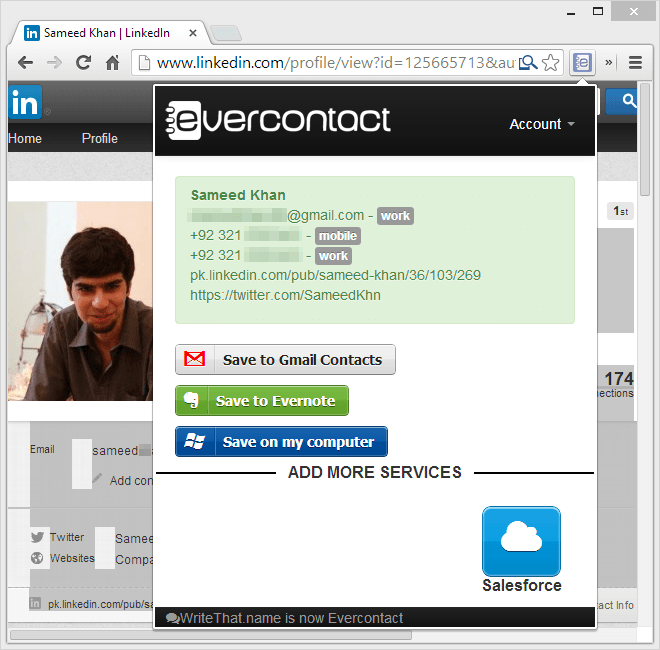
If you click the button without any contact information selected (or in the rate case of the extension being unable to extract any meaningful contact information from the selected text), you can manually type or paste any text containing contact information, followed by clicking the ‘extract’ button, and Evercontact will do its magic for you the same way that it does on text selected on websites.
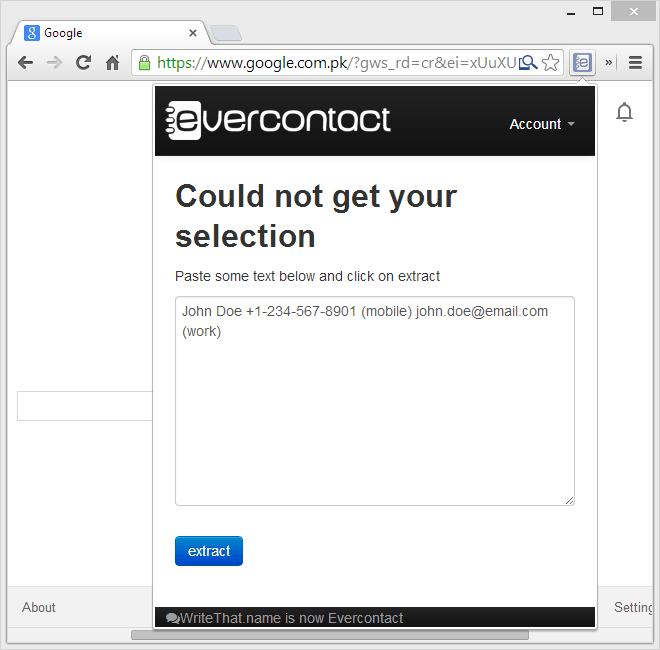
As you can see below, Evercontact even correctly identified the work and mobile tags for the information pasted into it for extraction.
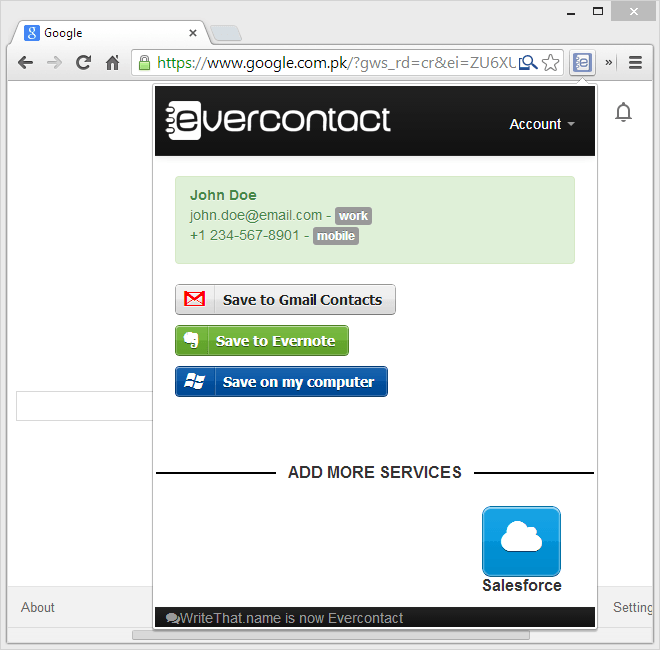
Evercontact is one of those tools that make you question how were you doing without them, once you start using them, and it’s definitely going to stay installed on my browser. You can grab the extension for free from the following link.
Install Evercontact from Chrome Web Store
