How To Enlarge Images Without Distorting The Quality
Technology has come a long way. We can take amazing, high resolution photos with just a smartphone and the detail that is captured is often mind blowing. That said, there is still a need to enlarge photos. Regardless how great the quality of a photo is, if you enlarge it too much, it can and will be distorted. The ‘zoom and enhance’ has its limits. If you’re already starting out with a small, low quality image that you need to enlarge, you’re looking at a poorer quality image in the end. Fortunately, there are apps that claim to enlarge images without distorting the quality. Let’s Enhance is one such app that provides fairly good results.
Let’s Enhance works well but it takes considerable time to enlarge an image. We tested the app out with a screenshot that had been cropped down to a smaller size, and with a photo. The photo required 6 hours to process while the small screenshot required 2 minutes.
Enlarge Images
In order to use Let’s Enhance, you’re going to have to sign up for a free account with the service, or connect your Facebook account.
Visit Let’s Enhance and upload an image, or five. Don’t resize the image before uploading it. Let’s Enhance doesn’t ask you what size you want to enlarge the image to. It takes the original photo you have and resizes it as much as it can without compromising the quality.
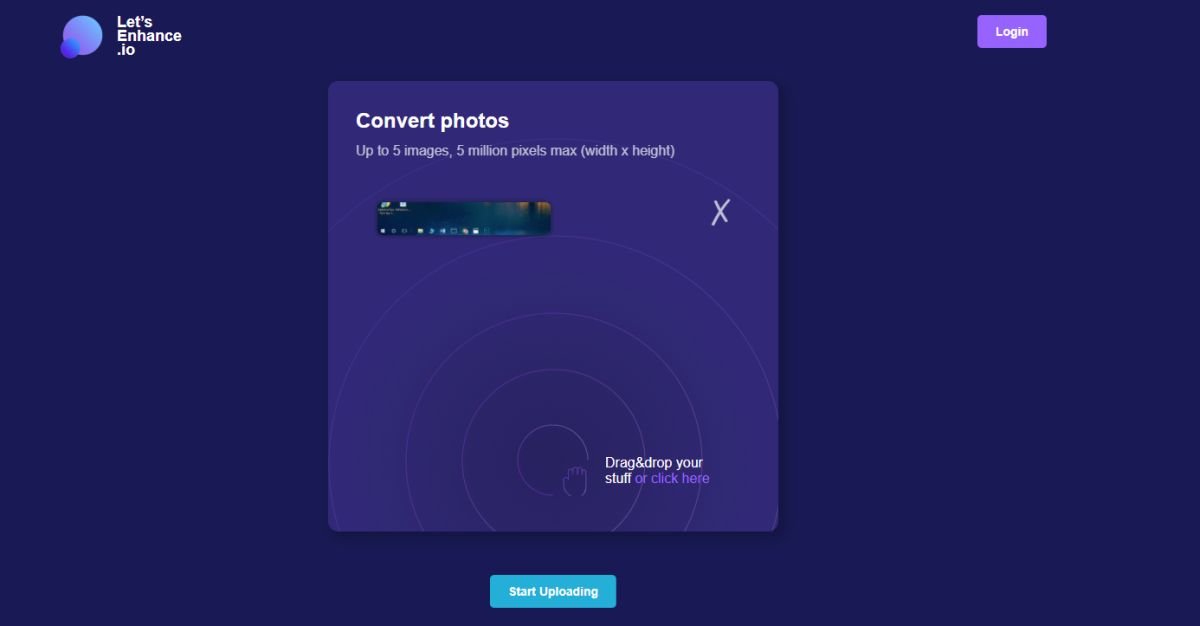
You will have to wait for the app to finish processing the image and like we said earlier, it can take hours. This isn’t a quick solution app.
Once Let’s Enhance has finished enlarging the images, it will show you three different variations that you can download; anti-jpeg, boring, and magic. The anti-jpeg version may not always be available.
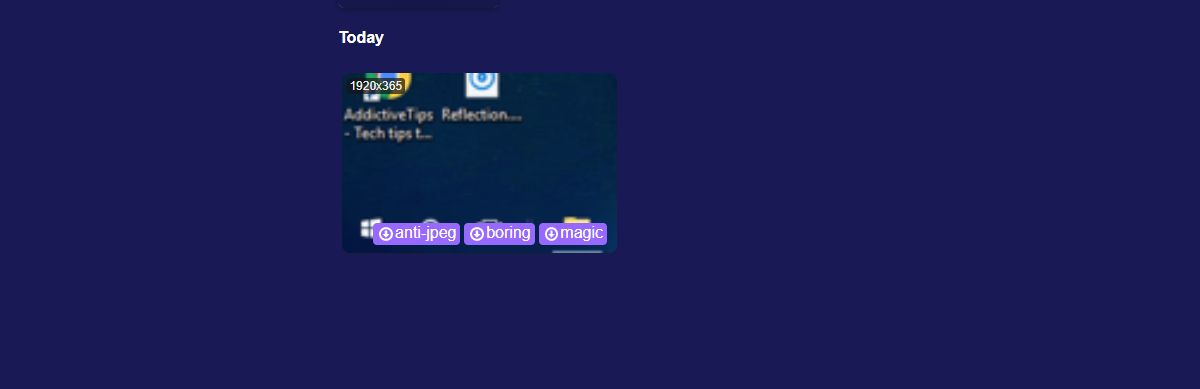
Both versions are resized to the same size however, there’s a difference in the quality. The magic version appears to be better in terms of quality though you should judge for yourself which version of the enlarged images is better.
You can compare the image we used below. It was originally a 768×146 image. The following shows the same image resized with IrfanView, and with Let’s Enhance. We do encourage you to try the app out for yourself because the image has still been compressed when it was stitched together. The difference in quality is most noticeable around the text.

We suspect that not all results with this app will be great. This is a given with apps like this. Often, it has to do with the original quality of an image and if the image you used was already poor in quality to begin with, you will need to manage your expectations.

Money …money 🙁
https://uploads.disquscdn.com/images/12d2a3b89669f2e59b3e50204d590e4d28ee8cb1eb0f4be989889a78021fef11.jpg
https://uploads.disquscdn.com/images/9ae429ac21421ab390317a3a1a8f975f13e534847070d2fb5cd356284a9153d2.jpg