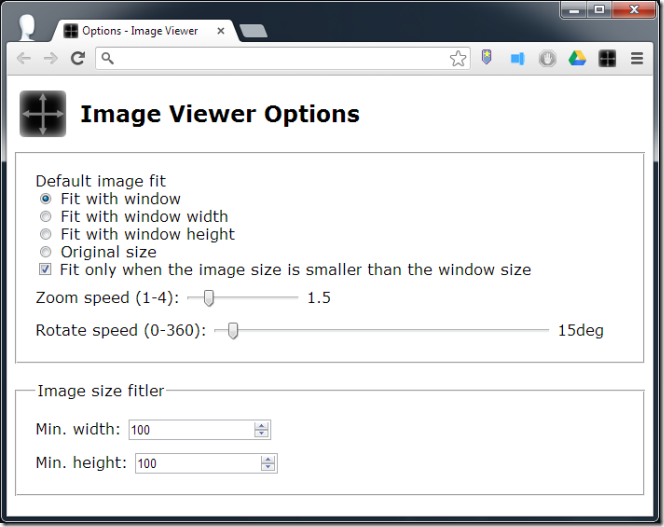Enhance Chrome Image Viewer With Zoom, Rotate & Pan Controls
Apart from being a web browser, Chrome is also a fairly good file viewer. It doesn’t support a very large number of files but for the most common types, it works well. Since it’s a web browser, Google focuses primarily on enhancing its web capabilities, leaving its file viewer aspect on the back stove, and this keeps Chrome quite bare bones as a file viewer. Image Viewer is a Chrome extension that aims to enhance Chrome’s image viewing capabilities, adding support to zoom in and out, pan, and rotate an image. It also gives Chrome a better interface when it comes to viewing images. The extension can open files dragged & dropped from local storage as well as from webpages.
Once installed, Image Viewer will have to be granted special permission before it can open files from your hard disk. Head over to the Chrome extensions page from Menu > Tools > Extensions, or by entering chrome://chrome/extensions/ in the URL bar, and enable the ‘Allow access to file URLs’ option under the Image Viewer extension. You can now just drag & drop a file from your hard disk on to any Chrome tab (not necessarily a blank one), and it will open in the new Image Viewer, centered in the tab with an elegant grey background. To open an image from the web in Chrome, right-click it and select the ‘Open in Image Viewer’ option. This opens the image in the same tab, fades out the rest of the web page, and allows you to rotate, zoom, and pan it at will.
If you move your mouse cursor to the bottom of the window, a black bar appears showing you the dimensions of the image in the right corner and controls for restoring the image to its original size. You can rotate the image by holding down the Alt key and scrolling with your mouse wheel. To quickly restore the image to its original size; double click anywhere on the viewer.
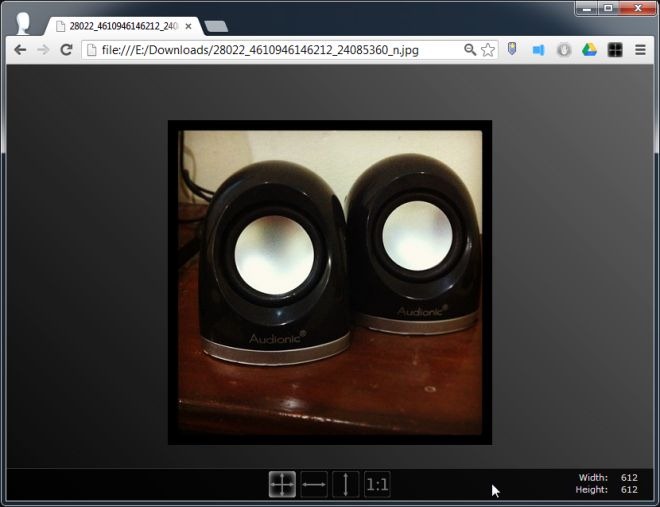
Image Viewer’s options allow you to choose the default size the images will appear in. You can have the image fit the entire window, the width or height of the window, or just display in its original size. The zoom speed and degrees by which an image is rotated can also be customized. The image size controls serve only as a default for opening the image the first time, and you will still be able to zoom comfortably while the image is open.
Image Viewer gives Chrome’s built-in image viewer an excellent make-over. We only wish the default viewer were as good, or that we could have a similar one for other types of files. If you find yourself viewing images in Chrome often, this extension will be a keeper.
Install Image Viewer For Chrome