How To Enable Stacked Tab Feature In Chrome For Better Tab Management
I’ve used Firefox as my primary web browser for years. It’s fairly fast and functional, but for some reason during its last few updates, things didn’t turn out quite well, leaving me no other choice than to make a permanent switch to Google Chrome. And I’m glad I did. Chrome is even quicker than Firefox and simply has more extensions and better developers support. However, if there’s one thing that I wish Chrome could borrow from Firefox is tab stacking. Generally when you open many tabs in Chrome, for instance, the browser shrinks tab sizes to a point that the title of the pages is no longer visible over tabs. Firefox, on the other hand, shrinks the tab size to a predefined state only, and any new tab from that point is stacked to the right side, along with a small arrow that let you easily navigate between open tabs. Today, we’re going to share a small tutorial that will bring similar ‘stacked tabs’ functionality to Chrome.
If you take a look at the screenshot below, you’ll notice how Chrome has actually shrunk multiple tabs in the browse window, making it fairly difficult to identify a tab, let alone close it. Of course, one can click a tab and then hit the close button if they need, but what’s the point?
On the bright side, Chrome does have tab stacking functionality, and for some reason, Google has it hidden in Chrome Flags page. If you want to enable this feature just follow the steps mentioned below.
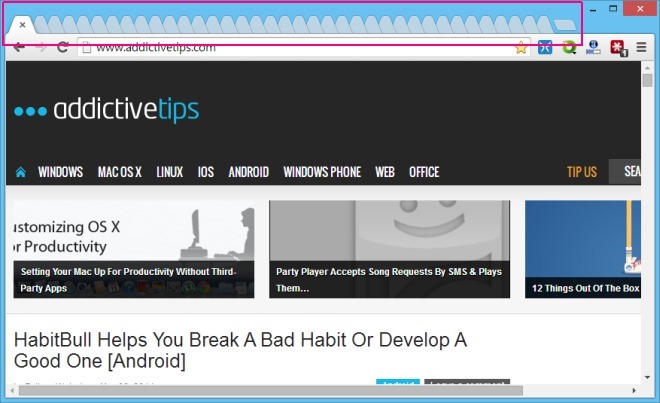
First up, navigate to Chrome Flags page by typing chrome://flags/ in address bar and press Enter. This will open up the Flags experiment console which carries various experimental features which aren’t usually enabled by default in Chrome.
Now press Ctrl + F on your keyboard and type “Stacked Tabs” (without quotations) in search bar to highlight Stacked Tabs Window option, and click ‘Enable’ as demonstrated in the screenshot below.
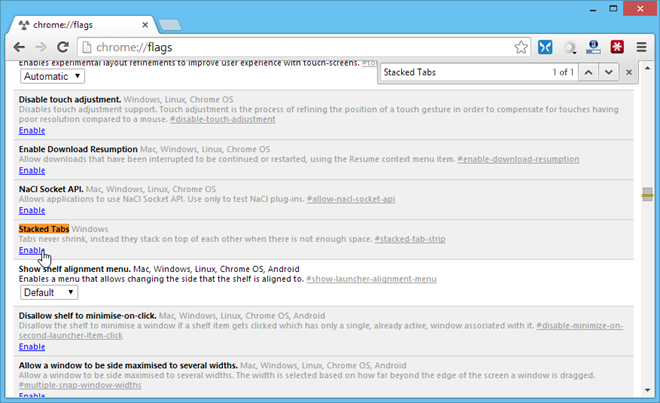
Chrome will prompt you to restart the browser for the changes to come into effect. Click the ‘Relaunch Now’ button and once Google Chrome reopens, it’ll have the Firefox styled stacked tabs feature enabled as well.
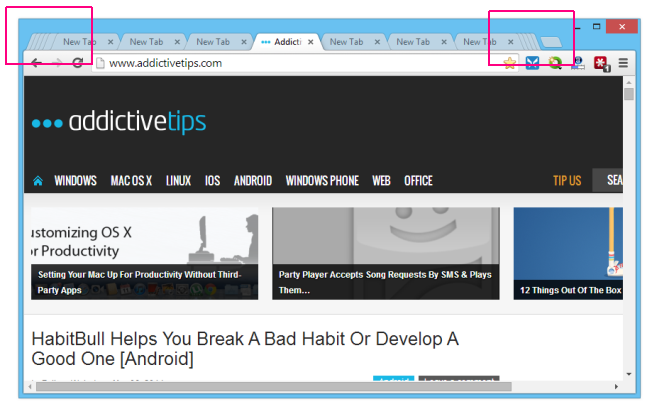

“Sorry, this experiment is not available on your platform” ಠ_ಠ
“Chrome is even quicker than Firefox and simply has more extensions and better developers support.”
-Compare the rich Firefox add-ons with the poor Chrome extensions!
Example: ‘Flagfox’ vs. ‘Flag for Chrome’.
Not even close! ‘Flagfox’ offers customization that ‘Flag for Chrome’ does Not!
-Not to mention Firefox add-ons that Chrome extensions do Not even exist to match!
Example: Firefox ‘HDS Link Detector’ add-on.
Where is the Chrome extension to match it?