Easily Group And Manage Apps & Extensions From Chrome Toolbar
The Chrome extension manager is not the easiest tool to access and unlike its counterpart in Firefox, it can’t be opened with the help of a keyboard shortcut either. Burying the extension manager under the Settings > Tools menu is Chrome’s way of keeping things organized, and anyone who would like to quickly access a Chrome page from a button can do so by installing an extension. Though with all those extensions installed, it can get tough to manage them. SimpleExtManager is an extension manager for Chrome that lets you group extensions, themes, and apps. You can disable them, access their settings (if any), and uninstall them all from the extension’s menu. The menu itself is fully customizable so you can choose which buttons you want to appear in it. The check boxes that indicate if the extension/app is enabled or not can be hidden, as can the button for accessing an extension’s settings.
Once installed, the extension adds an icon next to the URL bar. Click it to open the menu that lists extensions, apps, and themes separately. Each extension that’s enabled is checked to indicate this, and a cog wheel icon for it lets you access its settings. This icon appears whether the extension has any settings or not, and clicking the button for an extension that doesn’t have any settings merely opens a new blank tab. The trash can button lets you uninstall the extension. Above each group divider, you can see the number of extensions, apps or themes that have been enabled out of the total that are installed. All extensions can be disabled in one go by clicking the ‘Disable All’ button. The search bar at the bottom allows you to find a particular extension, and the ‘Groups’ tab lets you create and manage groups in order to keep your extensions organized.
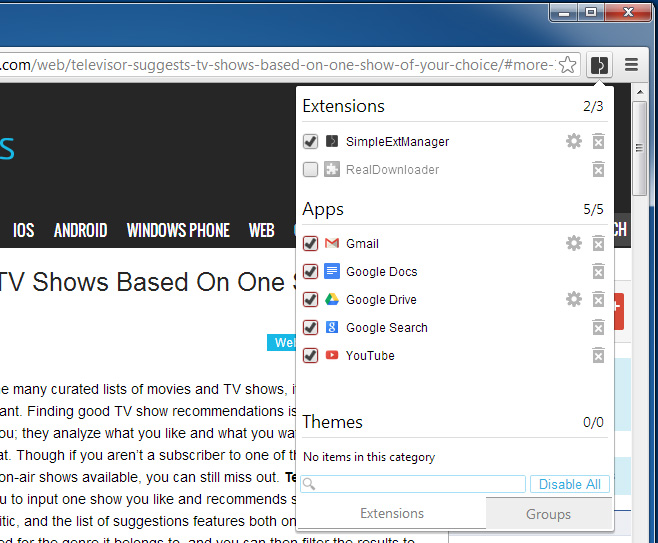
To create a group, go to the extension’s settings and click ‘Create new group’. Select the extensions you want to include in the group, give it a name and save it. You can always go back and edit the group to add or remove apps and extensions, or delete it altogether.

The extension’s settings are mostly customization options. You can set extensions to be listed by category (default) or alphabetically, and hide the options & uninstall icons, search box, disable all button, and category count by unchecking the respective option from the settings’ page. By default, most of the options are enabled.
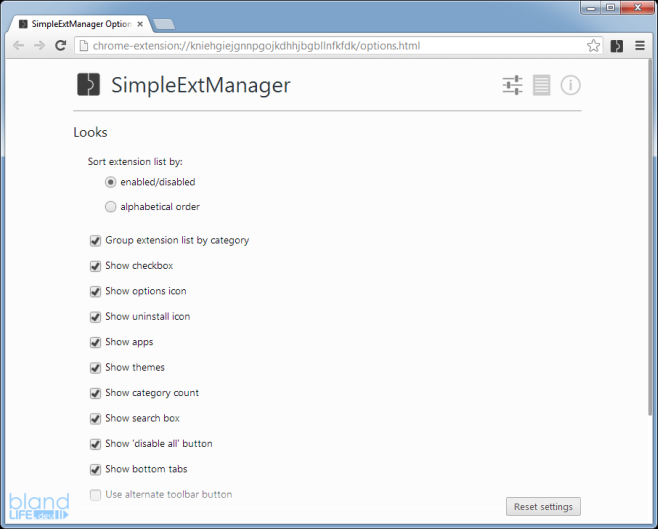
If you make a lot of changes that you would like to roll back later, you can do so from the ‘Reset settings’ button at the bottom of the settings’ page. Overall, it’s a pretty handy extension for conveniently accessing and managing all your installed Chrome apps, extensions and themes.
Install SimpleExtManager from Chrome Web Store
