Download Files Directly To Dropbox From Right-Click Menu In Chrome
Last year, Google released the Save to Google Drive extension for Google Chrome that allows you to save files directly to your Google Drive from the browser using the right-click context menu. The extension is really handy for storing useful information on the cloud, and if you’re looking for a similar one for Dropbox, you’ll love Download to Dropbox. The extension does exactly for Dropbox what Save to Google Drive does for Google Drive. You can choose which Dropbox folder the files are saved to, and also how they are organized. Files can be added to the root of the folder you selected, or they can be sorted in to a folder by date and the name of the website they were saved from.
Once installed, click the Download to Dropbox button next to the URL bar and authorize the extension to access your Dropbox account. It will then let you send files to Dropbox via the right-click context menu from anywhere in Chrome.
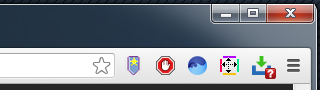
Next, go to the extension’s settings and choose how and where you want the files to be saved. The save location can be changed to any folder in your Dropbox account. The ‘Group downloads by site’ and ‘Group downloads by date’ options allow you to keep the saved files organized. The extension will provide you a preview of what the save path will look like with these options enabled.

Next, switch to the ‘Dropbox Account’ tab and sign in again by clicking the ‘Sign in to Dropbox’ button. You will have to authorize the extension, once again to connect with your account. When your account has been set up and signed in properly, the extension’s icon will look like a simple download button without any additional badges.
Once set up is complete, head over to a link or just an image and right-click it. You will see an ‘Upload to Dropbox’ option; click it to send the file to your Dropbox account – it’s as simple as this.
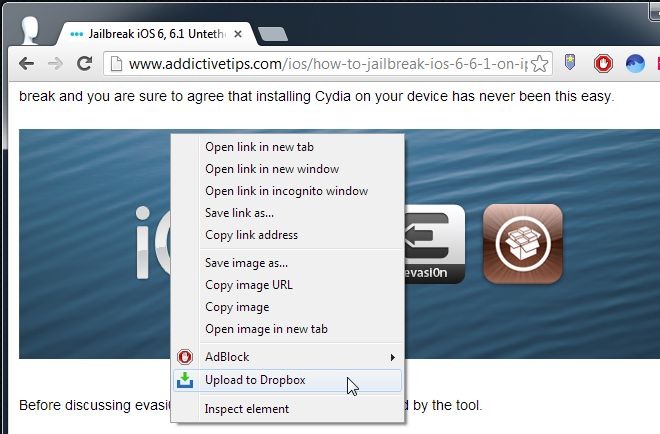
To view or manage your downloads to Dropbox, click the extension’s button. You will see a list of all completed, ongoing and failed downloads as well as the ones in progress. You can stop the ones in progress, or try retry downloading the failed ones.

Download to Dropbox does the job well and is very fast. Compared to Save to Goole Drive, Download to Dropbox offers better organization options for the files you save, and Save to Google Drive could actually do with taking some cues from this extension.
Install Download to Dropbox From Chrome Web Store
