How To Disable Swipe To Go Back In Chrome On Touch Screens
Two-in-one laptops double as tablets. The display on a two-in-one laptop is a touch display. You can tap your screen to open links, access menus, and use a myriad of swipe gestures. Few touch screens will ever be good enough to substitute a proper tablet. Fewer still can rival the display on a Surface tablet or the Surface Studio. It might therefore seem like the touch screen on a laptop is a frivolous addition made to sell the device at a higher price. That’s not true. Once you have a touch screen, you’ll like it. The gestures alone make it great. In Chrome, you can swipe left and right to go to the previous or next page in your history. If the swipe gestures make scrolling difficult for you though, you can disable swipe to go back in Chrome.
Disable Swipe To Go Back In Chrome
Open Chrome and paste the follow in the URL bar.
chrome://flags/#overscroll-history-navigation
Open the dropdown under the ‘Overscroll history navigation ‘ flag, and select ‘Disable’ from the options. Relaunch Chrome. You will no longer be able to swipe left or right from the edge of your screen to go to the next or previous page in your history.
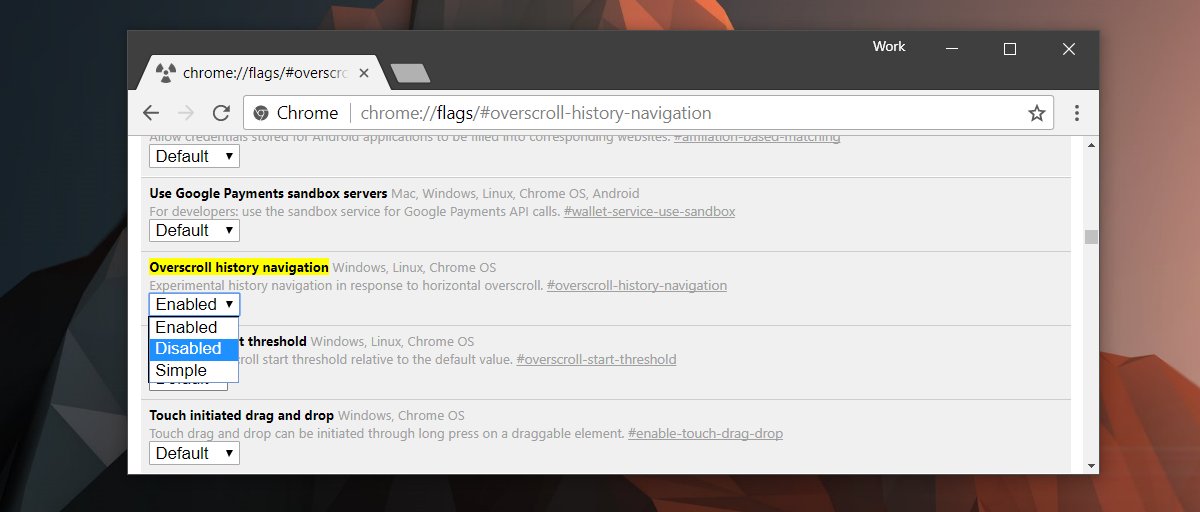
This will work regardless if you’re using Chrome in desktop or tablet mode. This is a setting that concerns Windows 10 users. Apple hasn’t released a Mac or MacBook with a touch screen yet so you won’t really have this problem on macOS.
Backspace To Go Back
Just a few months ago, Chrome, like all other browsers let you go back to the previous page in your history by tapping the Backspace key. Unfortunately, the backspace key is also the same key we use to delete a character in a text input field. There was an obvious clash between the keyboard shortcut and often, it resulted in lost form data that a user had filled in.
To fix this clash, Chrome removed the backspace keyboard shortcut for going back. It has since been replaced with the Alt+Left arrow key shortcut. The good news is that Google also released a Chrome extension that lets you get the backspace shortcut to work again in Chrome. If you decide to disable swipe to go back in Chrome, you might want a more convenient/intuitive way to jump to the previous page. The extension is the easiest way to do it if you don’t want to use the Al+left arrow key shortcut.

This doesn’t work in chrome version 103.
Thank you
Five years later disabling “Swipe To Go Back” in Chrome still works like a charm! Thank you!
Working perfectly on Windows 11.
Thank you very much!
Hi, how do I do this for Microsoft Edge? Thank you!
What a savior. The double finger swipe was driving me crazy. Couldn’t find option on the trackpad settings. The chrome shortcut worked. Thanks a lot.
The flag does not exist. Wished I had not wasted my time on reading this post.
This tip worked on Android, for chrome version 88. Unfortunally, updating to version 89, and the swiping is enabled again. And that setting is now removed, so there is no way to turn it off now.
thanks so much!
That was so helpful. Thank you
Hi guys, i’ve figured this out using the Mac settings instead.. Head to trackpad settings on your Mac, then select ‘More Gestures’.
You should then either uncheck ‘Swipe between pages’ or amend the setting to require 3 fingers instead of 2.
This has been driving me nuts so hopefully it’ll help others! 🙂
Changing the System Preferences in MacOSX is not a good solution. Side swiping pages actually works in some apps. I want to remove the side swiping in Chrome only.
Hi,
I few weeks ago this worked and was a life saving fix!
For some reason it went back to doing this (I thought maybe when I updated software) and now I can’t find that in the Experiments any longer.
Did it get implemented for good?
That section does not exist in Chrome on Mac OS X, at least not as of now = November 2017
In System Preferences > Trackpad, under the “More Gestures” tab, disable “Swipe between pages” (or set it to use 3 fingers instead of 2). Chrome will honor this setting.
@Stefan Walter this fixed it!