Temporarily Disable Caching For A Specific Website [Chrome]
Browsers cache content to help websites load faster. The cache will save elements of a web page such as images and the CSS to local storage so that when you next visit it, the page will load faster. The browser does this for content that doesn’t update frequently. At times the cache can also prevent you from seeing changes that have been made to a website because your browser continues to load the page from the content saved to it. The simple solution here is to press Shift+F5 on the website and the browser will ignore the cache and reload the page. It will also refresh the cache. If however you’d like to stop the browser from saving and loading a webpage or domain from the cache for an extended session you can use the browser’s developer tools.
Open the site that you want to disable the cache for and hit F12 to open the console. Click the more options button and select ‘Settings’ from the drop-down or hit F1 to go to the Setttings. These are settings for the console and not Chrome’s own settings for your profile.
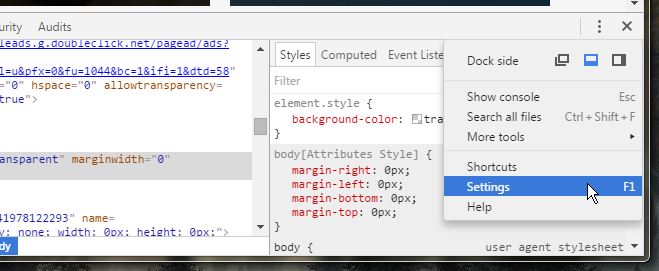
Under General, you will see a ‘Disable cache’ option. Check it and do not close DevTools. Continue browsing the domain, refresh it, navigate to a different page, etc and each time, the browser will ignore the cache and also not add new content to it.
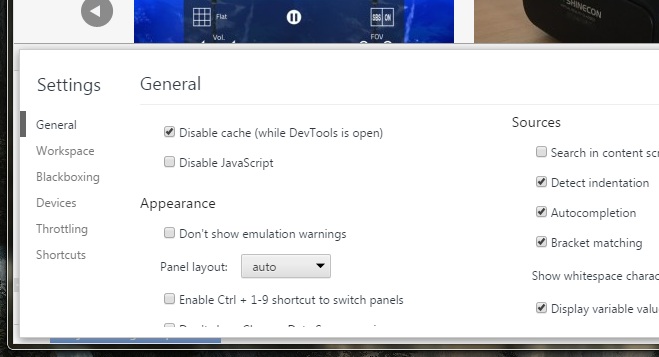
If the developer console diminishes your browsing experience, you can choose to detach it from the docking options under the more options menu. The important thing is to keep the console open. Once you close it, Chrome will once again save content to the cache when it deems it necessary and load content from it.

There is not general options , missed option.
Where is the more options menu?