Easily Create & Apply A Graphics Overlay On Google+ Hangouts
Google’s Hangouts feature is one of the easiest ways to have a video conference call. With the integration of apps like YouTube to it, you can now record and upload a hangout directly to the world’s most popular video sharing service. Hangouts might sound like an ordinary group chat service but with the apps available, it can be used for so much more. HangoutMagix is one such web app that works with the Hangout Toolbox app for Google+ Hangouts. The app allows you to enter two lines of text and an image, which it then adds to a transparent background. The layout of the graphic generated from the text and logo is similar to what you see when watching interviews on TV, giving the name and brief detail of the speaker or the subject of the video. You can download the image you create with HangoutMagix and add it as an overlay for your hangout, so that people you’re talking to can see that information throughout the hangout.
HangoutMagix requires Flash to be enabled in your browser. The app is really very simple to use. Click the default name ‘John Doe’ and change it to your own name, or anything you want. Edit the line below it the same way to add a description. Click the ‘Style’ button at the bottom to change the theme of the graphic. By default, HangoutMagix provides you a few logos that you can add to the lower-right corner. You can toggle through the suggestions, or use the ‘Upload’ button to add your own. Unfortunately, there is no way to remove it altogether, though you can use a transparent image as a logo to work around this. When you’re done, click ‘Download’ to save the graphic to your desktop.
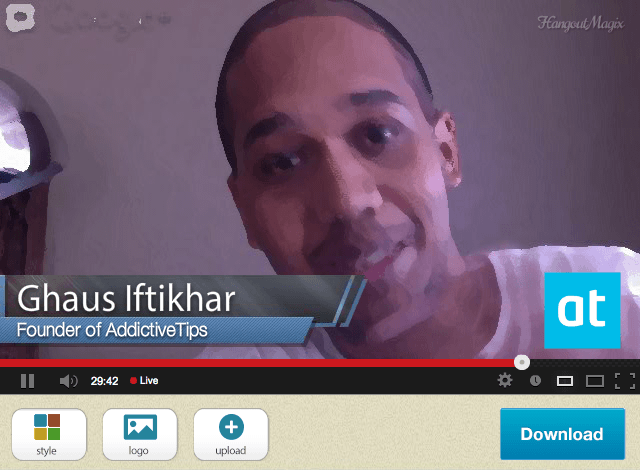
Next, start a Google Plus Hangout and from the left sidebar, click ‘View More Apps’, followed by ‘Add App’ when the button appears. Install the ‘Hangout Toolbox’ app from the popup and once installed, click the app to activate it. It will open a set of tools on the right. Under the ‘Custom Overlay’ head, choose the file that HangoutMagix just generated for you. Turn overlay on, and mirror your display.
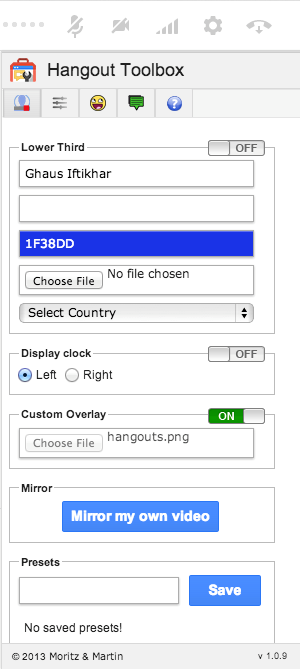
The image will be overlaid on the camera input, and it looks fairly professional!
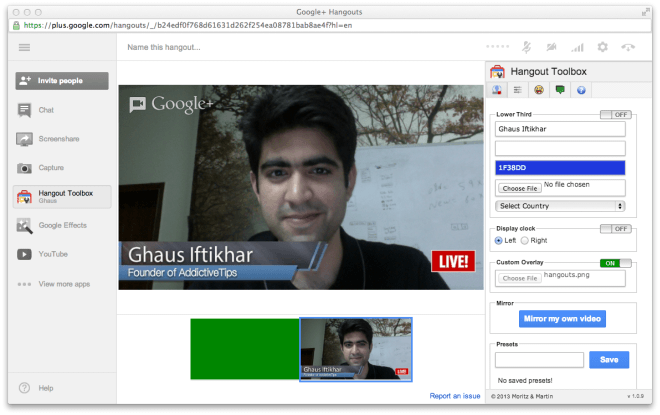
The downside of HangoutMagix is that it adds a tiny watermark to the top-right of the image but it’s barely noticeable. There are plenty of websites and apps that generate graphics for Google Plus Hangouts, but HangoutMagix definitely gives you something far more useful and is an excellent use of the feature provided by the Hangout Toolbox app.

Hey Gaus thanks a lot for the review, I really appreciate it! Regarding the watermark, please do not advise your readers to remove it, that’s the only reason HangoutMagix is free and it’s the only thing we ask in return (to keep the watermark) : )