Create Animated GIFs From Any HTML5 Video Streaming In Chrome
GIFs are sometimes the best response (and even the only response) needed to make a point on the internet. Of course, to always have the right GIF, you must spend a lot of time looking for and collecting them. Another way would be to make or extract them yourself each time you come across a GIF-worthy clip in a video you’re watching. Most users might not like this idea since it possibly entails using a web or desktop app to do so, but MakeGIF Video Capture aims to change that. It’s a Chrome extension that lets you create a GIF right inside Chrome itself, as long as the video you’re creating it from is being played in an HTML5 player. This means you can create GIFs from YouTube, Vimeo and possibly many other resources out there.
Using MakeGIF Video Capture is simple enough; first of all, open the video you want to make the GIF from. We tested it out with YouTube and so can you to begin. Though if you haven’t joined the YouTube HTML5 player trial yet, you will have to do so now. Next, open the video, don’t wait for it to load and just click the extension’s button. The video will reload once again. Now play it if it doesn’t start loading by itself.
Now move the seek bar till you’re at the start of the video’s part that you want to capture as GIF, then play the video and click ‘Start’ from the extension’s popup.
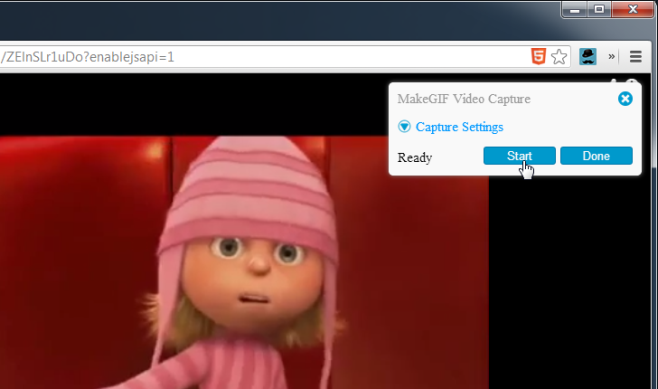
The extension begins converting the video in the little popup window, You can pause it anytime you like if you want to skip some frames, and resume it from a different position in the video. When you’re finished, click ‘Done’. MakeGIF Video Capture plays the GIF on loop in the window for you, so you can see what you’ve got. Text can be added to the GIF as well, and you can also reverse the direction it plays. Once everything is the way you want, click ‘Generate GIF’.
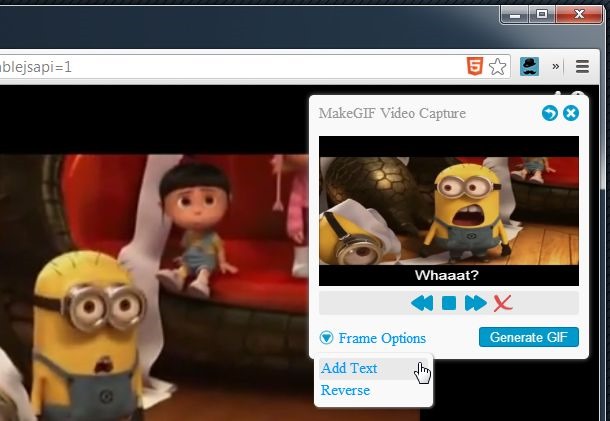
After the GIF has been generated, you can share it directly with your friends, or save it to your local drive. The GIF can be discarded any time by clicking the cross at the top-right of the popup, and you can also go back to a previous step by clicking the back arrow next to the delete button.
MakeGIF Video Capture generates a fairly good quality GIF, and you can speed it up or slow it down if you like. When it comes to the text that you can add to the GIF, it can only be single line, and can’t but different for different parts of the GIF. Also, there doesn’t seem to be a way to choose the resolution of the GIF, which is fixed at 320×240 pixels.
Install MakeGIF Video Capture from Chrome Web Store
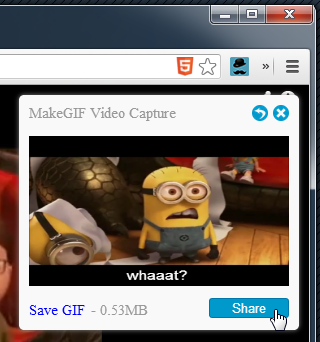

great
Best app i have used so far!!