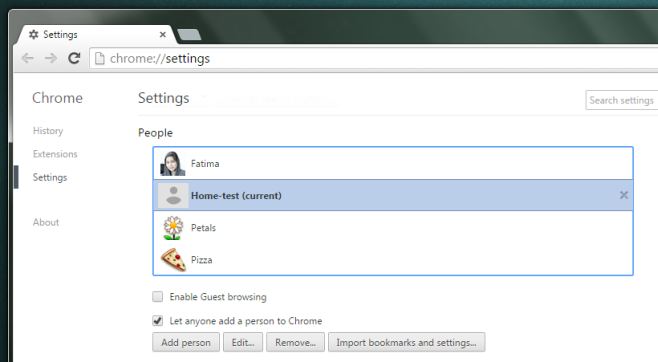Create A Profile Specfic Desktop Shortcut To Launch Chrome
Chrome’s support for multiple profiles allows a single user to run different browsing sessions side-by-side. It’s also great if you’re sharing a computer but would like to keep your search history (among other things) from mixing with the someone else’s. You can create as many profiles as you want with Chrome since there are no restrictions there. The browser goes so far as to allow a master account to create and control other accounts though the feature is limited. Despite being able to create multiple profiles in Chrome, if you launch the browser it will always open with the ‘default’ profile. Here’s how you can create a desktop or Taskbar shortcut to always launch a specific profile.
Click the profile badge in the top right corner of Chrome and switch to the user you want to create the shortcut for. It will ask you to sign in to a Google account but that isn’t necessary.
Go to Settings and scroll down to the ‘People’ section and select the ‘Current’ user. Once selected, the ‘Edit’ button at the bottom will become active. Click it.
A new pop-up will open with an ‘Add desktop shortcut’ button at the bottom. Click it and you’re done. The shortcut will appear on the desktop and when Chrome is launched from it, it will open in the selected profile. Drag & drop the shortcut on to the taskbar, or right-click and select ‘Pin to Taskbar’ from the context menu, and the icon pinned to the taskbar will act the same.