Cortex Adds A New, Super-Fast Social Media Sharing Option To Chrome
They say sharing is caring, and in today’s modern society, the internet is the best resource to gather and share information with others. Therefore, people are constantly engaged in sharing pictures, photos, videos and other form of media through social networks and other content sharing services. But if you still find it hard to instantly share any type of content with your friends and others on social media, and use Google Chrome as your primary web browser, Cortex is probably one of the best extensions to help you tackle this problem. It lets you share photos, videos, news, blog posts, graphics and other type of links to a wide array of networks with a single mouse click.
Cortex supports pretty much every popular online sharing service as of this writing, including Facebook, Twitter, Tumblr, Instapaper, Pocket, Gmail, Backplane, Postrous as well as Share to all. In addition, it allows you to share almost any kind of content you come across the web. Let’s first take a look at how to ‘cortex’ (the service’s term for using it to share information).
After installation, the first thing you need to do is to connect your desired content sharing network to Cortex. To do that, click the Cortex button in the URL bar and then hit Add besides the service that you’d like to use. You will then need to sign into your account and then grant Cortex the required permissions before moving forward. You can add multiple services to Cortex in a similar fashion.
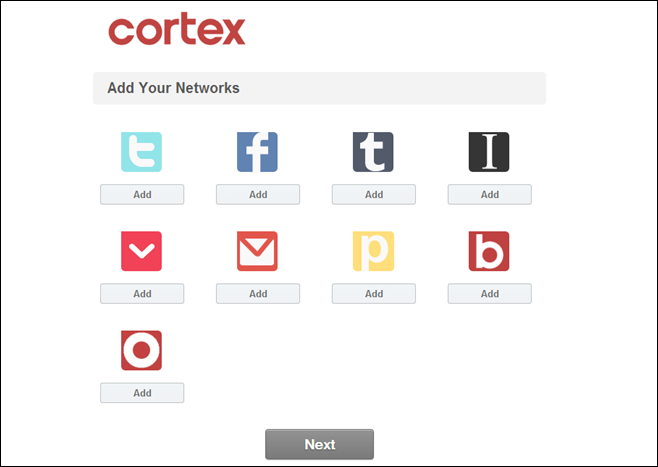
Now comes the actual sharing part, which is also fairly simple. Here’s how it works: when you’re browsing any content that you’d like to share with others on any of the supported services, simply press and hold the left mouse button anywhere on the page until you see a large ring comprising of logos of your selected sharing services. Now move the cursor over to your desired service, and let the mouse button go.
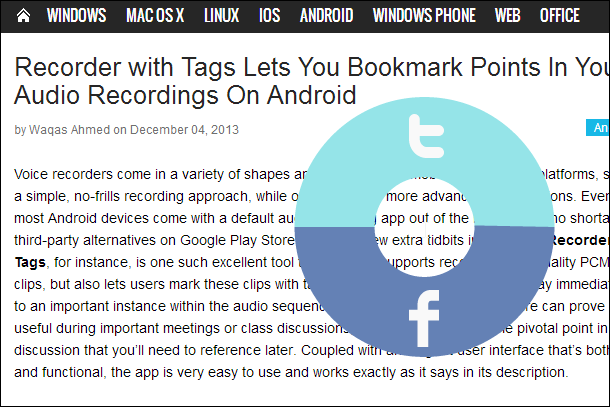
You’ll then be able to specify an optional message to go with the link in your post. Once ready, hit the Enter key and Voila! That particular piece of information will be immediately posted to your account on the selected service, and shared with all your contacts on it.
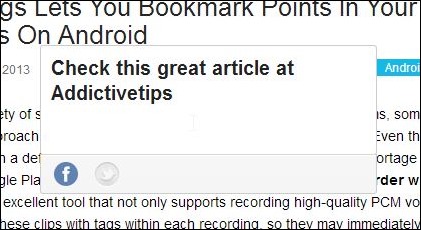
To give you an idea of how your shares will look, here’s an AddictiveTips post that I shared on my Facebook timeline from Chrome using Cortex.
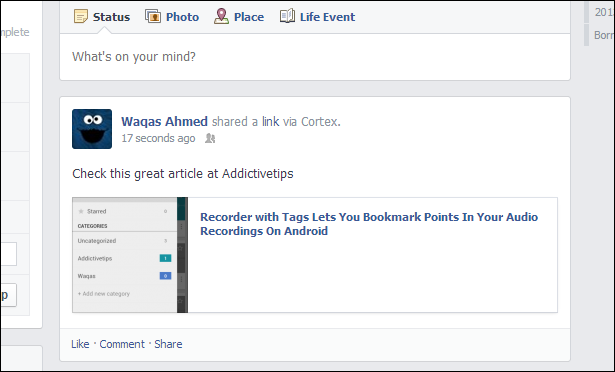
In short, if you’re looking for an extremely simple way of sharing content across multiple social networks and content sharing sites, Cortex is worth giving a shot.
Install Cortex from Chrome Web Store

…Buffer?