How To Convert Photos From HEIC To JPG
Whenever a popular OS adopts a new file format, it comes with growing pains. This year, Apple introduced the HEIC image standard for the HEIF and HEIV file formats. If you own a somewhat recent iPhone that’s running iOS 11+, it will save photos to the HEIC file format instead of the usual JPEG format. iOS powers a lot of devices and an iPhone is an exceptionally popular device for taking photos. This means there are a lot of photos in HEIC and you can’t just open them on a non-Apple device. If you’re on Windows 10, you have to install a codec that lets you view HEIC images. If you’re sharing one of these files though, it’s a good idea to convert photos from HEIC to JPG so your recipient can open them.
HEIC To JPG
There are quite a few tools that let you convert a photo from HEIC to JPG format. In fact, if you email or iMessage an image, iOS will convert it to JPG. That said, if you want to just convert a photo from HEIC to JPG you have a few options.
Disable HEIC Format
You can stop iOS from saving photos to HEIC format. Open the Settings app and go to Camera>Format and select ‘Most compatible’ under Formats. This will stop the Camera app from saving photos to the HEIC format however, it will not automatically convert the ones that already exist.The setting will apply to photos you take after making the change.
Convert To JPG
There are a lot of iOS app and web apps that can convert a photo from HEIC to JPG. The best choice is to use the JPEGmini web app. This app has been around for quite some time and it compresses JPGs in excellent quality. It can convert upto 50 photos at once and it works on both mobile and desktop browsers. The app takes quite a while to convert the photos so you’re going to have to be patient. It took a solid minute to convert one photo from HEIC to JPEG so 50 will take longer.
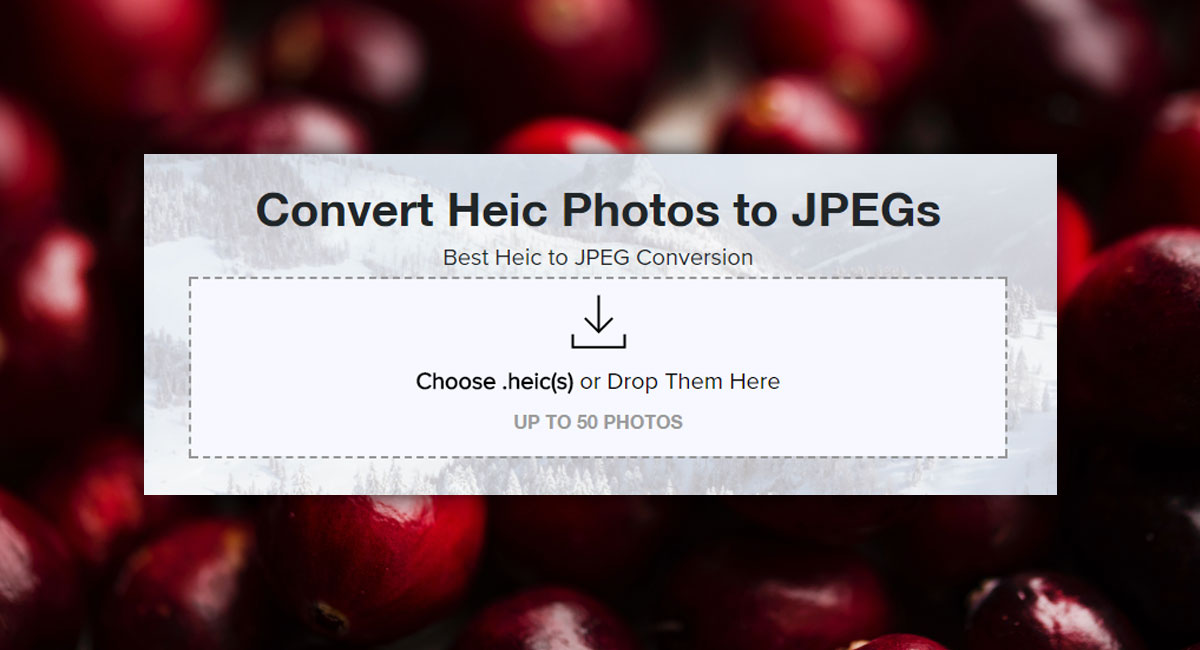
Export via iCloud & Photo Stream
If you enable Photo Stream on your iOS device and upload your photos to iCloud, they will be uploaded in JPG format. You can then download them to a computer, PC or Mac, later.
Other Tools
As mentioned earlier, there are other tools that can convert photos from HEIC to JPEG, and some of them are paid. The only reason you should ever use paid apps is if they can deliver good quality photos. Don’t pay for a converter app, pay for one that gives you good quality that others can’t.
