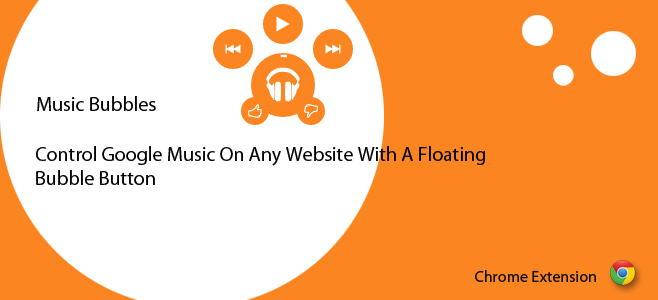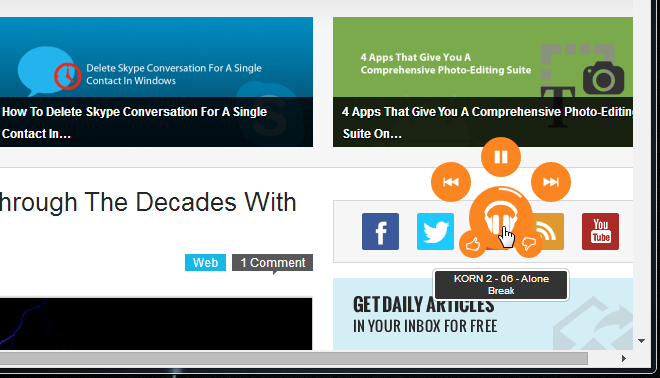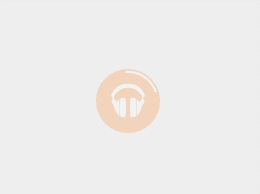[Updated] Music Bubbles Control Google Music With An Omnipresent Floating Button [Chrome]
The concept of floating buttons and chat bubbles is quite popular on mobile devices but imagine a floating button in your browser. Music Bubbles is an excellent Chrome extension that adds a floating bubble button to Chrome for controlling Google Music. When you hover your cursor over this button, it expands to reveal a play, forward, and rewind button as well as a thumbs up and thumbs down button. The bubble lets you know which song is playing when you hover your mouse over it. In order to work, you must have Google Music open in a tab. The bubble appears on all pages including the New Tab page.
Music Bubbles needs to connect with Google Music. As long as it isn’t connected, or when it loses its connection, the bubble appears greyed out and does nothing when you move your mouse over it. To connect the extension with Google Music, simply open it in a tab and the bubble will turn orange immediately.
Go to Google Music and select a song to play from your library, or select a playlist. You can now switch to any tab and Music Bubbles will appear as an orange translucent bubble floating on whichever website you visit. Hover your cursor over it and it will reveal the play, forward, and rewind button. Move the cursor to the bottom of the bubble and two new ones for voting the song up/down will appear.
When you change the song that’s being played, or when one ends and the next one begins to play, the extension gives you a small notification just below the floating bubble when you move your cursor over it. The notification can be seen any time a song is being played by hovering the mouse over the bubble.
Update: The developer wrote in to explain how to get the move and hide features to work and provided a really nice GIF to explain it.
I just want to point out that you mentioned that the extension would be even better if you can move the widget or hide from a site. This can be done by long clicking with your mouse on the headphone bubble when orange. After long clicking for a second and letting go the mouse, two new buttons will appear. This is also shown in the tutorial after the extension is installed.
Two features that would make this extension truly awesome would be the ability to move the bubble to a different place on the screen, and to be able to hide on a certain site. Both these features exist as far as the extension’s description is concerned and if you visit Music Bubbles’ options, you will see an area for listing the blocked websites but sadly, neither of the two are working. During testing, the blocked list would not allow text to be input and the floating bubble could not be selected for dragging and repositioning. Perhaps it isn’t playing nice with some of the other extensions I have installed.
Download Music Bubbles From Chrome Web Store