Easily Collaborate On Scheduling Meetings Using Gmail With Boomerang Calendar For Chrome
If you have a load of responsibilities assigned to you at work or are just immensely social, it’s very important to manage your time and calendar wisely. To make this task easier, try Boomerang Calendar, a Google Chrome extension that specializes in making it easier to plan meetings. The app lets you schedule meetings or events with contacts from within your Gmail inbox, and helps you and your contacts easily decide whether the time and place suggested in the mail is suitable for all. The best thing about this extension is that the recipients don’t need to have it installed. They can specify their availability from within the email, and once the final time & venue is decided, the event automatically gets added to everyone’s calendars. Details after the jump.
Getting started is easy. After installation, just log in to your Gmail account, and Boomerang will display a welcome message along with a quick overview of its features. Next, you need to click ‘Accept’ when the asks for access to info from your account.
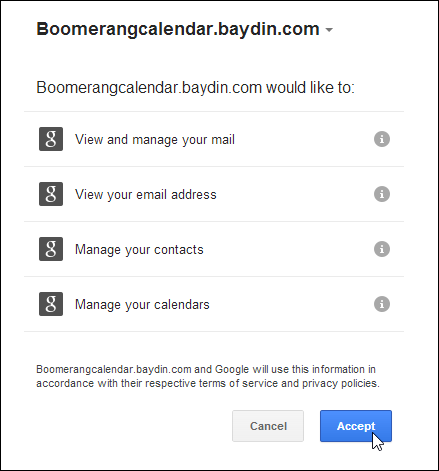
The extension adds a new ‘Suggest Meeting’ option at the bottom of the email compose window, clicking which displays a windows that shows your Google Calendar, allowing you to select an appropriate date, time and place for your meeting request.
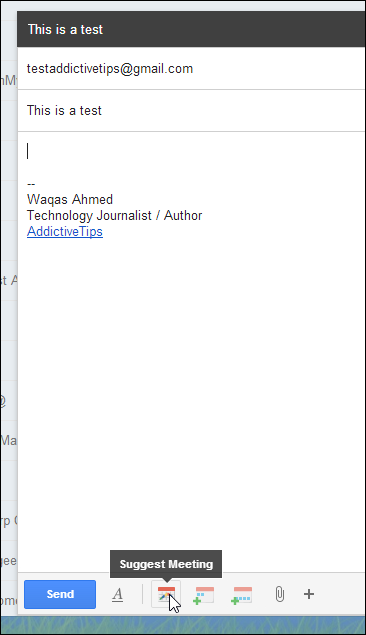
Boomerang Calendar also intelligently suggests a more suited time and place for you based on the selected nature of the meeting (Breakfast, Lunch, Dinner etc.), where the extension’s location suggestion feature is powered by Yelp. Users can also manually select the meeting time by clicking a field on the calendar, and specify a different location as well.
Note that you can add multiple time slots in one meeting request to make it easier for your contacts to choose a time that is most appropriate for them. Depending upon existing events added to the recipients’ calendars, the times mentioned are highlighted in green, yellow and red to indicate their availability. When ready, click ‘Insert into email’ followed by ‘Send’ in the message compose window.
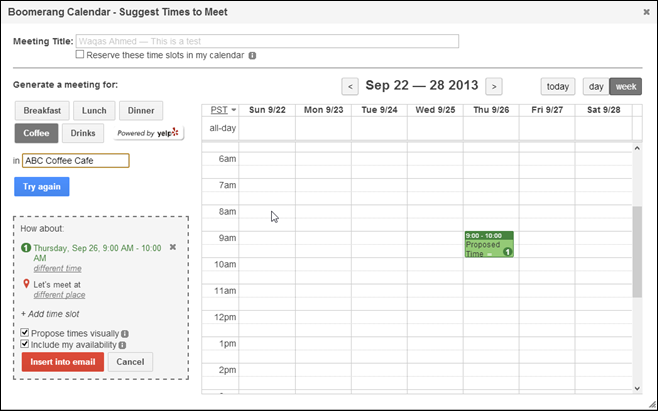
All the recipients have to do is confirm the suggested time slot(s) or specify different ones. Upon confirmation, Boomerang asks if you want to add a title and description for the event, and then automatically adds it to the Google Calendar of each contact included in the email thread.
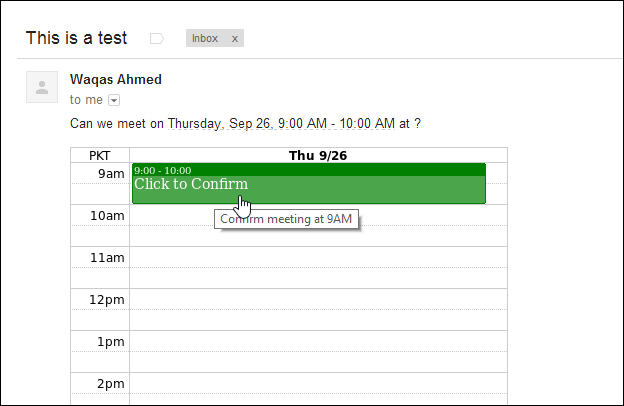
As is apparent from what we’ve discussed above, Boomerang lets you plan meetings with multiple contacts. For such meetings, simply click the ‘Plan Group Event’ option from the Boomerang Cal drop down in the navigation bar at the top.
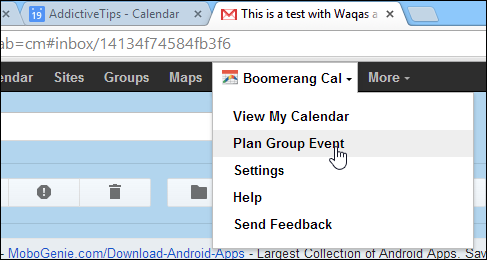
In a nut shell, Boomerang Calendar has everything a meeting scheduler needs to work without hassle. You can install it from the Chrome Web Store via the link given below.
Install Boomerang Calendar from Chrome Web Store
