How To Clear The Cache For A Particular Website [Chrome]
Chrome has a built-in tool to flush the cache. You can use it to purge your browser’s cache from the last hour, day, week, month, or since forever. The downside to this tool is that it will delete everything indiscriminately. If you want to clear the cache for a particular website, Chrome seemingly has no controls for this. Ctrl+F5 doesn’t do the trick either; it executes a hard reload of the page but the cache remains intact. Here’s how you can clear the cache for a particular website in Chrome.
Open Chrome and visit the website you want to clear the cache for. Open the developer tools by hitting the Ctrl+Shift+I keyboard shortcut. Once the developer console is open, right-click the reload button next to the address bar.
The context menu will have three options; Normal Reload, Hard Reload, and Empty Cache and Hard Reload. The third option is what you’re looking for. Click ‘Empty Cache and Hard Reload’ to clear the cache for a particular website.
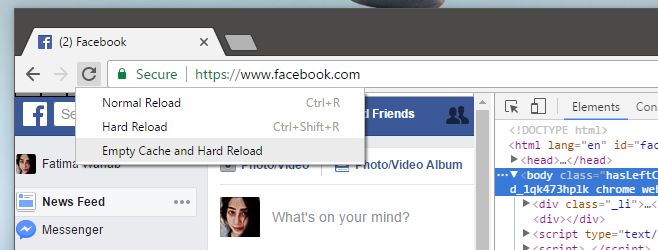
This reload menu isn’t available unless you have the developer console open. If you right-click the reload button with the developer console closed, you don’t get any sort of menu.
If you’re wondering what the difference between Ctrl+F5 and emptying the cache is, it’s that Ctrl+F5 ignores the local cache of a webpage. It doesn’t remove it. If you were to load or visit a website again, the same old cache will be used.
Ctrl+F5 should be used if you know for a fact that a page has been updated and the cache is preventing the new one from loading. Deleting the cache is something you might do if a page is loading with too many errors or if you’re a developer testing something out.
If you need to temporarily disable the cache for a website in Chrome, you can do so from the developer console.

This is great. Straight forward. Thank you. I believe chrome://settings/siteData would allow you to search for any website you want to remove data for.
Google really needs to update their damn how-to articles. I just spent 20 minutes trying to figure out how to simply delete cache for a single website. All of the suggestions in their forum are out of date and ineffective. Thanks for providing a solution that actually works. The fact Google doesn’t have a simple one button solution for this or a simple keyboard shortcut is mind boggling to me. Typical Google fashion being unnecessarily confusing or failing to keep their documentation up to date. Drives me nuts.
What about just using chrome://settings/cookies ?
Cookies are not the same as cache. Cookies are what are used by websites to track visitors and show you relevant ads, among other things. Cache is files stored for websites to help them load faster. This may include but is not limited to images and HTML pages.
This is an overly simplified explanation of the difference. Here it is in more detail if you’re interested: https://www.quora.com/What-is-the-difference-between-cookies-and-cache