Block Websites & Disable Links To Them In Firefox With Blocksite
If you have young children, you might want to prevent them from accessing websites that contain content not suitable for their viewing. Fortunately, there are a gazillion ways you can employ to hinder access to either specific or all websites with ease. Some people set up filters on their router or network access points to completely block incoming and outgoing traffic to undesired sites. However, if you just want the traffic to be blocked in your web browser and are using Firefox, you can do that using a simple extension called Blocksite by Wips.com. It’s completely free, doesn’t require any complex configuration and just takes a couple of minutes to get the job done. How? Let’s find out after the break.
At its very basic level, Blocksite allows you to block websites in Firefox with a few clicks. What’s even more useful is that it can also block any hyperlinks on other sites that point towards one of your blocked sites, turn them from clickable to plain text. After you have installed the add-on, go to its options window from thee Add-ons tab of Firefox, where you will find all the supported settings it offers.
From the Preferences window, you can also disable the block feature without requiring to uninstall the Add-on, for any browsing sessions that you don’t want to restrict. There are a couple of different ways in which the block method works – you can either create a blacklist and put unwanted websites URLs that you want to block into it, or create a whitelist of acceptable sites, which will block all others. You can also turn on password authentication option to grant access to block site with a password, though during my testing, it didn’t seem to work as advertised.
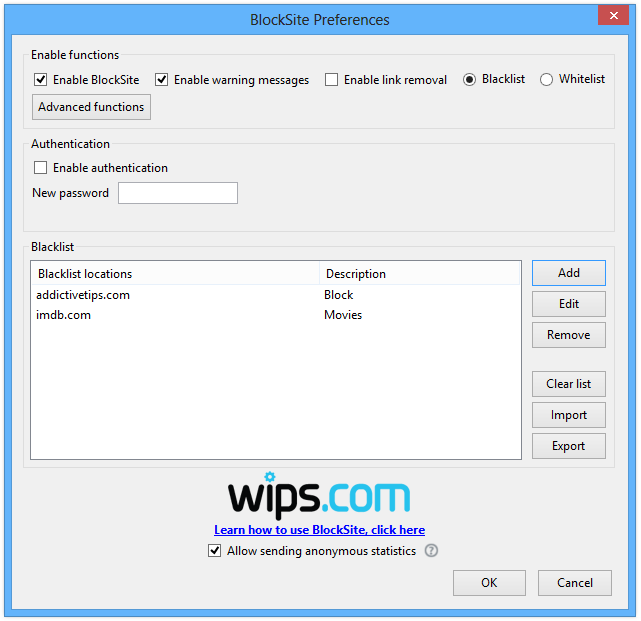
To block a site, click the Add button and a window will pop up, where you can specify its URL in the Location field and an optional description pertaining to it if you want. Click Ok, and it will be added to the list.
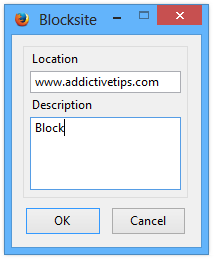
The above method blocks the website by its URL only. However, if you want to block a whole range of websites containing a specific phrases, the extension supports the * wildcard for the purpose. The wildcard feature can be used in two different ways.
The first method is to block a whole range of websites pertaining to a domain name by using the ‘name-of-the-site’ followed by the wildcard symbol, for example, ‘Facebook*’ (without quotation marks). The second option is to block all links that contain a certain phrase or word, for example ‘porn’ or ‘movies’ etc. To do that, simply enclose the phrase between two wildcard symbols, for example, *porn* or *movies*.
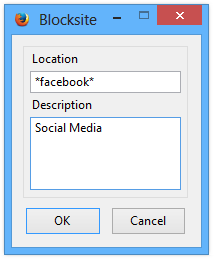
Blocksite also has an option for blocking all hyperlinks; however, this option was more of a hit and miss during testing, working on some sites and not on others.
When someone tries to open a blocked site, the add-on displays a warning message near the system tray, prompting that the website is blocked and cannot be accessed. You can toggle the notification feature on or off from Preferences window.
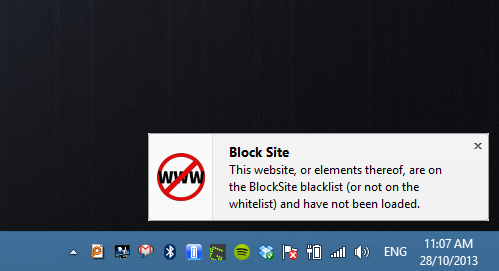
Although it does have some broken features like password authentication and hyperlink blocking, it’s nevertheless a decent option to easily block and unblock sites on Mozilla Firefox.

why would I bother this when the must have extension “adblock” can do the blocking pretty well.