Block Emails In Gmail By Subject, Sender, Or Domain [Chrome]
Spam is a common problem we all face. Everyday, we receive tens or maybe hundreds of spammy emails that make our life online miserable. While Gmail is quite good at blocking spam, nothing had particularly worked for me until I gave Block Sender a shot. This handy little extension for Google Chrome makes blocking Gmail spam ever easier and it’s pretty lightweight too. With a single click, you can prevent spam ever coming your way from the same sender or even a domain name. Block Sender currently offers it users four subscription plans, where the Free option can only block 10 emails in total. If you need unlimited blocking the Premium Plan for $4.99/month or $29/year just works fine.
Block Sender is a very useful Chrome extension that can be setup within a few minutes. It offers a wide range of settings and lets you manage your block list on a separate screen. When downloaded and installed, a ‘Block’ button can be found above the message you’re reading (next to Archive and Delete), clicking which allows you to instantly mark the email as spam and it won’t ever show up in your inbox again.
Block Sender offers more options than you may know you needed for blocking spam. For instance, you can block all emails from same sender, same subject or same domain name. In additional, you can also block spam that carries a certain word or phrase. And if you need to remove a sender from block list, you can do it by hitting Unblock Sender.
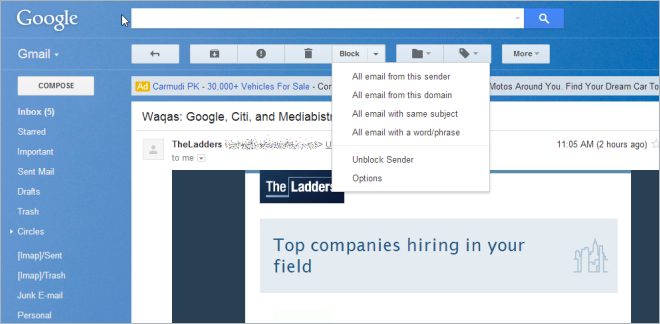
When you block a spam email, Block Sender asks for your confirmation, click ‘Yes’ to continue.
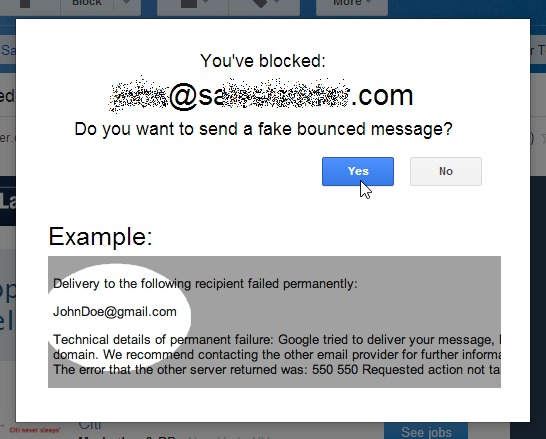
You will also need to enable Canned Response option in Gmail Labs. If you’re not sure where to find this option, Block Sender automatically prompts you to do so by clicking ‘Go to Labs page’.
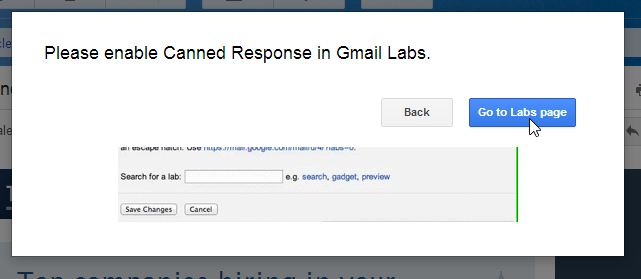
As mentioned earlier, Block Sender lets you configure a number of different settings from its Options screen. For instance, you can specify Block button’s default action (block via specific sender, website or subject line), as well as toggle a setting to send fake bounced message back to the sender. You can also specify what happens to the blocked message (trashed or archived), and enable an undo action for the blocked message and specify a small period during which you can undo an action. You can also view your existing blocks by clicking Blocked list from the side bar.
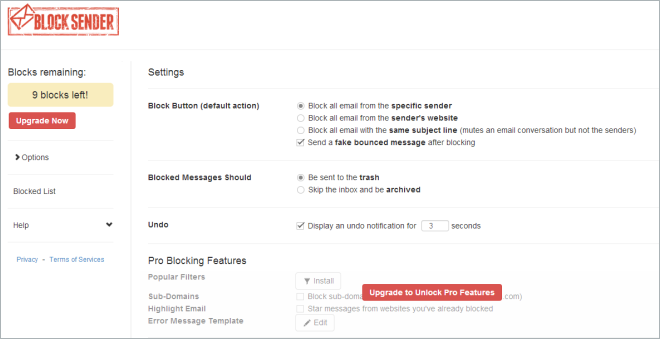
Install Block Sender from Chrome Web Store

Not doing the job. I’m getting spammed to death by people promoting cannabis oil; the send address changes each time. I need to block specific words but cannot figure out how to do this.
oke