How To Attach Private Notes To Twitter Profiles [Chrome]
Twitter is a pretty neat way to find interesting conversations. Once you get the hang of it you can use it follow developing stories and connect with people in your areas of interest. Twitter makes it easy to find and follow people but it lacks in the organization area. Twitter lists are really the only tool at our disposal to keep track of the accounts we follow. Whodis is a Chrome extension that lets you add private notes to Twitter profiles. You can add a note to remind you why you followed a particular account.
Install Whodis and click the extension’s icon to sign in with your Google account. Once you’re signed in, visit a Twitter profile. You don’t necessarily need to be signed into Twitter to add a note to the profile. You can just as easily add notes without being signed into Twitter. If you sign into Twitter you can find the accounts you want to add notes to much more easily
Visit a Twitter profile and scroll down a bit past the bio. You will see Whodis under it with a text input box for adding your note. The note saves automatically and you can edit it later whenever you want.
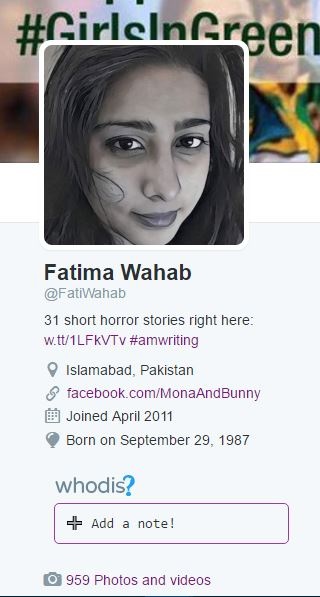
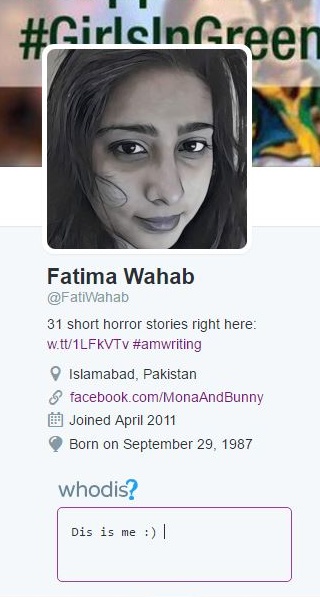
Once added, the notes aren’t just helpful for when you visit a Twitter profile. When a tweet by a profile you’ve added a note to appears in your timeline, the extension indicates it right there. A blue question mark is added next to the profile photo. You cannot read the note from your timeline. You will have to visit the profile to read the note you added to it.
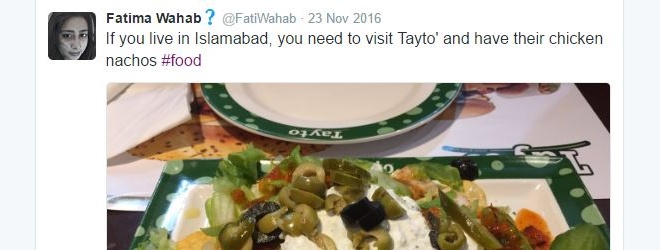
The problem with Twitter profiles, at present, is their character limit. Users have a limited amount of space to add information. In order to add something new, the old must either be removed or shortened. Whodis lets you keep track of Twitter profiles yourself so that don’t have to rely on the brief bio of a profile.
Install Whodis From The Chrome Web Store
