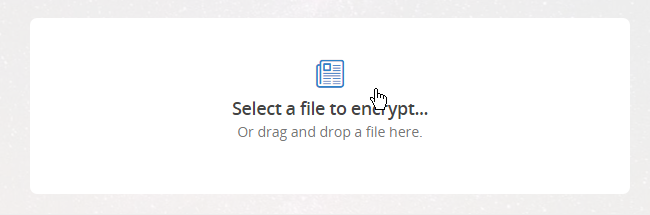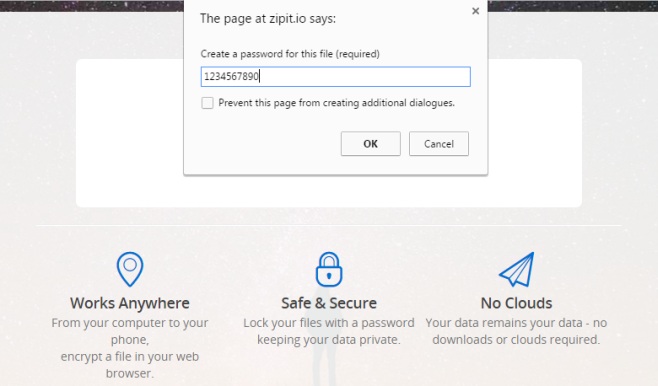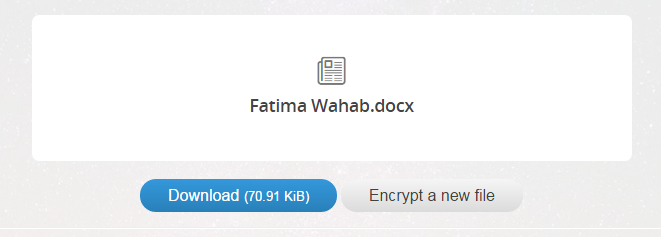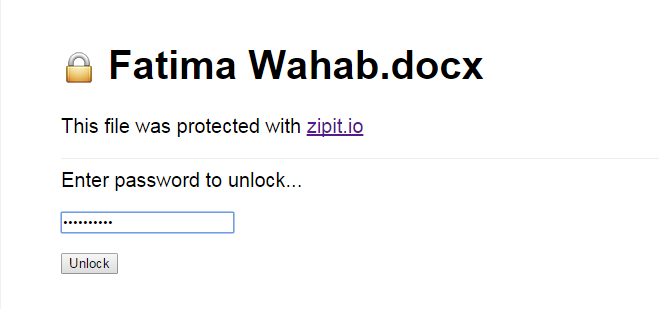Add Password Protection To Any File From Your Browser
Apps like Microsoft’s Office Suite have built-in password protection for files. Adobe’s Acrobat app has one too in case you want to password protect a PDF file. There are few other apps out there that allow you to add a password to a file and the go-to solution for adding password protection to any file is to simply zip it, and add a password during the compression process. If you ever find yourself working on a system that doesn’t have an app for zipping files, you can give ZipIt a try. It’s a web browser based encryption app that lets you lock any file with a password. It works entirely in your browser with no installation of any kind required.
Visit ZipIt and select the file you want to lock.
Once the file has been selected, the app will prompt you to set a password for it.
After the password is set, you will be asked to download a password locked copy of the file (the original remains unchanged).
The file downloads with an HTML extension which isn’t anything to worry about and definitely nothing to change. To unlock the file, double-click it to open it in your browser (or just drag & drop it on a browser window). You will be asked to enter the password to unlock the file. Once you’ve entered the correct password, you will be able to download the unlocked version.
Zipit seems like a good solution for when you need to lock a file on the go and your go-to tool/app isn’t available. It doesn’t store your files which is a good thing but the app doesn’t state what encryption technology they use so perhaps you might not want to use it for something that is especially sensitive.