Access Both Chrome Bookmarks & Apps From The New Tab Page
No bookmarks bar has enough room to comfortably display all your bookmarked pages. Even if you sort them carefully into folders, you will not be able to see them all at a glance. Quick Bookmarks is a Chrome extension that gives you a more open view of your bookmarks. The extension takes over your new tab page and lists bookmarks and bookmarklets that you’ve saved to Chrome in a simple array of columns and rows, complete with their folder structure. There are quite a few extension that do something similar but Quick Bookmarks does so while still keeping your Chrome apps available from the New Tab page, and also makes it easier to manage bookmarks. You can add your frequently accessed folders as tabs to the new tab page, and drag & drop bookmarks around to move them.
Quick Bookmarks will load your bookmarks once installed. Unlike Chrome’s default New Tab page, you will now see only a single pane there, with two sections: folders and Applications. Whenever you want to access your installed Chrome apps, you will have to return to this ‘Root’ tab and scroll down to the Applications section. To view all your bookmarks, just scroll up to the Folders section and select one of your top level bookmarks folders, like the Bookmarks bar.
All bookmarks saved directly to the selected folder bookmarks will be listed first, and any folder will follow afterwards in a dedicated section. To view the folders, you will have to scroll down. If you scroll back up to the bookmarks bar section, the folders section will collapse automatically.
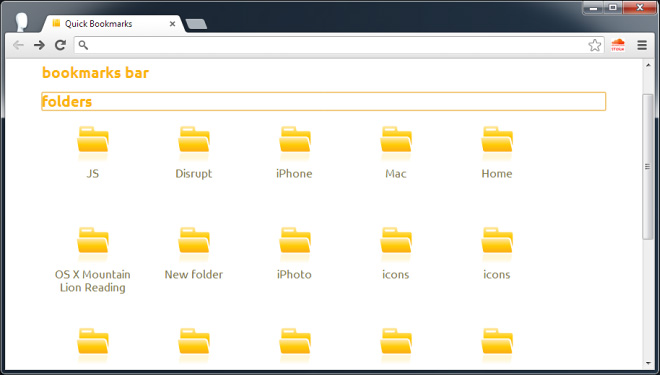
Click any one of the folder to view the bookmarks in it. If you want to quickly access a folder, it’s best to create a shortcut for it. With the folder open, scroll to the top and click the plus sign. A new tab with the folder name will be added next to the plus sign and the Root tab.
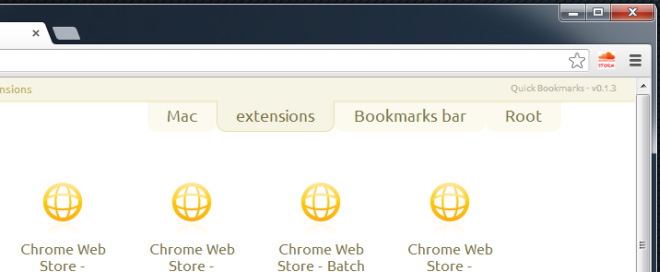
To move a bookmark from the bookmarks bar to a folder, drag & drop it on the folder. Moving a bookmark from one folder to another is not as convenient though, and you will be better off using Chrome’s Bookmarks Manager to do that. You might also find that the Folder section closing automatically gets in the way of moving bookmarks.
What’s good about the extension is that unlike many other extensions that take over your New Tab page, this one still lets you access your Chrome applications. What’s not so good is that you will lose access to Chrome’s Speed Dial feature, and this is often the unfortunate case with most other similar extensions like Quick Bookmarks as well. The Speed Dial can easily be incorporated in the ‘Roots’ tab of Quick Bookmarks, or can be compensated for by adding tab for recently visited websites.
Install Quick Bookmarks From Chrome Web Store
