3 Subtle Changes Google Made To Chrome In Recent Updates
We don’t cover Google Chrome updates and new versions as regularly as we do for Firefox. Possibly because version numbers are far less relevant with Chrome. But every once in a while you do get a change and I’m just going with this quote from X-Men here to explain it best; “This process is slow, and normally taking thousands and thousands of years. But every few hundred millennia, evolution leaps forward”. Chrome is known for its very minimal interface and just how perfectly executed it is. Firefox, after numerous updates has finally caught up but open a Firefox window and hit the Alt key, all those old menus return for a few seconds. With Chrome, the interface is so minimal that changes are hard to make, and even harder to spot. That said, here are three changes that were made to Chrome over the past few updates.
The Settings Menu
This is a pretty recent change that I noticed when I wanted to disable an extension. If you don’t visit the settings more often, the ‘Tools’ option is now gone. It used to expand to reveal other pages including the Extensions page that I was originally looking for. Instead, we have ‘More Tools’ at the very bottom and it houses the Extensions’ page, developer tools, the task manager, etc. Other more obvious changes include the Cut, Copy, and Paste functions next to the new Edit option. There is better improved Zoom control as well as a full screen option.
Saving Bookmarks
This is a pretty small change but the ‘Done’ button that appears in the Bookmark popup when you save a link now reads ‘Finished’. Why they decided to change just that one word and nothing else is anyone’s guess. I would much rather have preferred more folders appearing in the recently added menu.
Saving Passwords
For websites that you’ve saved passwords for to your browser, it is now easier to tell so and to undo that action. A key icon in the URL bar indicates as such and you can undo your last saved preference from the small pop-up. If the icon is blue, it indicates a saved preference for that website. If it is greyed out, it indicates no preference has been saved. You can also access the Password Manager from this menu if you haven’t saved it for that site. The options that appear in the pop-up will vary, depending on the preference you have saved.
Have you noticed anything new recently in Chrome?
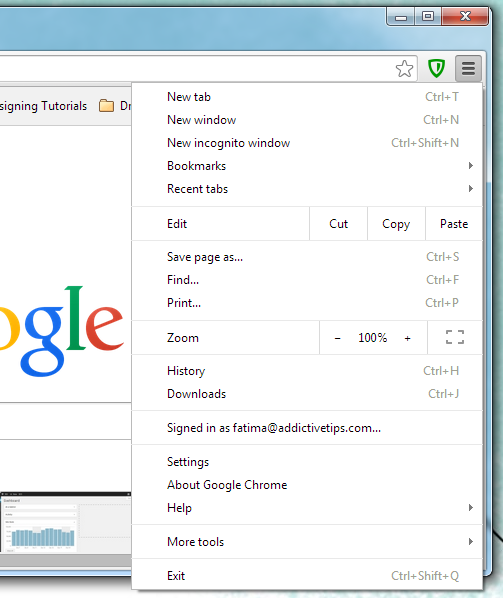
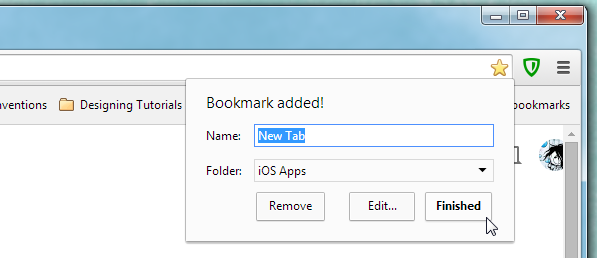
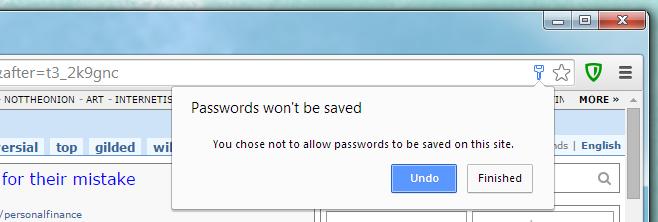

That is another change.
How can I enable this?
Right click on chrome browser and inspect element, you will get developer tools.