5 Best Microsoft Teams features for online meetings
Microsoft Teams is an excellent tool for meetings but for many users, a meeting is simply a video call. It isn’t until they have to make video calls, and they face the various limitations that come with simple video calling tools that they understand a more sophisticated solution like Microsoft Teams is needed.
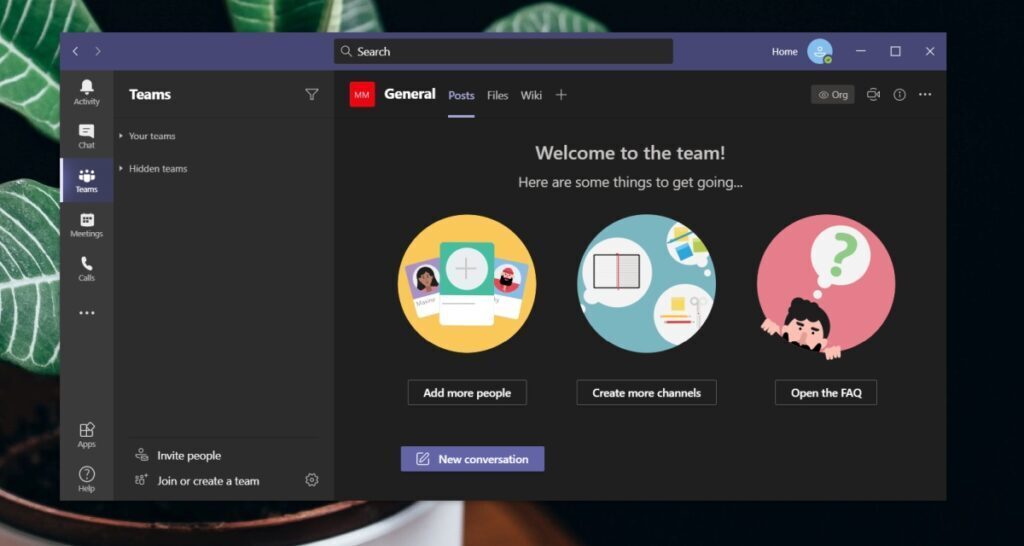
5 Best Microsoft Teams features
If you’ve heard a great deal about Microsoft Teams but aren’t sure which features it has that make it better than other online meeting tools, go through the list below to find out.
1. Meeting scheduling and invites
Ad-hoc meetings are easy to hold in any and all online meeting tools but scheduling is more advanced. When an online meeting is scheduled, the time and date aren’t the only information that must be shared. A link to the meeting that users can click must also be shared.
In theory, you can probably share the link to a meeting when it’s time for it to start but it is tedious and it will take time away from the meeting. With Microsoft Teams, you can create an invite and send it to everyone. This invite can be updated whenever you need to and it will contain a link to the meeting. All users have to do is click the Join button.
2. Breakout rooms
Breakout rooms is a relatively new feature in Microsoft Teams. Breakout rooms are created from a meeting that is already in progress and the participants are a subset of all participants in the meeting.
Breakout rooms allow all attendees of a meeting to remain in the meeting but to create their own separate sub-meetings under it. They can move between different rooms, and back to the main meeting as and when needed.
Think of it as having a large meeting where the members divide themselves into smaller groups to discuss something and occasionally come back to join others. Breakout rooms is a virtual version of this exercise.
3. Presentation mode: screen sharing and request control
Most video calling tools allow screen sharing, even the ones that run on mobile platforms but sharing a screen often isn’t enough in a meeting.
Microsoft Teams has a sophisticated presentation mode that allows users to present a PowerPoint presentation, view their slide notes, and control which slides a user can see and navigate to during the presentation.
The screen sharing mode allows users to request control and remotely control the other user’s screen or the app they are sharing. In addition to request control, a presenter can also voluntarily hand over control to a user via the Grant Access feature.
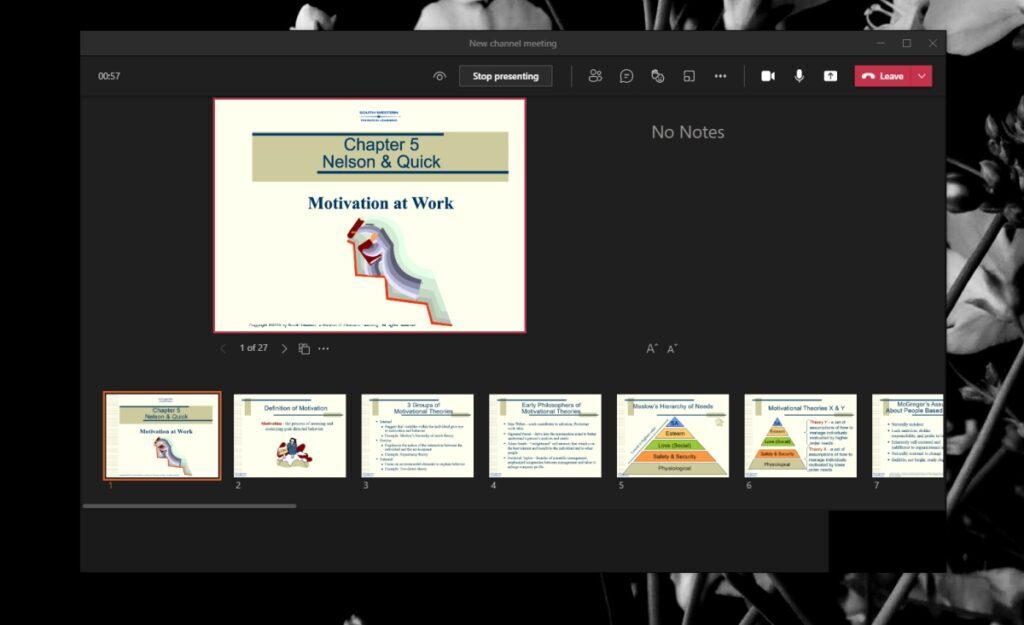
4. Backgrounds and background blur
If you do not have an office set up at home, or you want to block other people in the background during a video call, blurring the background or adding a custom background will do the job.
Microsoft Teams provides this feature natively and it’s excellent. It can detect a person accurately, isolate them from their background, and blur it or replace it completely. The feature is only available on desktop apps and not the Microsoft Teams web app.
5. Recordings & transcripts
Meetings held in real-life i.e., with members all physically present in a room are organized around agendas and followed up with meetings. With online meetings, there is no reason to stop using either of these tools if it helps later.
Microsoft Teams not only allows users to record a meeting, it can also generate a transcript for the meeting. Granted, this particular feature requires an enterprise license but the transcript is quite accurate and no one has to manually create it.
Conclusion
This is a brief list of Microsoft Teams features for meetings. Meetings are only one part of the app; it also offers shift scheduling, an extensive calling solution, and an excellent collaboration setup. You may find meeting tools that offer similar or somewhat comparable features to Microsoft Teams but the alternatives are usually meeting-centric and have little else to offer outside web conferencing.

This is a nice feature, but i dont think if this will meet up with zoom and others.
But nice one microsoft.